The following image illustrates the Funds Management application Funds|Details page:

The Funds|Details Page
Funds Details and List Labels Sections
The following image illustrates the funds and list labels sections of the Funds Management application Funds|Details page:
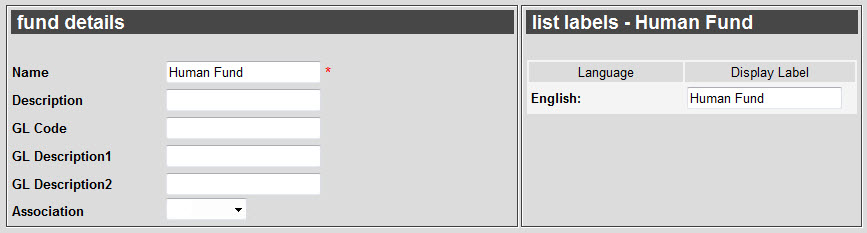
The funds and list labels sections of the Funds Management application Funds|Details page consists of the following properties:
|
Field |
Description |
|
Name |
Enter a unique name for the fund. |
|
Description |
Brief description of the fund. |
|
GL Code |
General ledger code - for accounting purposes. It is used in the General Ledger Report and through the Business Intelligence and Reports application's Business Intelligence pages.
For more information, refer to Creating a BI Query. |
|
GL Description1 |
A description of the general ledger code. It is used in the General Ledger Report and through the Business Intelligence and Reports application's Business Intelligence pages.
For more information, refer to Creating a BI Query. |
|
GL Description2 |
A second description of the general ledger code. It is used in the General Ledger Report and through the Business Intelligence and Reports application's Business Intelligence pages.
For more information, refer to Creating a BI Query. |
|
Association |
Specifies the relationship between the fund and any customers who donate towards it, so that customers can more accurately be targeted for marketing purposes.
For more information, refer to Customer Associations and Message Sources. |
|
List Labels |
The List Labels section allows you to configure alternate labels for the fund if your system is configured to accommodate multi-national dialects.
For each defined language, you are able to enter a name for the fund that will appear in the desktop and online UIs. |
Goals Section
The following image illustrates the goals section of the Funds Management application Funds|Details page:
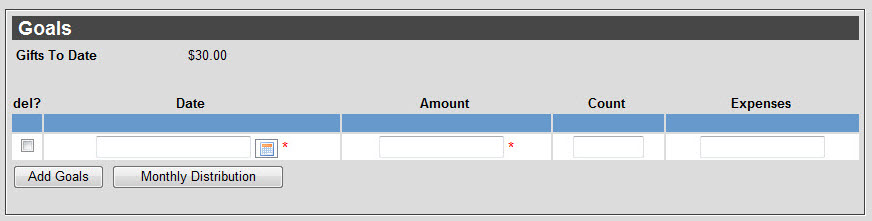
The goals sections of the Funds Management application Funds|Details page consists of the following properties:
|
Field |
Description |
|
Date |
Enter the date that you want to reach your fundraising goal by or click  to select a date. to select a date.
For more information, refer to Using a Calendar to Add a Date. |
|
Amount |
Enter the monetary amount that you want to raise through the fund. |
|
Count |
Enter the number of donations you want to receive to reach your goal 'Amount'. |
|
Expenses |
Enter the monetary amount that you will be spending on the fund (e.g. printing costs, telemarketing). |
The totals of each column appear in the blue header row.
Monthly Distribution of Goals
Goals can also be distributed across a number of months. In most cases, goals on funds and programs will not be distributed, but goals on campaigns and appeals might be.
The following image illustrates the monthly distribution window that appears when 'Monthly Distribution' is clicked:
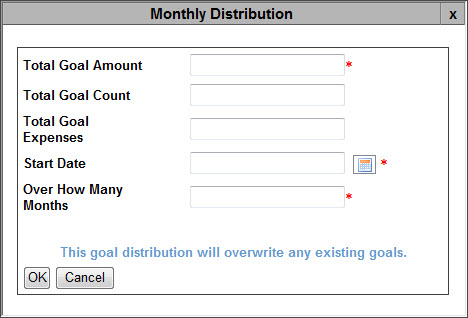
If goals have already been set on the goals section of the page, the fields will be populated with the total values that appear in the blue header row.
The monthly distribution window contains the following properties:
|
Field |
Description |
|
Total Goal Amount |
Enter the total monetary amount that you want to raise over the course of the defined months ('Over how many Months' field). |
|
Total Goal Count |
Enter the total number of donations that you want to receive to reach your 'Total Goal Amount'. |
|
Total Goal Expenses |
Enter the total monetary amount that you will be spending to reach your goal (e.g. printing costs, telemarketing). |
|
Start Date |
Enter the date that you want to begin the monthly distribution of the goal from or click  to select a date. to select a date.
For more information, refer to Using a Calendar to Add a Date. |
|
Over How Many Months |
Enter the number of months that you want to distribute the 'Total Goal Amount', 'Total Goal Count' and 'Total Goal Expenses' across. |
 |
Caution
If goals have already been set, on the goals section of the page, the information entered in the Monthly Distribution window will overwrite them. |
If the 'Total Goal Amount', 'Total Goal Count' and/or 'Total Goal Expenses' cannot be evenly divided by the number of months that the goal is distributed across, the remainder will be added to the last month.
Fund Data Section
The following image illustrates the data section of the Funds Management application Funds|Details page:
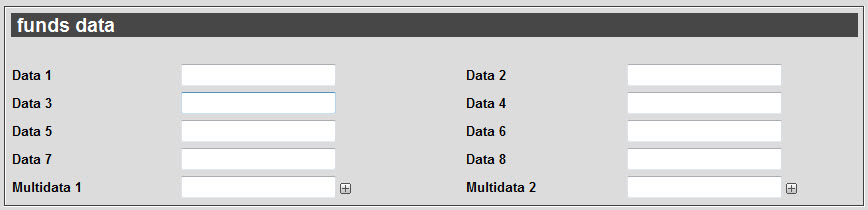
The data section of the Funds Management application Funds|Details page consists of the following properties:
|
Field |
Description |
|
Data [1-8] |
Enables you to store additional information specific to your organization.
Any data entered into these fields is searchable through Business Intelligence. To modify a data field label, navigate to the Registry application Registry::EN::Business Objects::TSfundsBO::Funds node and select the field that you want to re-label. |
|
Multidata [1-2] |
Enables you to store additional information specific to your organization.
To add additional fields, click  or press CTRL+TAB once you have made an entry. or press CTRL+TAB once you have made an entry.
Any data entered into these fields is searchable through Business Intelligence. To modify a multidata field label, navigate to the Registry application Registry::EN::Business Objects::TSfundsBO::Funds node and select the field that you want to re-label. |