Update Order Marketing Section
To use the Order Marketing section of the Orders|Order Marketing page to update order marketing data fields for multiple orders at one time, you must select a query under the order marketing section of the Order|Order Query page first.
Additional queries can be created using the Business Intelligence and Reports application Business Intelligence pages. For more information, refer to Creating a BI Query.
Once you update the marketing fields, you can view the updated information on the Customer Services application Order|Summary page for each order.
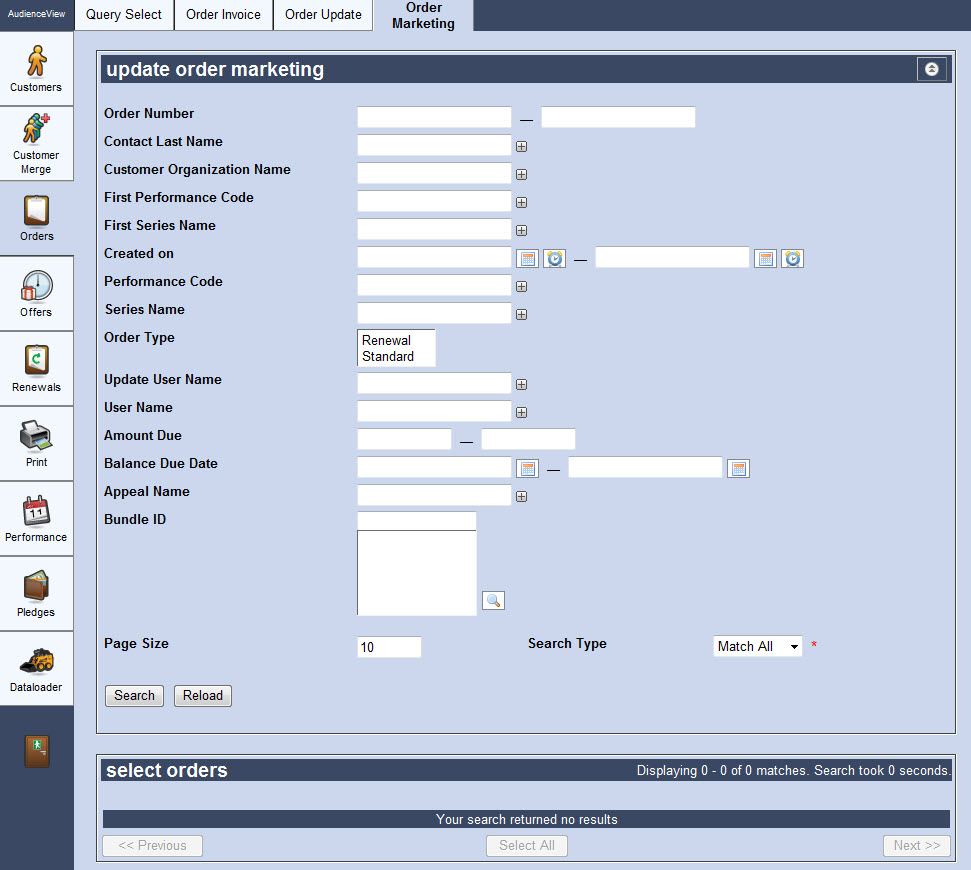
Selecting the General Order Marketing query will enable the following properties on the Orders|Order Marketing page:
| Field |
Description |
| Order Number |
Enables you to filter the search based on those orders with an order number within the specified range. |
| Contact Last Name |
Enables you to filter the search based on the last name of the customer or contact associated to an order.
To add additional fields, click  or press CTRL+TAB once you have made an entry. or press CTRL+TAB once you have made an entry. |
| Customer Organization Name |
Enables you to filter the search based on the organization associated to the customer on an order.
To add additional fields, click  or press CTRL+TAB once you have made an entry. or press CTRL+TAB once you have made an entry. |
| First Performance Code |
Enables you to filter the search based on the earliest performance code associated with the order.
For example, if an order has multiple performances, you can use this search field to search the order based on the earliest performance on the order.
To add additional fields, click  or press CTRL+TAB once you have made an entry. or press CTRL+TAB once you have made an entry. |
| First Series Name |
Enables you to filter the search based on the earliest series associated with the order.
For example, if an order has multiple performances, you can use this search field to search the order based on the name of the series associated with the earliest performance on the order.
To add additional fields, click  or press CTRL+TAB once you have made an entry. or press CTRL+TAB once you have made an entry. |
| Created on |
Enables you to filter the search based on those orders created within the specified date range.
Enter a date or relative date into the field or click  or or  to select the date or relative date. to select the date or relative date.
For more information, refer to Using a Calendar to Add a Date and Using Relative Dates and Times. |
| Performance Code |
Enables you to filter the search based on the performance code included in the order.
To add additional fields, click  or press CTRL+TAB once you have made an entry. or press CTRL+TAB once you have made an entry. |
| Series Name |
Enables you to filter the search based on the name of the series associated with the order.
To add additional fields, click  or press CTRL+TAB once you have made an entry. or press CTRL+TAB once you have made an entry. |
| Order Type |
Enables you to filter the search based on the selected order type(s):
- Renewal: Initial state of order for renewing before customer has accepted being renewed.
- Standard: Set the order(s) to a standard order type.
These are set manually on the Order|Summary page or through the Renewal tool.
|
| Update User Name |
Enables you to filter the search based on the user who last updated the order.
To add additional fields, click  or press CTRL+TAB once you have made an entry. or press CTRL+TAB once you have made an entry. |
| User Name |
Enables you to filter the search based on the user name of the ticket seller who created the order.
To add additional fields, click  or press CTRL+TAB once you have made an entry. or press CTRL+TAB once you have made an entry. |
| Amount Due |
Enables you to filter the search based on those orders with an amount owing within the specified range. |
| Balance Due Date |
Enables you to filter the search based those orders with a balance due date within the specified date range.
Enter a date or click  to select a date. to select a date.
For more information, refer to Using a Calendar to Add a Date. |
| Appeal Name |
Enables you to filter the search based on the appeal to which a donation on the order is allocated.
To add additional fields, click  or press CTRL+TAB once you have made an entry. or press CTRL+TAB once you have made an entry. |
| Bundle ID |
Enables you to filter the search based on the selected bundle included in the order.
Enter the name of the bundle or click  to search for the bundle(s). For more information, refer to The Find Bundles Dialog Box to search for the bundle(s). For more information, refer to The Find Bundles Dialog Box |
| Page Size |
Enables you to specify the number of records to display per page returned in the results. |
| Search Type |
Enables you to choose the appropriate type of matches you are expecting:
- Match Any: When you want to search for records containing one or more of the search terms you selected.
- Match All: When you want to search for records that contain all of the search terms you selected.
|
Select Orders Section
The select orders section of the Orders|Order Marketing page enables you to select which order marketing data fields you want to update with new values.
The following image illustrates the select orders section of the Orders|Order Marketing page:
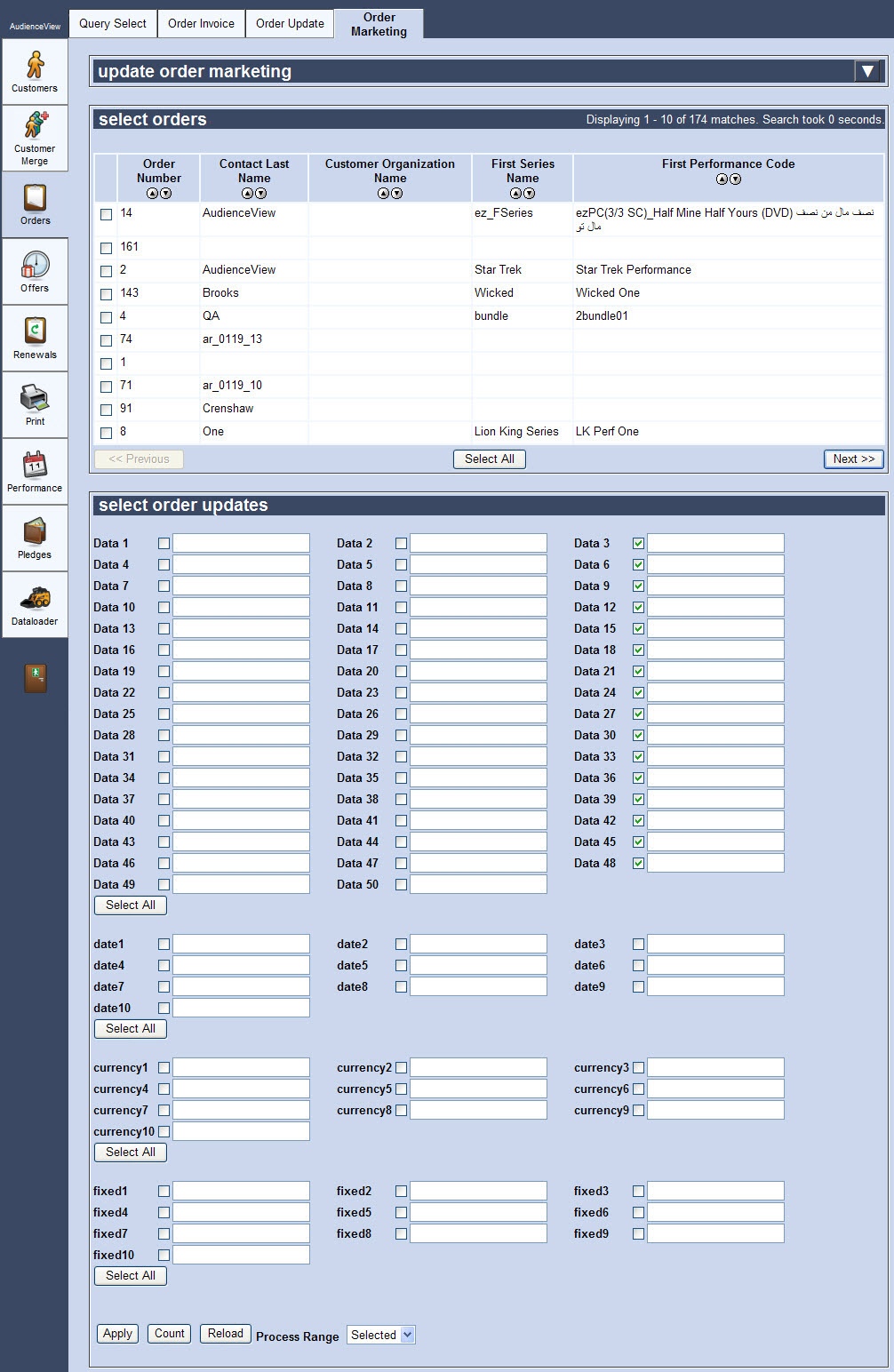
The select orders section of the Orders|Order Marketing page contains the following properties:
| Field |
Description |
| Data [1-50] |
Enables you to store additional information specific to your organization.
Any data entered into these fields is searchable through Business Intelligence.
To modify a multidata field label, navigate to the Registry::EN::Collection Objects::TSorderCO::Update node and select the appropriate field that you want to re-label. |
| Date [1-10] |
Enables you to store additional date information specific to your organization.
Any dates entered into these fields are searchable through Business Intelligence.
To modify a date field label, navigate to the Registry::EN::Collection Objects::TSorderCO::Update node and select the appropriate field that you want to re-label. |
| Currency [1-10] |
Enables you to store additional currency information specific to your organization.
Any currency data entered into these fields is searchable through Business Intelligence.
To modify a currency field label, navigate to the Registry::EN::Collection Objects::TSorderCO::Update node and select the appropriate field that you want to re-label. |
| Fixed Integer [1-10] |
Enables you to store additional information (as fixed integers) specific to your organization.
Any integer data entered into these fields is searchable through Business Intelligence.
To modify a fixed integer field label, navigate to the Registry::EN::Collection Objects::TSorderCO::Update node and select the appropriate field that you want to re-label. |
| Multidata [1-2] |
Enables you to store additional information specific to your organization. To add additional fields, click  or press CTRL+TAB once you have made an entry. or press CTRL+TAB once you have made an entry.
Any data entered into these fields is searchable through Business Intelligence.
To modify a multidata field label, navigate to the Registry::EN::Collection Objects::TSorderCO::Update node and select the appropriate field that you want to re-label. |
| Count |
Displays a window indicating the number of records returned in your search results. |
| Process Range |
The orders to update:
- All: Updates all of the orders returned in the select orders section.
- Selected: Updates only the orders selected in the select orders section.
|