Similar to modifying master keys, you can change the column keys (Encrypting a Column and Related Audit Columns) or remove the encryption, as needed.
Changing column’s keys requires you to enter the existing keys in the 'Old Master Keys' fields, as well as, provide the new keys. Otherwise the procedure is the same as the Add Key procedure.
The following steps describe how to change column keys:
- Once you have connected to your database (as outlined in Key Ring Tab), stop IIS.
- Select the Key Ring tab.
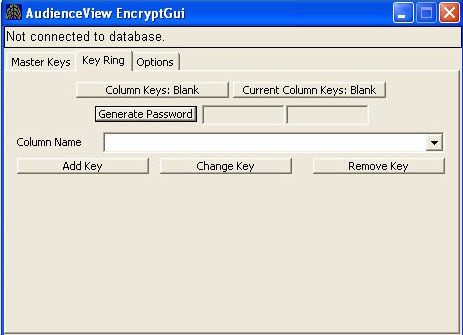
- Click 'Current Column Key: Entered'.
A pop-up window will display:
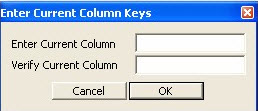
- Enter and verify the 'Current Column' fields with what is currently entered for Column Keys 1.
- Click 'OK'.
A second pop-up window will display:
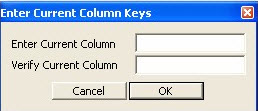
- Enter and verify the 'Current Column' fields with what is currently entered for Column Keys 2.
- Click 'OK'.
- Click 'Column Keys: Blank'.
A pop-up window will display:
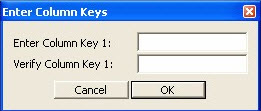
- Enter and verify Column Key 1 fields.
If encryption is currently not used, leave this area blank.
- Click 'OK'.
A second pop-up window will display:

- Enter and verify the 'Column Key 2' fields.
- Click 'OK'.
- Select the column to encrypt with the new column key from the 'Column Name' dropdown list.

- Click 'Change Key'.