The suppressed warnings section of the Application Security application Roles|Basic page allows you to prohibit certain warning messages from appearing for a particular role. For example, by default if an order is unpaid, users must enter a reason. Suppressing the warning enables users to create an unpaid order without entering a reason.
The following image illustrates the suppressed warnings section of the Application Security application Roles|Basic page:

To suppress warnings for a particular role, complete the following:
-
Open the Application Security application from the AudienceView Desktop.
-
Select the Roles tab.
The Roles|Search page appears.
-
Search for and select the role that you want to suppress warnings for. For more information, refer to Application Security - Roles|Search Page and Performing Searches.
The Roles|Basic page appears.
-
Select the warning messages that you would like to suppress from the list.
 |
Information
To select more than one warning message, hold CTRL or SHIFT while making your selections. |
-
Click 'Apply'.
The highlighted warning messages will move to the top of the list. A highlighted warning indicates that the warning has been suppressed.
If your list of suppressed warnings exceeds the maximum list size set in the Registry application's Registry::EN::Application node's 'Max List Size' field, the  icon will appear next to list.
icon will appear next to list.
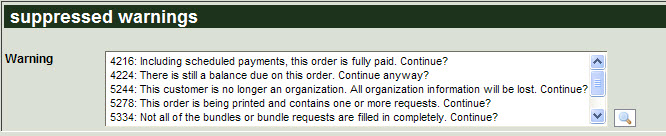
To suppress warnings for a role, complete the following:
-
Open the Application Security application from the AudienceView Desktop.
-
Select the Roles tab.
The Roles|Search page appears.
-
Search for and select the role that you want to suppress warnings for. For more information, refer to Application Security - Roles|Search Page and Performing Searches.
The Roles|Basic page appears.
-
Click
 in the suppressed warnings section.
in the suppressed warnings section.
The Warnings dialog box appears.
-
Select the warnings that you would like to suppress from the list on the left and click '>>'.
 |
Information
To select more than one warning message, hold CTRL or SHIFT while making your selections. |
-
To remove warnings from the list on the right, select the warnings you want to remove and click '<<'.
-
To close the window without applying any of your changes, click 'Cancel'.
-
Click 'OK' to add the selected warnings to the suppressed warnings list.
The warnings in the list have been suppressed.
-
To remove warnings from the list, highlight the warnings that you want to keep suppressed, and click 'Apply'.
The warnings that were not highlight are removed from the list and are no longer suppressed.