The Funds Management application Programs|Search page allows you to search for and select a previously saved program, campaign or appeal. When the 'Search' button is clicked, results that match the entered search criteria are displayed in the select program section. When a program, campaign or appeal is selected the Programs|Details, Program|Campaign or Program|Appeals page appears, allowing you to view and edit the basic details of the selected program, campaign or appeal.
The following image illustrates the default Funds Management application Programs|Search page:
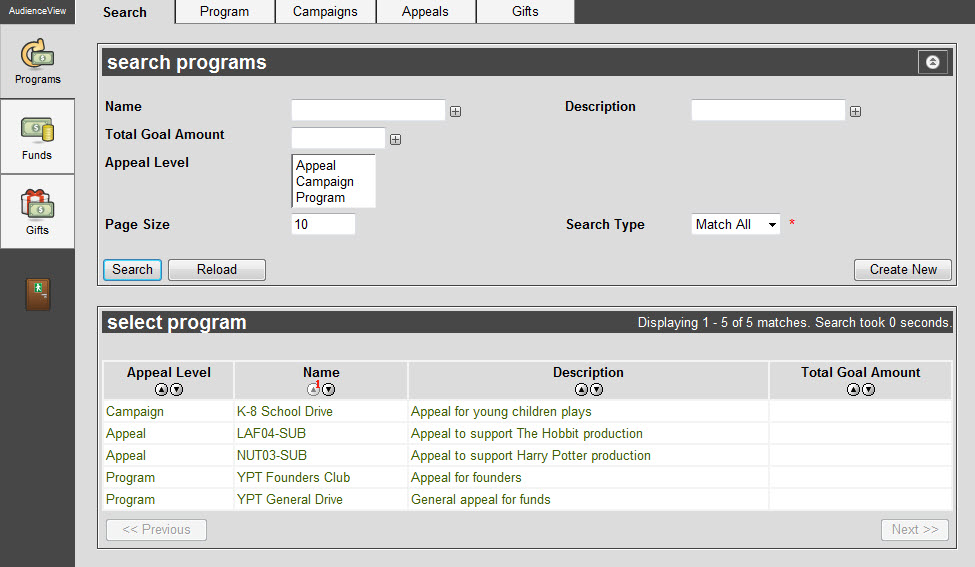
The Programs|Search Page
The default Funds Management application Programs|Search page enables you to search for existing programs using the following criteria:
|
Field |
Description |
|
Name |
Enables you to filter the search based on the name of the program. You can enter the words with which the name begins or use wildcards to search using portions of text.
For more information, refer to Using Wildcard Characters to Perform a Search.
To add additional fields, click  or press CTRL+TAB once you have made an entry. or press CTRL+TAB once you have made an entry. |
|
Description |
Enables you to filter the search based on the description for the program. You can enter the words with which the description begins or use wildcards to search using portions of text.
For more information, refer to Using Wildcard Characters to Perform a Search.
To add additional fields, click  or press CTRL+TAB once you have made an entry. or press CTRL+TAB once you have made an entry. |
|
Total Goal Amount |
Enables you to filter the search based on the total goal value of the program, campaign or appeal.
To add additional fields, click  or press CTRL+TAB once you have made an entry. or press CTRL+TAB once you have made an entry. |
|
Level |
Enables you to filter the search based on the level of the program (e.g. Appeal, Campaign and/or Program).
To select more than one level, hold CTRL or SHIFT while making your selections. |
|
Receiptable Amount |
Enables you to filter the search based on the amount of any donations put against the program that will be receiptable to the customer.
To add additional fields, click  or press CTRL+TAB once you have made an entry. or press CTRL+TAB once you have made an entry. |
|
Page Size |
Enables you to specify the number of records to display per page returned in the results. |
|
Search Type |
Enables you to choose the appropriate type of matches that you are expecting:
-
Match Any: When you want to search for records containing one or more of the search terms you selected.
-
Match All: When you want to search for records that contain all of the search terms you selected.
|
Other searches can be created using the Business Intelligence and Reports application. For more information, refer to Business Intelligence and Reports - Business Intelligence.