The following image illustrates the Content Management application Sites|Branding page:
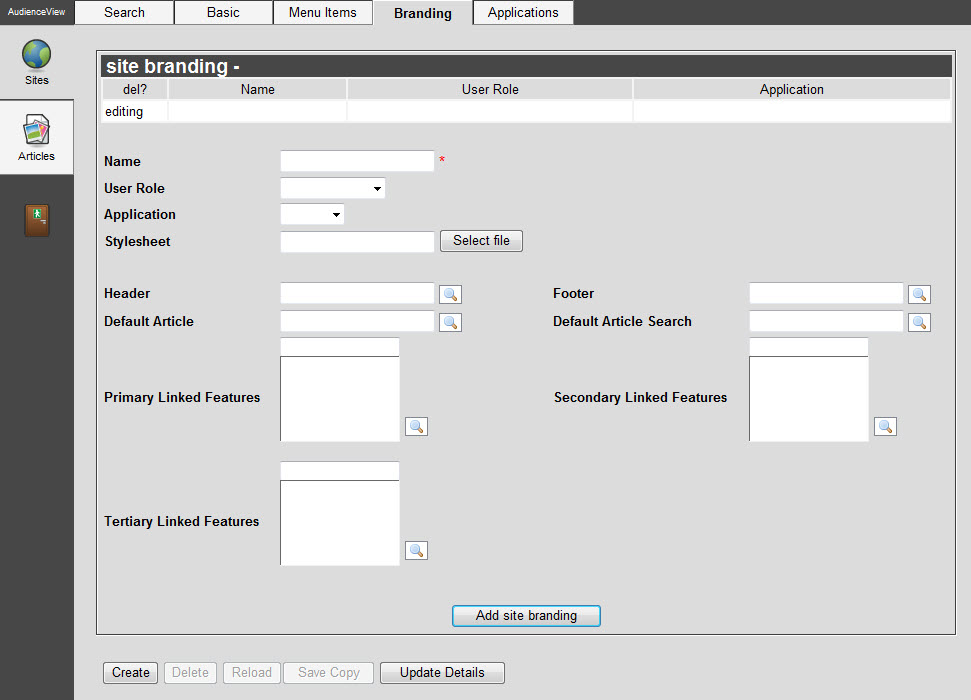
The Sites|Branding Page
The Content Management application Sites|Branding page contains the following properties:
| Field |
Description |
| Name |
The unique name (per 'Application' setting) of the site branding.
 |
Caution
Special characters (-, ., ', ", /, etc.) and spaces cannot be used in the 'Name' field. The corresponding site branding will not render properly. |
|
| User Role |
The role used for the anonymous user when accessing the site. |
| Application |
Select the AudienceView application that the site branding will be used for:
- AVTiki: This option is not currently in use
- Online: The branding will be applied to AudienceView Online
|
| Stylesheet |
The relative path of the CSS stylesheet to be used for the branding. Click 'Select File' to search for the CSS stylesheet on your server. |
| Header |
The global header definition for the site branding.
These are Banner articles. Typically this includes your organization's logo, order information and the shopping cart.
Enter the article in the field or click  to search for it. to search for it.
For more information, refer to The Find Articles Dialog Box. |
| Footer |
The global footer definition for the site branding.
These are Banner articles.
Enter the article in the field or click  to search for it. to search for it.
For more information, refer to The Find Articles Dialog Box. |
| Default Article |
The default article that will be displayed on the page when the user accesses the site.
Enter the article in the field or click  to search for it. to search for it.
For more information, refer to The Find Articles Dialog Box. |
| Default Article Search |
The default search article that will be displayed on the homepage when the user accesses the site.
Enter the article in the field or click  to search for it. to search for it.
For more information, refer to The Find Articles Dialog Box. |
| Primary Linked Features |
'Primary Linked Feature' articles display across the top of the page in AudienceView Online.
Enter the name of the article or click  to search for and select the article. For more information, refer to The Find Articles Dialog Box. to search for and select the article. For more information, refer to The Find Articles Dialog Box.
Multiple articles are displayed according to their 'Rank'. |
| Secondary Linked Features |
'Secondary Linked Feature' articles display on the left-hand side of AudienceView Online.
Enter the name of the article or click  to search for and select the article. For more information, refer to The Find Articles Dialog Box. to search for and select the article. For more information, refer to The Find Articles Dialog Box.
Multiple articles are displayed according to their 'Rank'. |
| Tertiary Linked Features |
'Tertiary Linked Feature' articles display on the right-hand side of AudienceView Online.
Enter the name of the article or click  to search for and select the article. For more information, refer to The Find Articles Dialog Box. to search for and select the article. For more information, refer to The Find Articles Dialog Box.
Multiple articles are displayed according to their 'Rank'. |
The header and footer fields define the containers for the HTML that will be used to display the header and footer information. This HTML code is stored directly in the AudienceView application database.
As well, the layout of the page will change dynamically if no Primary, Secondary or Tertiary Linked Features are defined. The page will be sized automatically to either accommodate the linked features or expand to take the space if no linked features are defined. Linked features are also able to be defined on and off calendar.