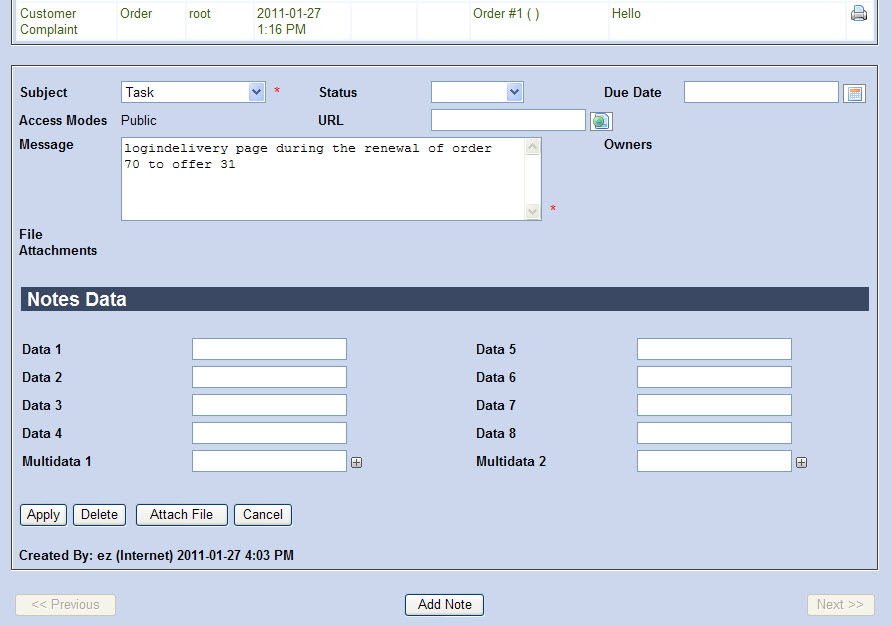Within the My Notes|Home page, the Created by and Assigned to tabs work in exactly the same way, except that the Created by tab displays Notes with due dates that have been created by you and the Assigned to tab displays notes with due dates that have been assigned to you by another user.
Notes with a status of Completed do not display on the My Notes|Home page, but display and can be searched for on the My Notes|Notes page.
In a Note record, the Source field (column) is the only field populated by data that is not taken from the note itself.

 | Information
Overdue Notes always display in red text on the My Notes|Home page.
Regular Notes display in green text and selected notes display as black text while the record is shaded grey. |
The note is attached to a customer, either as a customer or benefit note, or this field displays the source of the Note (e.g. customer number and name or order number and contact name if the note is attached to an order).
- Clicking on the text in the notes 'Source' field opens the source (Customer Services application Customer|Advanced page for notes attached to customer accounts or benefits or Customer Services application Order|Summary page for notes attached to an order) of the note.
- Clicking on the text in any other field within the note opens the note details for viewing or editing at the bottom of the page. For more information, refer to Using Notes.