The Product Configuration application Miscellaneous Items|Search page allows you to search for and select previously saved miscellaneous items. When the 'Search' button is clicked, results that match the entered search criteria are displayed in the select miscellaneous item section. When a miscellaneous item is selected the Miscellaneous Items|Details page appears, allowing you to view and edit the basic details of the selected miscellaneous item.
The following image illustrates the default Product Configuration application Miscellaneous Items|Search page:
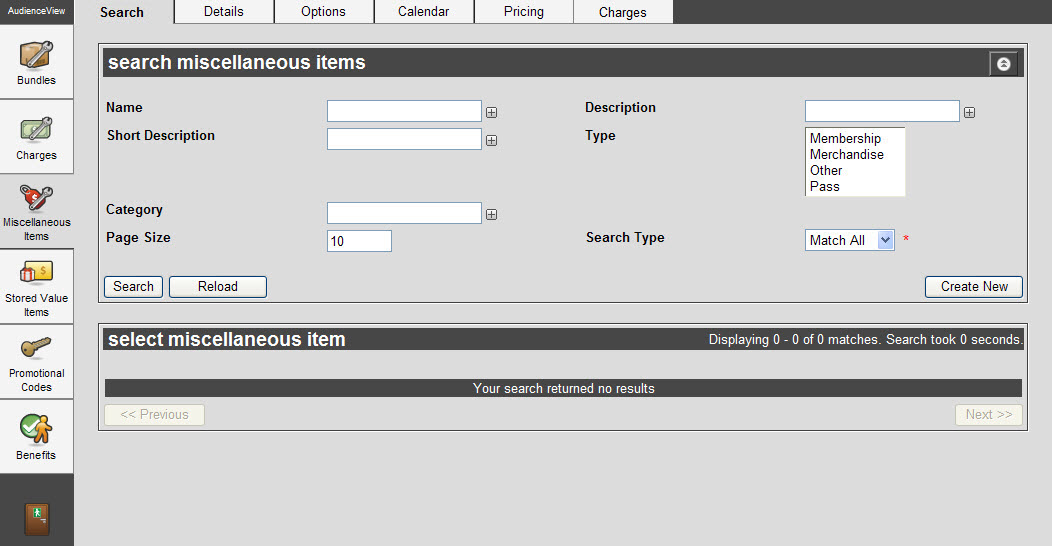
The Miscellaneous Items|Search Page
The default Product Configuration application Miscellaneous Items|Search page enables you to search for existing miscellaneous items using the following criteria:
|
Field |
Description |
|
Name |
Enables you to filter the search based on the name of the miscellaneous item.
To add additional fields, click  or press CTRL+TAB once you have made an entry. or press CTRL+TAB once you have made an entry. |
|
Description |
Enables you to filter the search based on the description of the miscellaneous item.
To add additional fields, click  or press CTRL+TAB once you have made an entry. or press CTRL+TAB once you have made an entry. |
|
Short Description |
Enables you to filter the search based on the short description for the miscellaneous item.
To add additional fields, click  or press CTRL+TAB once you have made an entry. or press CTRL+TAB once you have made an entry. |
|
Type |
Enables you to search based on type of miscellaneous item:
-
Membership
-
Merchandise
-
Other
-
Pass
To select more than one miscellaneous item type, hold CTRL or SHIFT while making your selections.
|
|
Category |
Enables you to filter the search based on the category for the miscellaneous item.
To add additional fields, click  or press CTRL+TAB once you have made an entry. or press CTRL+TAB once you have made an entry. |
|
Page Size |
Enables you to specify the number of records to display per page returned in the results. |
|
Search Type |
Enables you to choose the appropriate type of matches that you are expecting:
-
Match Any: When you want to search for records containing one or more of the search terms you selected.
-
Match All: When you want to search for records that contain all of the search terms you selected.
|
Other searches can be created using the Business Intelligence and Reports application. For more information, refer to Business Intelligence and Reports - Business Intelligence.