The following image illustrates the Venue Configuration application Performances|Calendar page:
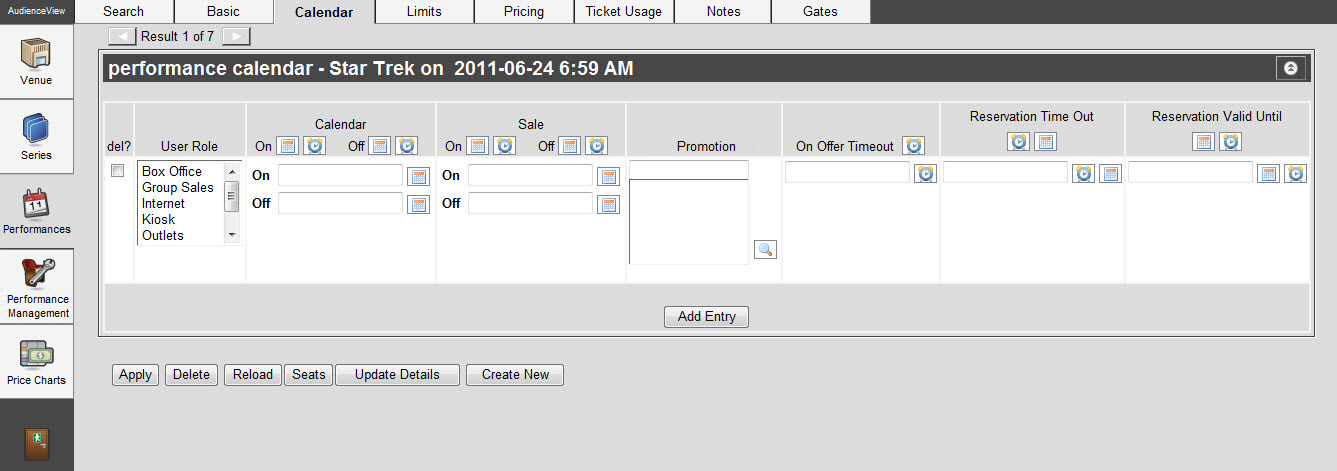
The Performance|Calendar Page
The Performance|Calendar page contains the following properties:
|
Field |
Description |
|
User Role |
Select one or more roles from the list that are able to access the performance.
To select more than one user role, hold CTRL or SHIFT while making your selections. |
|
On Calendar |
The date that the performance will appear on the calendar, determining when the performance appears to users when searching for it.
Enter the date or relative date in the field or click  or or  to select a date or relative date. to select a date or relative date.
For more information, refer to Using a Calendar to Add a Date and Using Relative Dates and Times.
If you use a relative date, this date is relative to the performance date. For example, if the performance date is December 12, setting the On Calendar date to -4D would put the performance on the calendar December 8. |
|
Off Calendar |
Optionally, enter a date when the performance will be removed from the calendar.
Enter the date or relative date in the field or click  or or  to select a date or relative date. to select a date or relative date.
For more information, refer to Using a Calendar to Add a Date and Using Relative Dates and Times.
If you use a relative date, this date is relative to the performance date. For example, if the performance date is December 12, setting the Off Calendar date to 2D would take the performance off the calendar December 14. |
|
On Sale |
The date that the performance goes on-sale, determing when users can start selling the tickets to the performance.
Enter the date or relative date from which the role can sell the performance in the field or select a date by clicking  or or  next to the field. next to the field.
For more information, refer to Using a Calendar to Add a Date and Using Relative Dates and Times.
If you use a relative date, this date is relative to the performance date. For example, if the performance date is December 12, setting the On Sale date to -4D would put the performance on the calendar December 8. |
|
Off Sale |
Optionally, enter a date when the performance goes off-sale to the role.
Enter the date or relative date in the field or click  or or  to select a date or relative date. to select a date or relative date.
For more information, refer to Using a Calendar to Add a Date and Using Relative Dates and Times.
If you use a relative date, this date is relative to the performance date. For example, if the performance date is December 12, setting the Off Sale date to -1D would take the performance off the calendar December 11. |
|
Promotion |
Grants access to the performance using a promotion.
Click  next to the 'Promotion Code' field to search for existing promotions. For more information, refer to The Find Promotion Codes Dialog Box next to the 'Promotion Code' field to search for existing promotions. For more information, refer to The Find Promotion Codes Dialog Box
-
If the promotion does not have an access code, only those customers holding a benefit that has the associated promotion will be able to access the performance.
-
If the promotion has an access codes, customers must enter the 'Promotion Access Code' online to access the performance.
For more information, refer to Configuring Promotions.
|
|
On Offer Timeout |
The amount of time that the user role has to complete an order before an offer times out and the seats become available again. This is particularly important for AudienceView Online users. The defined 'Offer Timeout' values override each other in the following order:
-
The Venue Configuration application Performance|Calendar page
-
The Venue Configuration application Series|Calendar page
-
The Application Security application Role|Basic page
-
The Registry application Registry::EN::Session::Offer Timeout node
Enter a relative date into the field or click or  to select the relative date. to select the relative date.
For more information, refer to Using Relative Dates and Times.
|
|
Reservation Time Out |
The duration of time that any reservations or offers made on the performance will expire for the particular selected roles.
For more information, refer to Making a Reservation.
Enter a relative date or date into field or click  or or  to select the relative date or date. to select the relative date or date.
For more information, refer to Using Relative Dates and Times and Using a Calendar to Add a Date. |
|
Reservation Valid Until |
The fixed date that any reservations or offers made on the performance will expire for the particular selected roles.
For more information, refer to Making a Reservation.
Enter the date or relative date in the field or click  or or  to select a date or relative date. to select a date or relative date.
For more information, refer to Using a Calendar to Add a Date and Using Relative Dates and Times. |