The following image illustrates the General Configuration application Reports|Edit page:
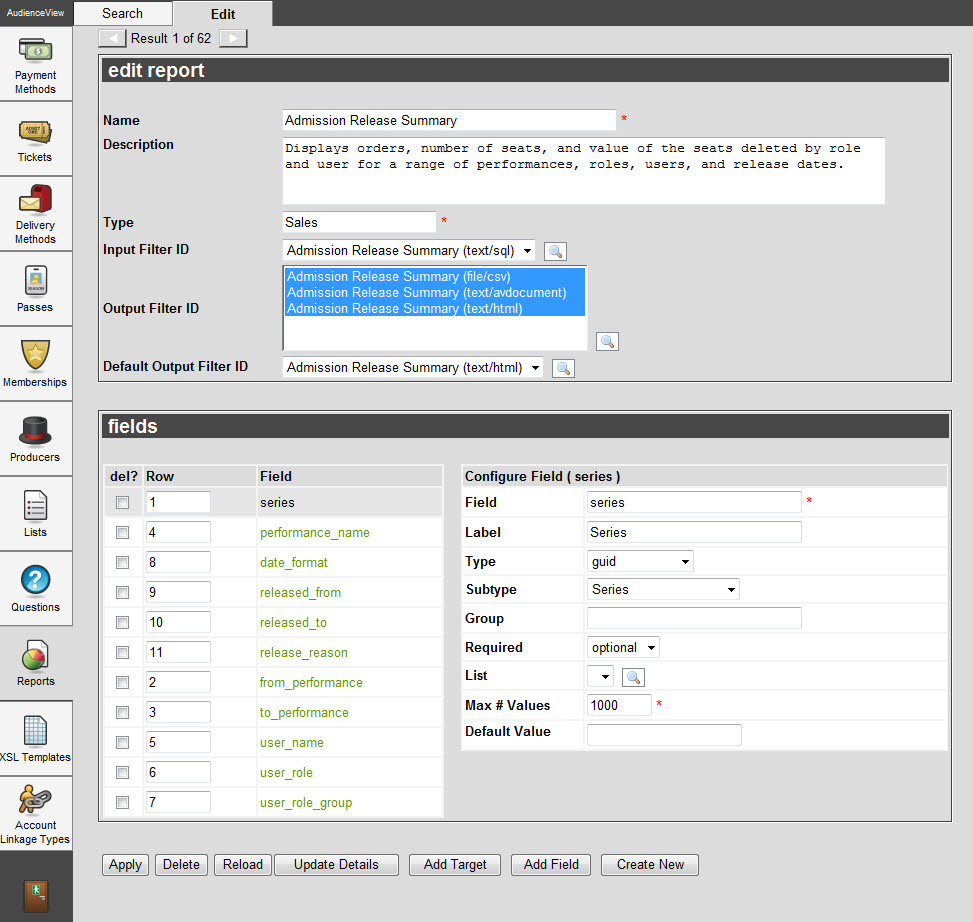
The Reports|Edit Page
The General Configuration application Reports|Edit page consists of the following properties:
| Field |
Description |
| Name |
A short descriptive name for the report. |
| Description |
A description of the report. |
| Type |
The type of report that will display with the report name on the Reports|Search page. |
| Input Filter ID |
The report input definition file.
 | Caution
A SQL option must be selected. |
|
| Output Filter ID |
The report output definition file, determining if the report is able to be output in HTML, CVS or AVDoc.
When  next to an 'Extract' button is pressed, the selected options will appear. next to an 'Extract' button is pressed, the selected options will appear. |
| Default Output Filter ID |
Determines the default output filter that will be used for the report when the 'Extract' button is pressed without selecting an options using  . . |
| Field |
The system field that information is pulled from (e.g. _01_user_name). |
| Label |
The text used to identify the report criteria on the user’s screen. |
| Type |
This will define how the field is validated. The available options are as follows:
- bigInteger
- binary
- currency
- dateTime
- duration
- fixedInteger
- guide
- integer
- password
- phoneNumber
- string
|
| Subtype |
Subtype of the selected field definition type. The option selected will determine which Find Dialog Box will appear when the  icon next to the field is pressed. icon next to the field is pressed. |
| Group |
User-defined group name to help categorize fields. The fields that are categorized by a group will appear on the report's Business Intelligence and Reports application Generated Reports|Parameters page once the section is expanded. If a value is not entered, the field will appear in the criteria section. |
| Required |
Identifies the field as Required or Optional.
If an option is not selected, the field will default to Required. |
| List |
Used to bind a predefined list to the selected field.
Click  to select a list. to select a list. |
| Max #Values |
Maximum number of fields that can be populated with values. If the value is set higher than 1, then  will appear allowing users to add additional fields. will appear allowing users to add additional fields. |
| Default Value |
If a list is selected in the 'List' field, the 'default value' will be populated with the lists' options (once the report template has been saved). |