The following image illustrates the Legends application Price Types|Details page:
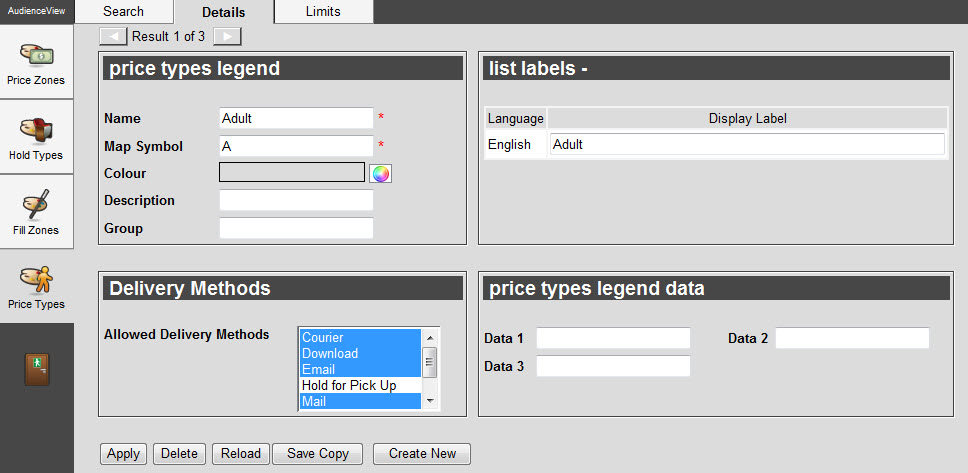
The Legends application Price Types|Details page consists of the following properties:
| Field |
Description |
| Name |
Enter the unique name for the price type. |
| Map Symbol |
Enter a single character to represent the price type.
This will be displayed on a seating map when this price type is sold. Although this symbol does not have to be unique, using the same symbol may be confusing when a seating map is displayed. |
| Colour |
If your organization uses AudienceView’s Access Control (for ticket scanning), you can select a colour to represent the price type when successfully scanned by clicking  . .
For more information, refer to Access Control. |
| Description |
Enter a description to identify the price type. |
| Group |
Enables you to group this price type with other price types of the same group name. Groups can be used for reporting purposes. For example, you may want to group all Adult price types or Complimentary price types. For certain reports, you can then output values by the group. |
| Allowed Delivery Methods |
Enables you to select the delivery methods that can be used with the price type.
To select more than one delivery method, hold CTRL or SHIFT while making your selections.
If no delivery methods are selected, then no restriction is applied.
Assuming that your organization is using the Union delivery method strategy, which is the default setting, when multiple performances with different price types and allowable delivery methods are added to the shopping cart, all of the delivery methods will be available.
If your organization is using the Intersection delivery method strategy, when multiple performances with different price types and allowable delivery methods are added to the shopping cart, only the common delivery methods will be available.
In the event that the price types do not share any common allowable delivery methods, the following message will be displayed, all items will be removed from the shopping cart and the customer will be returned to the default.asp: Due to the nature of your order no standard delivery method is available. Contact the box office to complete your order.
The above message can be configured in the Registry application Registry::EN::Application::Online::Orders node 'No Delivery Method' field.
For more information about the delivery method strategy, refer to Configuring the Delivery Method Strategy. |
| Display Label |
Enter a name for the price type.
If your system is configured for multi-language use, the 'Display Label' allows you to enter alternative language labels for the selected price type.
Do not use special characters. |
| Data [1-3] |
Enables you to store additional information specific to your organization.
Any data entered into these fields is searchable through Business Intelligence. To modify a data field label, navigate to the Registry application Registry::EN::Business Objects::TSpriceTypesBO::Price Type node and select the field that you want to re-label. |