Summary
| Script Name |
Update Customer Marketing Data |
| Minimum Supported AudienceView Version |
6.8.15 |
| Source Type |
Comma Separated Values (CSV) |
Single Source |
| Script Definitions |
Update Customer Marketing Data |
Use Case
The
Update Customer Marketing Data script updates the marketing data fields on customer accounts based on a .CSV source file.
AudienceView Configuration Prerequisites
If the fields referenced in the script do not have 'Writable' set to
Yes, the script will still run successfully but that data fields will not be updated. For more information, refer to
Configuring Marketing Data Fields.
Source File Format
This script is run using a single source file.
This source file contains the customer number (or any of three 'Legacy Account Number' fields) to search for the customer to be updated with the marketing data provided.
 |
Hint
Only single-value customer marketing data fields (i.e. any of the 'data[1-50]', 'currency[1-10]', 'date[1-10]' and 'fixed[1-10]' field) can be included in the source file. |
The following image illustrates the structure required for the
customermarketing_source_file:
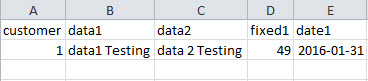
The following table outlines the field mapping:
| Column |
Required? |
Source Column Header |
AudienceView Field Name |
UI Field Location |
| 1 |
Yes |
customer |
'Customer Number' / 'Legacy Account Number [1-3]'
(Used as a Source Key Column) |
Customer Services application Customer|Basic page |
| 2 |
No |
data1 |
Marketing Data 1 |
Customer Services application Customer|Basic page |
| 3 |
No |
data2 |
Marketing Data 2 |
Customer Services application Customer|Basic page |
| 4 |
No |
fixed1 |
Fixed Integer 1 |
Customer Services application Customer|Basic page |
| 5 |
No |
date1 |
Date 1 |
Customer Services application Customer|Basic page |
How the Script Works
The following table outlines the actions and the expected results of the script:
| Condition |
Action |
Expected Results |
| The customermarketing_source_file provides the 'Customer Number' or any of the 'Legacy Account Number [1-3]' field under customer column. |
The script will search for the appropriate customer or legacy account number based on the selection in 'Customer Identifier' execution field. |
The marketing fields provided in the source file will be updated with the data provided. |
| The 'Customer Identifier' execution dropdown option selected on the Utilities application Data Management|Schedule page is used to define which value will be used to search for the customer (i.e. 'Customer Number' or any of the 'Legacy Account Number [1-3]' fields). |
The values under the customer column in the source file are mapped to 'Customer Identifier' selection and used to update the marketing data. |
The marketing data fields for the customers are updated with the provided values.
If there is a data3 column in the source file and the value is blank, the existing value in 'data3' field on the customer will be updated with a null value. |
| The incorrect 'Customer Number' or any of the 'Legacy Account Number [1-3]' field numbers are provided in source file for column customer. |
The error message, No Customer Found Check value entered for customer, will be displayed. |
The script will fail for that customer (updating data for the accurate customers). |
Creating and Executing the Data Management Job
Script Definition Configuration
The following tables outline the script definition configuration. For more information, refer to
General Configuration - Script Definition.
- Script Definition Name: Update Customer Marketing Data
- Application Script: Update Customer Marketing Data (text/plain)
| Source Section |
| Source Name |
Source Type |
Source Key Column |
Parent Source Name |
Parent Key Column |
| customermarketing_source_file |
Comma Separated Values |
customer |
None |
None |
| Execution Field Section |
| Row |
Field |
Source Key Column |
| 1 |
Customer Identifier |
Name: customer identifier
Label: Customer Identifier
Type: String
Subtype: None
List: customer identifiers
Max # Values: 1
Default Value: Customer Number
Group: None
Display on New Row: Yes
Required: Yes |
Data Management Configuration
The following outlines the data management job configuration. For more information, refer to
Utilities - Data Management.
- Data Management Job Name: Update Customer Marketing Data
- Script Definition: Update Customer Marketing Data
The following example creates a job that uses all the available source files of the data management job as it would appear on the
Utilities application
Data Management|Schedule page:
