The following image illustrates the Product Configuration application Benefits|Details page:
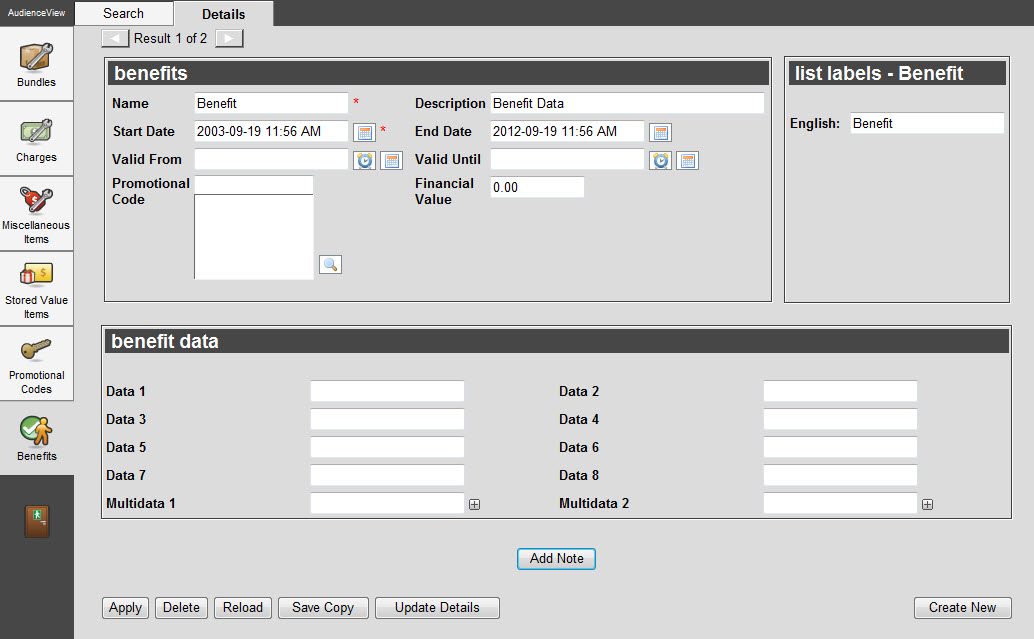
The Benefits|Details Page
The Product Configuration application Benefits|Details page contains the following properties:
| Field |
Description |
| Name |
Enter the name of the benefit. |
| Description |
Brief description of the benefit. |
| Start Date |
Enter the start date for the benefit or click  to select a date. The benefit is only available on or after this date. If you do not enter a date, the application will use the current date. to select a date. The benefit is only available on or after this date. If you do not enter a date, the application will use the current date.
For more information on selecting a date refer to Using a Calendar to Add a Date. |
| End Date |
Enter the end date for the benefit or click  to select a date. The benefit is not available for use on or after this date. If you do not enter a date and time, the application leaves the field blank, allowing the benefit to be effective until modified. to select a date. The benefit is not available for use on or after this date. If you do not enter a date and time, the application leaves the field blank, allowing the benefit to be effective until modified.
For more information on selecting a date refer to Using a Calendar to Add a Date. |
| Valid From |
Enter the starting date that the benefit is valid relative to the date it is assigned to a customer or click  to select the duration. to select the duration.
For more information on selecting a relative date refer to Using Relative Dates and Times. |
| Valid Until |
Enter the duration that the benefit is valid relative to the date it is assigned to a customer or click  to select the duration. Once the benefit is assigned to a customer, a user can set the Valid Until date, otherwise, this duration is used to calculate the date. to select the duration. Once the benefit is assigned to a customer, a user can set the Valid Until date, otherwise, this duration is used to calculate the date.
For more information on selecting a relative date refer to Using Relative Dates and Times. |
| Promotional Code |
The promotional code to assign to the benefit.
Enter the promotion code or click  to search for the promotional code(s). For more information, refer to The Find Promotion Codes Dialog Box. to search for the promotional code(s). For more information, refer to The Find Promotion Codes Dialog Box.
There are two types of codes: internal and external. If the promotional code is internal, users that hold the code will automatically gain access to the performance, pricing, bundle, and/or miscellaneous items assigned the promotional code without having to manually enter the code. Users must manually enter external codes. |
| Financial Value |
Enter the financial value of the benefit, if applicable. If the benefit will be given to donors, there typically is no financial value. If you do add a value, then it should be deducted from the tax receiptable amount for the donation. |
| list labels |
Labels used for multiple language configurations. |
| Data [1-8] |
Enables you to store additional information specific to your organization.
Any data entered into these fields is searchable through Business Intelligence. To modify a date field label, navigate to the Registry application Registry::EN::Business Objects::TSbenefitBO::Benefit node and select the field that you want to re-label. |
| Multidata [1-2] |
Enables you to store additional information specific to your organization. To add additional fields, click  or press CTRL+TAB once you have made an entry. or press CTRL+TAB once you have made an entry.
Any data entered into these fields is searchable through Business Intelligence. To modify a multidata field label, navigate to the Registry application Registry::EN::Business Objects::TSbenefitBO::Benefit node and select the field that you want to re-label. |
Benefit Note Section
The following image illustrates the Notes section of the Product Configuration application Benefits|Details page:
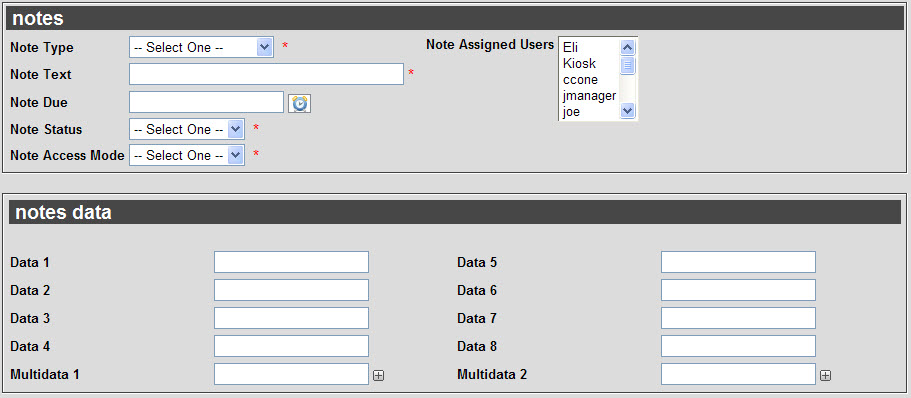
The Notes section of the Product Configuration application Benefits|Details page contains the following properties:
| Field |
Description |
| Benefit Note Type |
Specifies the type of note (e.g. Benefit, Ticket, or Problem).
Note types are configured using the General Configuration::Lists::Entries page of the note types list. |
| Benefit Note Text |
Enter a name for the task. |
| Benefit Note Due |
Enter the duration after which the note or task is due relative to the date the benefit is assigned to a customer or click  to select the duration. to select the duration.
For more information on selecting a relative date refer to Using Relative Dates and Times. |
| Benefit Note Status |
Specifies the initial status of the note (e.g. In Progress). |
| Benefit Note Access Mode |
Specifies who can read and modify the note once created:
- Private: Only the note’s creator and owner(s) (if any) can view and modify the note.
- Public: Any user can view and modify the note.
- Readable: Any user can view the note, but only its creator and owner(s) (if any) can modify it. This is the default mode.
|
| Benefit Note Assigned Users |
Enables you to select the user(s) who will be responsible for carrying out or following up on this note. The note displays in the owner’s My AudienceView application My Notes|Home|Assigned to page (if there is a due date) or My Notes|Notes page (if there is no due date).
To select more than one owner, hold CTRL or SHIFT while making your selections. |
| Data [1-8] |
Enables you to store additional information specific to your organization.
Any data entered into these fields is searchable through Business Intelligence. To modify a data field label, navigate to the Registry application Registry::EN::Business Objects::TSbenefitBO::Benefit Note Template node and select the field that you want to re-label. |
| Multidata [1-2] |
Enables you to store additional information specific to your organization. To add additional fields, click  or press CTRL+TAB once you have made an entry. or press CTRL+TAB once you have made an entry.
Any data entered into these fields is searchable through Business Intelligence. To modify a multidata field label, navigate to the Registry application Registry::EN::Business Objects::TSbenefitBO::Benefit Note Template node and select the field that you want to re-label. |