The following image illustrates the Utilities application Customer Merge|Details page:
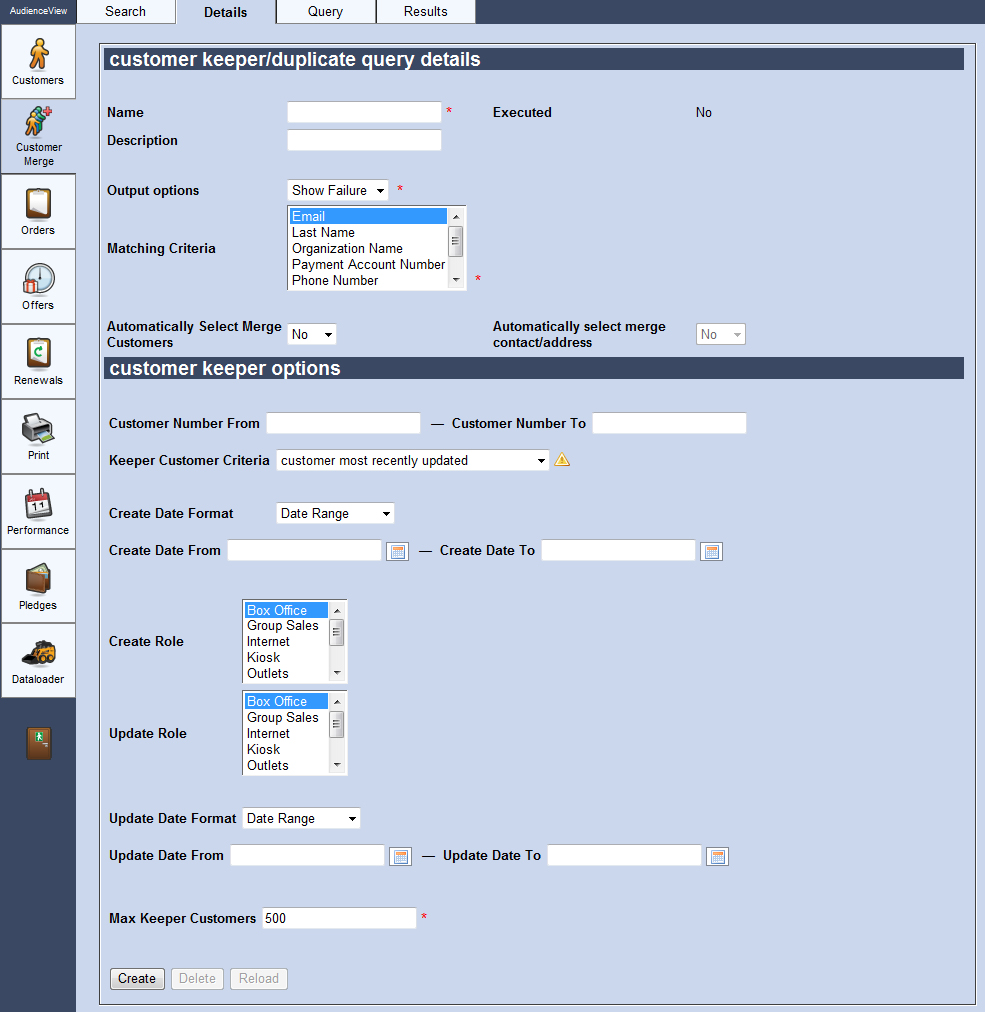
Customer Keeper/Duplicate Query Details Section
The following image illustrates the customer keeper/duplicate query details section of the Utilities application Customer Merge|Details page:
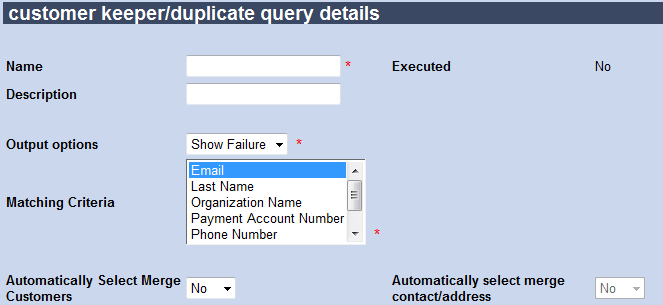
The customer keeper/duplicate query details section of the Utilities application Customer Merge|Details page contains the following properties:
| Field |
Description |
| Name |
The name of the customer merge query. |
| Executed |
Indicates whether or not the customer merge query has been run.
Once a query has been executed, Yes will appear.
When changes are made/applied to a saved, the updated query will be saved, deleting the original query results from the Customer Merge|Query page and reverting the 'Executed' status to No. |
| Description |
The description of the customer merge query. |
| Output Options |
Indicates the amount of information that will be displayed on the Customer Merge|Results page:
- Show Failure: The Customer Merge|Results page will only display the results of failed merges.
- Show All: The Customer Merge|Results page will display both failed and successful merges.
|
| Matching Criteria |
Select the field entries that you want the query to match within the customer accounts. The results will match and group customer accounts by similar entries in the following fields on the Customer Services application Customer|Basic page:
- Email
- Last Name
- Organization Name
- Payment Account Number
- Phone Number
- Street Address
- Zip/Postal Code
To select more than one field entry to match, hold CTRL or SHIFT while making your selections.
|
| Automatically Select Merge Customers |
Determines whether or not the check box(es) associated with the 'Merge' account(s) listed on the Customer Merge|Query page will automatically be preselected:
- Yes: All of the 'Merge' check boxes will be selected.
- No: None of the 'Merge' check boxes will be selected.
|
| Automatically Select Merge Contact/Address |
Determines whether or not the check box(es) associated with the 'Contact' and 'Address' information listed the Customer Merge|Query page will automatically be preselected:
- Yes: All of the 'Contact' and 'Address' check boxes will be selected.
- No: None of the 'Contact' and 'Address' check boxes will be selected.
This option is not available unless Yes has been selected from the 'Automatically Select Merge Customers' dropdown.
|
Customer Keeper/Duplicate Selection Section
The following image illustrates the customer keeper/duplicate selection section of the Utilities application Customer Merge|Details page:
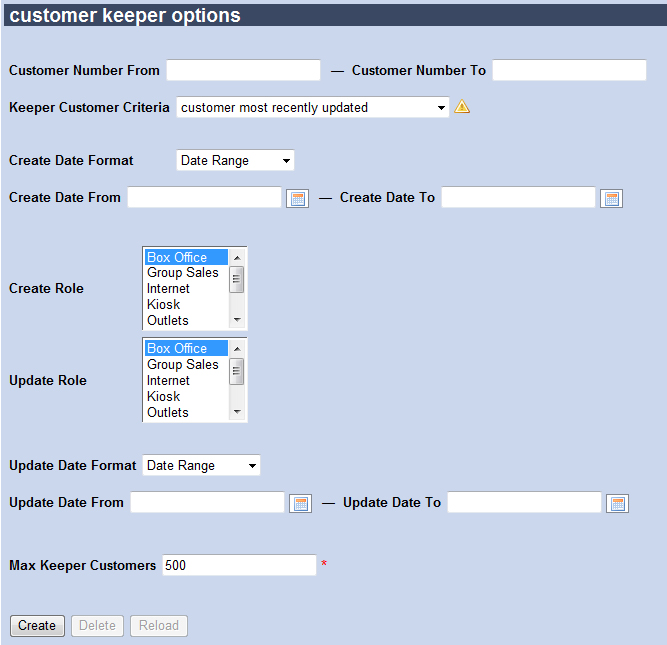
The customer keeper/duplicate selection section of the Utilities application Customer Merge|Details page contains the following properties:
| Field |
Description |
| Customer Number From |
Enter the customer number that you want the query to begin the search from.
The query will search for customer accounts containing the selected 'Matching Criteria' within the range of account numbers entered in the 'Customer From' and 'Customer To' fields. |
| Customer Number To |
Enter the customer number that you want the query to stop searching at.
The query will search for customer accounts containing the selected 'Matching Criteria' within the range of account numbers entered in the 'Customer From' and 'Customer To' fields. |
| Keeper Customer Criteria |
Select the account that will be preselected as the 'Keeper' account on the Customer Merge|Details page (i.e. the account that the other account(s) will be merged into):
- customer with oldest customer create date: The newer account(s) will be merged into the oldest account.
- customer with most recent create date: The older account(s) will be merged into the newest account.
- customer with most recently created order: The account(s) will be merged into the account that has had the most recent transaction activity.
- customer most recently updated: The accounts will be merged into the most recently updated account.
|
| Create Date Format |
Specifies the date to use for the merge query:
- Date Range
- Previous 7 Days – This does not include today.
- Today
- Yesterday
This is the date that a customer account was created.
|
| Create Date From |
Any value entered into this field will only apply if Date Range is selected from the 'Create Date Format' dropdown.
Select Merges accounts that were created
Enter a date or click !CalendarIcon.jpg! to select the date.
For more information, refer to Using a Calendar to Add a Date. |
| Create Date To |
Any value entered into this field will only apply if Date Range is selected from the 'Create Date Format' dropdown.
Enter a date or click !CalendarIcon.jpg! to select the date.
For more information, refer to Using a Calendar to Add a Date. |
| Create Role |
Select the role(s) that would have created the customer account.
To select more than one role, hold CTRL or SHIFT while making your selections |
| Update Role |
Select the role(s) that would have updated the customer account.
To select more than one role, hold CTRL or SHIFT while making your selections |
| Update Date Format |
Specifies the date to use for the merge query:
- Date Range
- Previous 7 Days – This does not include today.
- Today
- Yesterday
This is the date that a customer account was updated.
|
| Update Date From |
Any value entered into this field will only apply if Date Range is selected from the 'Update Date Format' dropdown.
Select Merges accounts that were created
Enter a field or click !CalendarIcon.jpg! to select the date.
For more information, refer to Using a Calendar to Add a Date. |
| Update Date To |
Any value entered into this field will only apply if Date Range is selected from the 'Update Date Format' dropdown.
Select Merges accounts that were created
Enter a date or click !CalendarIcon.jpg! to select the date.
For more information, refer to Using a Calendar to Add a Date. |
| Max Keeper Acconts |
The maximum number of keeper results that will be returned by the query. |