The Utilities application Dataloader|Search page allows you to search for and select previously saved dataloader jobs. When the 'Search' button is clicked, results that match the entered search criteria are displayed in the select dataloader job section. When a dataloader job is selected the Dataloader|Load page appears, allowing you to view the basic details of the selected dataloader job and edit its scheduling.
The following image illustrates the Utilities application Dataloader|Search page:
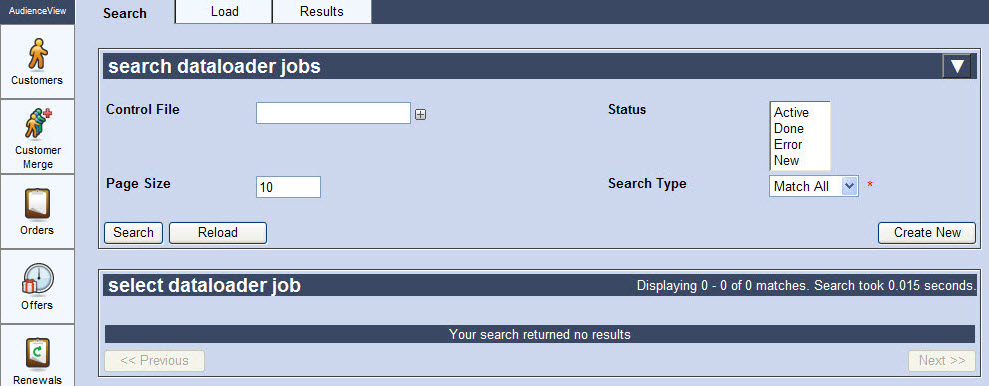
The Dataloader|Search Page
The Utilities application Dataloader|Search page allows to search for existing dataloader jobs. You can search by the name of the dataloader job as well as the job status.
|
Field |
Description |
|
Control File |
Enables you to filter the search based on the control file's name.
To add additional fields, click  or press CTRL+TAB once you have made an entry. or press CTRL+TAB once you have made an entry. |
|
Status |
Enables you to filter the search based on the set status of the dataloader job (press CTRL or SHIFT while selecting to choose multiple statuses):
-
Done: The load is completed.
-
New: The load is a newly created load.
-
Active: The load is currently active.
-
Error: The load has sustained an error in its execution.
|
|
Page Size |
Number of records to display per page returned in the results. |
|
Search Type |
Specifies the type of matches that you are expecting:
-
Match Any: When you want to search for records containing one or more of the search terms you selected.
-
Match All: When you want to search for records that contain all of the search terms you selected.
|
|
Search |
Runs the specified query and displays the results in the Select dataloader job section. |
|
Reload |
Reloads your search criteria to the default. |
|
Create New |
Clicking the 'Create New' opens the Dataloader|Load page and allows you to create a new dataloader job. |