The Utilities application Performance|Templates page allows you to search for and then update hold types, price zones and fill zone information for a batch of performances. When the 'Search' button is clicked, results that match the entered search criteria are displayed in the matching performances section. For more information, refer to Updating Performance Holds, Price Zones or Fill Zones in a Batch.
The following image illustrates the Utilities application Performance|Template page:
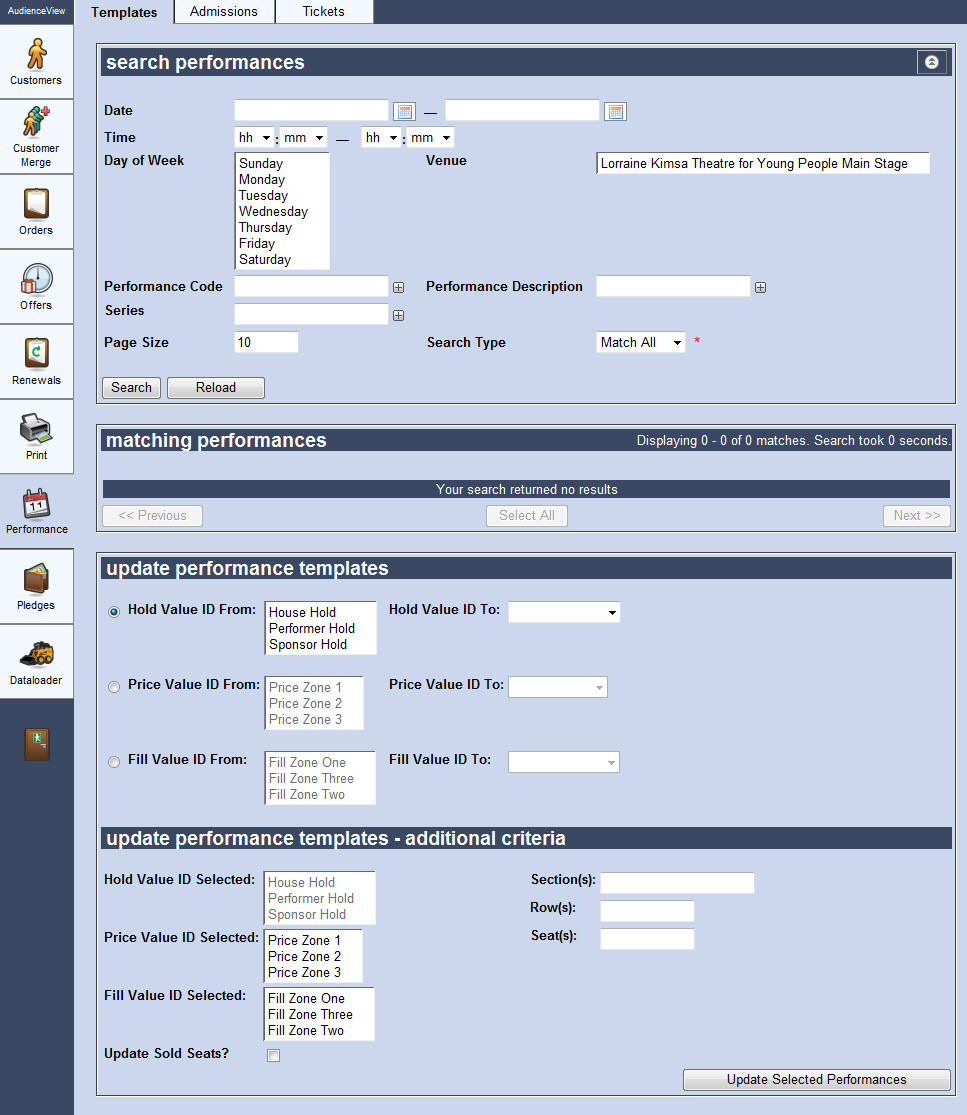
The Performance|Templates Page
The Search Performances Section
The following image illustrates the search performances section of the Utilities application Performance|Template page:
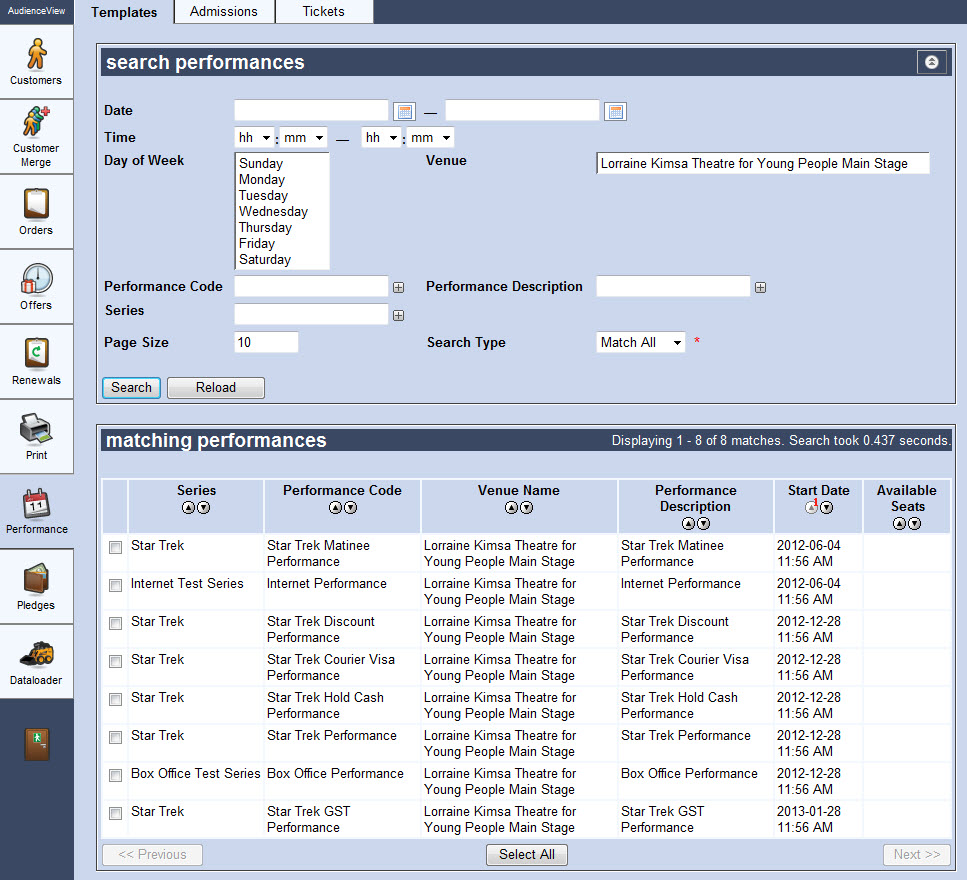
The Search Performances Section of the Performance|Templates Page
The search performances section of the Utilities application Performance|Template page contains the following properties:
| Field |
Description |
| Date |
Enables you to filter the search for performance dates within a specified date range.
Enter a date into the field or click  to select the date. to select the date.
For more information, refer to Using a Calendar to Add a Date. |
| Time |
Enables you to filter the searchfor performances taking place between the specified times |
| Day of Week |
Enables you to filter the searchfor performance taking place on the specified day(s) of the week.
To select more than one day of the week hold the SHIFT or CTRL buttons while making your selection. |
| Venue |
Enables you to filter the search for performances taking place at the specified venue(s).
To select more than one day of the week hold the SHIFT or CTRL buttons while making your selection. |
| Performance Code |
Enables you to filter the search based on any application performance codes.
To add additional fields, click  or press CTRL+TAB once you have made an entry. or press CTRL+TAB once you have made an entry. |
| Performance Description |
Enables you to filter the search based on the description of the performance.
To add additional fields, click  or press CTRL+TAB once you have made an entry. or press CTRL+TAB once you have made an entry. |
| Series |
Enables you to filter the search based on the name of the series.
To add additional fields, click  or press CTRL+TAB once you have made an entry. or press CTRL+TAB once you have made an entry. |
| Page Size |
Enables you to specify the number of records to display per page returned in the results. |
| Search Type |
Enables you to choose the appropriate type of matches that you are expecting:
- Match Any: When you want to search for records containing one or more of the search terms you selected.
- Match All: When you want to search for records that contain all of the search terms you selected.
|
Matching Performances Section
The following image illustrates the matching performances section of the Utilities application Performance|Templates page:
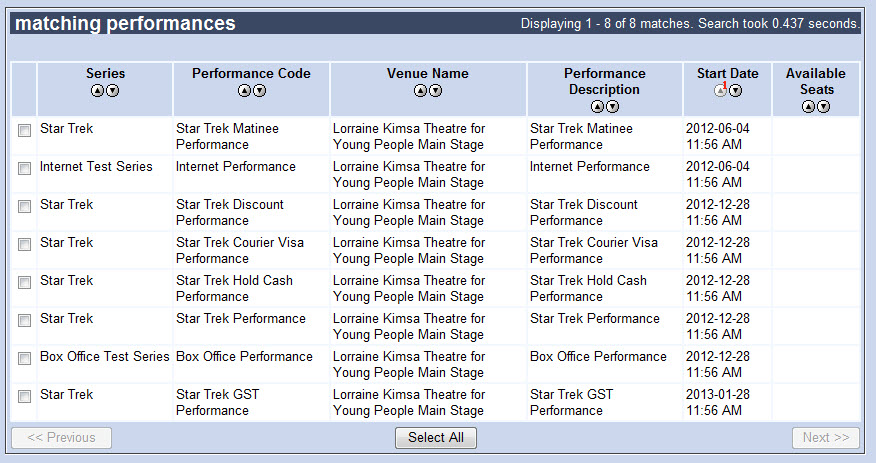
The Matching Performances Section of the Performances|Templates Page
Your search results appear in the select orders section. If multiple pages of search results are displayed, you can use the '<< Previous' and 'Next >>' buttons to open the additional pages.
The matching performances section of the Utilities application Performance|Template page contains the following properties:
| Field |
Description |
| Series |
Displays the name of the series. |
| Performance Code |
Displays the performance code. |
| Venue Name |
Displays the name of the venue. |
| Performance Description |
Displays a description of the performance. |
| Start Date |
Displays the first date of the performance. |
| Available Seats |
Displays the available seats. |
To select all of the articles displayed in the search results display box, click the 'Select All' button. All of the currently displayed articles in the search results display box are marked for selection.
To deselect all of the articles displayed in the search results display box, click the 'Deselect All' button.
 |
Hint
The 'Deselect All' button only appears after the 'Select All' button has been clicked. |
Update Performance Template Section
The following image illustrates the update performances template section of the Utilities application Performance|Templates page:
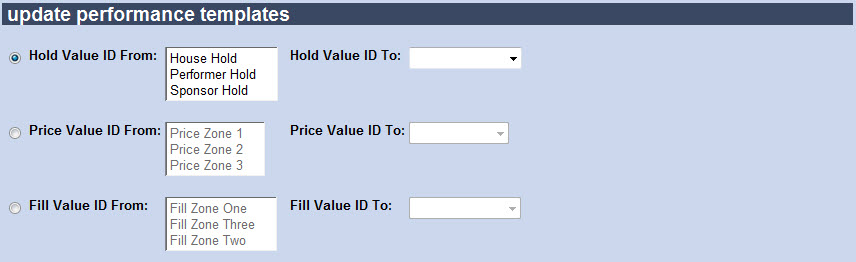
The Update Performance Templates Section of the Performance|Templates Page
Click the radio button next to the value that you want to update. The other two options become greyed-out, and the option you selected becomes greyed out in the Update Performance Template - Additional Criteria Section.
The update performance template section of the Utilities application Performance|Template page contains the following properties:
| Field |
Description |
| Hold Value ID From |
Select the hold type that you would like to update. |
| Hold Value ID To |
Select the hold type that you would like to update the seats to. |
| Price Value ID From |
Select the price zone that you would like to update. |
| Price Value ID To |
Select the price zone that you would like to update the seats to. |
| Fill Value ID From |
Select the fill zone that you would like to update. |
| Fill Value ID To |
Select the fill zone that you would like to update the seats to. |
Update Performance Template - Additional Criteria Section
The following image illustrates the update performances templates - additional criteria section of the Utilities application Performance|Templates page:
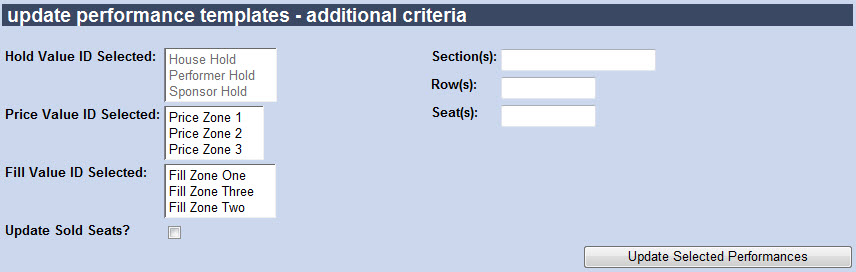
The Update Performance Templates - Additional Criteria Section of the Performance|Templates Page
The option that you selected in the Update Performance Template Section will be greyed out in this section. By selected other options in the Update Performance Templates - Additional Criteria section you can update admissions ever further.
The update performance template - additional criteria section of the Utilities application Performance|Template page contains the following properties:
| Field |
Description |
| Hold Value ID Selected |
If you are not updating holds, you can specify those seats to update based on the seat’s hold type.
For example, if you want to change the price zone of only certain hold types, you would select the price zone information in the update performance templates section and then specify the hold type in the additional criteria section. In this example, if you do not specify the additional criteria, the application would update all of the seats in the price zone. |
| Section(s), Row(s) and Seat(s) fields |
To specify the specific seats to update, enter the Section, Row and Seat information in the appropriate fields.
For example, if you want to change seats A12-17 from a producer hold to a house hold, you can enter this seating information in the additional criteria section. Only the seats that are producer holds and match the seating information will be updated.
To add additional entry fields, press CTRL+TAB after each entry. |
| Price Value ID Selected |
If you are not updating price zones, you can specify those seats to update based on the seat’s price zone.
For example, if you want to change the hold types of only those seats in a specific price zone, you would select the hold type information in the update performance templates section and then specify the price zone in the additional criteria section. In this example, if you do not specify the additional criteria, the application would update all of the seats in the price zone. |
| Fill Value ID Selected |
If you are not updating fill zones, you can specify those seats to update based on the seat’s fill zone. |
| Update Sold Seats? |
Click this check box if you would also like to update sold seats. |