If this is your first time logging into AudienceView Desktop, your system administrator has reset your password or your password has expired, you will be prompted to change your password. By default, login passwords expire every 30 days.
By default, passwords must contain at least the following:
-
Seven characters
-
One uppercase letter
-
One lowercase letter
-
One symbol
-
One digit
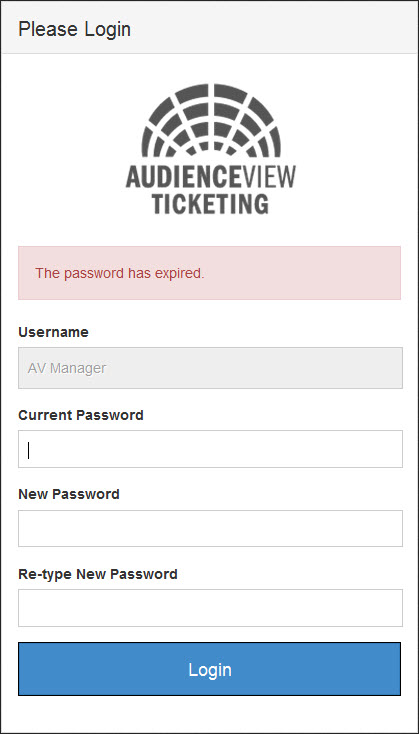
To change your login password, perform the following:
-
In the 'Current Password' field, enter the current password corresponding with your username.
-
In the 'New Password' field, enter a new password.
-
In the 'Re-type New Password' field, re-enter your new password.
-
Click 'Login'.
AudienceView Desktop appears.
You have now changed your login password.
To change your password at any other time, refer to Changing Your Password in My AudienceView or press SHIFT+P.
 |
Information
The components appearing within Desktop depend upon your permissions. |