When you click  next to a 'Campaign' field the Find Campaigns dialog box appears. You can use this dialog box to search for campaigns.
next to a 'Campaign' field the Find Campaigns dialog box appears. You can use this dialog box to search for campaigns.
The following image illustrates the Find Campaigns dialog box:
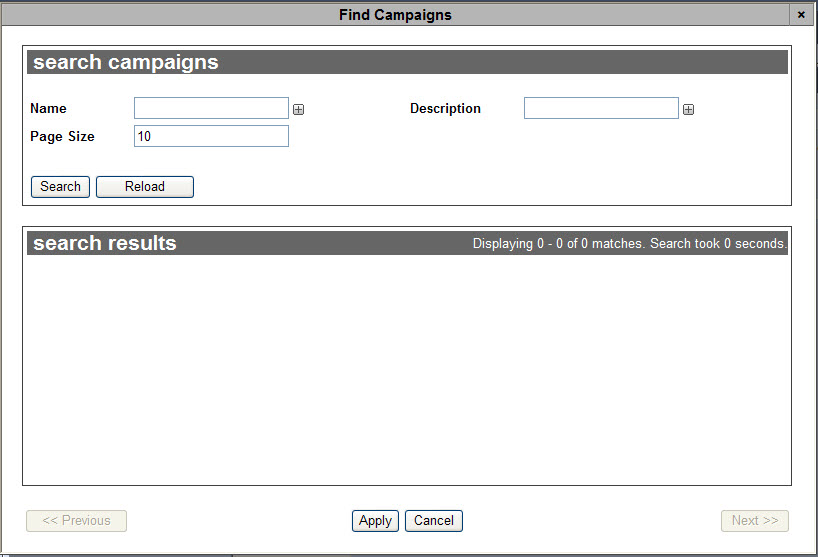
The Find Campaigns dialog box contains the following properties:
|
Field |
Description |
|
Name |
Enables you to filter the search based on the name of the campaign.
To add additional fields, click  or press CTRL+TAB once you have made an entry. or press CTRL+TAB once you have made an entry. |
|
Description |
Enables you to filter the search based on the description of the campaign.
To add additional fields, click  or press CTRL+TAB once you have made an entry. or press CTRL+TAB once you have made an entry. |
|
Page Size |
Enables you to specify the number of records to display per page returned in the results. |
To search for and select a campaign, complete the following:
-
Enter the desired search criteria in the appropriate fields in the search campaigns group box.
-
Click 'Search'.
The system returns all of the campaigns matching your entered search criteria and displays them in the search results display box.
If multiple pages of search results are displayed, you can use the '<< Previous' and 'Next >>' buttons to open the additional pages.
You cannot select items across multiple pages. If the two or more items that you want to select do not appear on the same page, you can:
-
Increase the 'Page Size' to search again.
-
Narrow your search by modifying your search criteria.
-
Select the radio button beside the desired campaign.
-
Click 'Apply'