When you click  next to a 'Customer', 'Customer Number' or 'Customer ID' field the Find Customers dialog box appears. You can use this dialog box to search for customers.
next to a 'Customer', 'Customer Number' or 'Customer ID' field the Find Customers dialog box appears. You can use this dialog box to search for customers.
The following image illustrates the Find Customers dialog box:
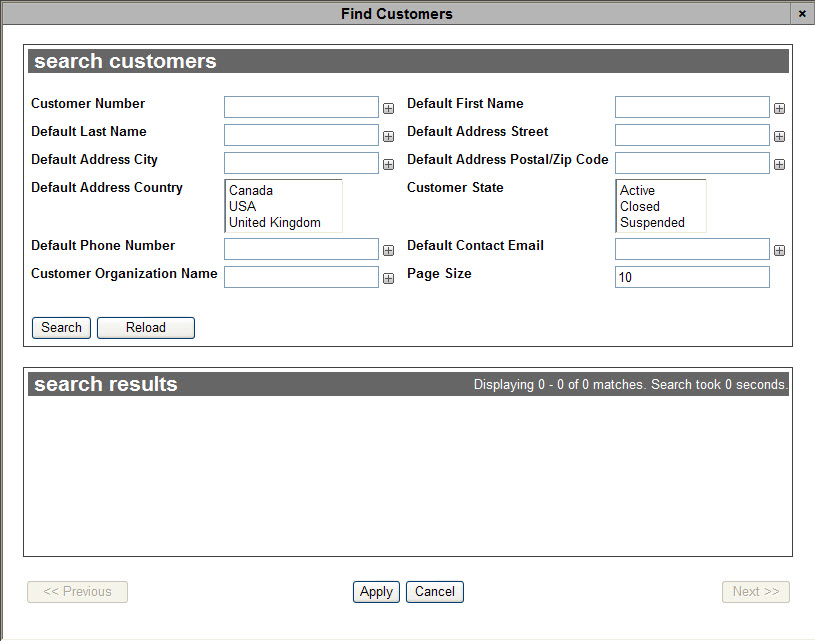
The Find Customers dialog box contains the following properties:
|
Field |
Description |
|
Customer Number |
Enables you to filter the search based on the customer number. |
|
Default First Name |
Enables you to filter the search based on the default contact’s first name. |
|
Default Last Name |
Enables you to filter the search based on the default contact’s last name. |
|
Default Address Street |
Enables you to filter the search based on the default street address (street number and name). |
|
Default Address City |
Enables you to filter the search based on the city of the default address. |
|
Default Address Postal/Zip Code |
Enables you to filter the search based on the postal/zip code of the default address. |
|
Default Address Country |
Enables you to filter the search based on the country of the default address. |
|
Customer State |
Enables you to filter the search based on the customer’s state. |
|
Default Phone Number |
Enables you to filter the search based on the default contact’s phone number. |
|
Default Contact Email |
Enables you to filter the search based on the default contact’s email address. |
|
Customer Organization Name |
Enables you to filter the search based on the customer organization name. |
|
Page Size |
Enables you to specify the number of records to display per page returned in the results. |
To search for and select a customer, complete the following:
-
Enter the desired search criteria in the appropriate fields in the search customers group box.
-
Click 'Search'.
The system returns all of the customers matching your entered search criteria and displays them in the search results display box.
If multiple pages of search results are displayed, you can use the '<< Previous' and 'Next >>' buttons to open the additional pages.
You cannot select items across multiple pages. If the two or more items that you want to select do not appear on the same page, you can:
-
Increase the 'Page Size' to search again.
-
Narrow your search by modifying your search criteria.
-
Click the radio button beside the desired customer.
-
Click 'Apply'.