The Stored Value Items|Calendar page enables you to specify the following:
- The roles that can access a stored value item.
- When certain roles can view and purchase the stored value item.
- Promotional codes certain roles can use when purchasing the corresponding stored value item.
You can modify a stored value item's calendar information at any time.
The following image illustrates the Product Configuration application Stored Value Items|Calendar page:
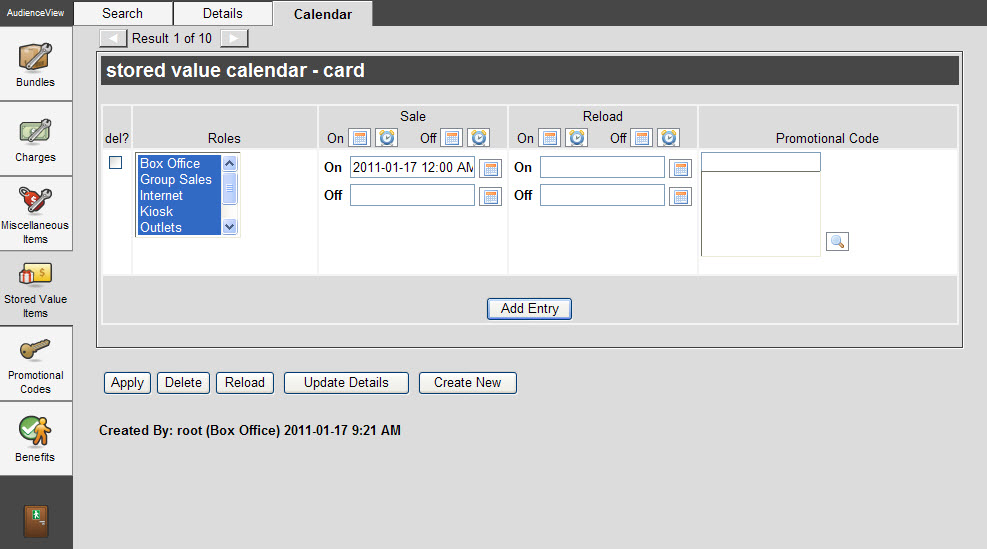
The Stored Value Items|Calendar Page
The Product Configuration application Stored Value Items|Calendar page contains the following properties:
| Field |
Description |
| User Role |
Select one or more roles from the list that are able to access the stored value item.
To select more than one user role, hold CTRL or SHIFT while making your selections. |
| On Sale |
The date that the stored value item goes on-sale, determing when users can start selling the gift certificates/gift cards.
Enter the date or relative date in the field or click  or or  to select a date or relative date. to select a date or relative date.
For more information, refer to Using a Calendar to Add a Date and Using Relative Dates and Times.
If you use a relative date, this date is relative to the stored value item's creation date. For example, if the stored value item's creation date is December 12, setting the On Sale date to -4D would put the stored value item on the calendar December 8. |
| Reload |
The date from which that the stored value item can be reloaded, determing when users can add money to a gift card/account.
Enter the date or relative date in the field or click  or or  to select a date or relative date. to select a date or relative date.
For more information, refer to Using a Calendar to Add a Date and Using Relative Dates and Times.
If you use a relative date, this date is relative to the stored value item's creation date. For example, if the stored value item's creation date is December 12, setting the On Sale date to -4D would put the stored value item on the calendar December 8.
If the stored value item being configured has not been specified as reloadable, the reload calendar function will have no effect upon it.
|
| Promotional Code |
Grants access to the stored value item using a promotional code.
Click  next to the 'Promotional Code' field to search for existing codes. For more information, refer to The Find Promotion Codes Dialog Box next to the 'Promotional Code' field to search for existing codes. For more information, refer to The Find Promotion Codes Dialog Box
If the promotional code does not have an access code, only those customers holding a benefit that has the associated promotional code will be able to access the stored value item.
If the promotional code has an access codes, customers must enter the promotional access code online to access the stored value item. For more information, refer to Using Promotional Codes. |