The menu and sub-menu items that appear in the navigation bar are configurable via the Content Management application Site|Menu Items page. For more information, refer to Managing Site Menus and Sub-Menus.
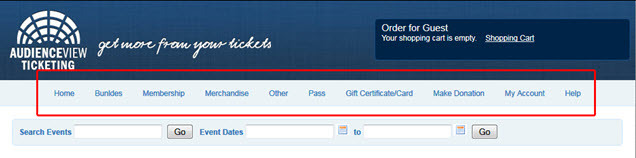
The look and feel of the menu and sub-menu items can also be customized to reflect your brand. Typically, a background colour is used in this section, although an image may be substituted. If an image is being used, a background colour that will appear before the image loads should be defined.
|
Component Comments |
CSS Selectors |
Line Reference |
Default Properties |
Default Property Values |
New Property Value |
|
the parent container of the main navigation bar. |
#menu |
108 |
background-color |
#F4F9FC |
|
|
|
|
|
border-bottom |
1px solid #CEE5FB |
|
|
top level navigation items |
.menuTopItem a:link, .menuTopItem a:visited, .menuTopItem a:hover, .menuTopItem a:active |
112 |
color |
#2C77B8 |
|
|
|
|
|
font-size |
12px |
|
|
|
|
|
font-weight |
normal |
|
|
hover state for main navigation items |
.menuTopItem a:hover |
120 |
background-color |
#FFF |
|
|
|
|
|
border |
1px solid #CFE5FA |
|
|
|
|
|
color |
#2C76B7 |
|
|
dropdown menu container |
.menuTopItem ul |
125 |
background-color |
#F4F9FC |
|
|
dropdown menu items |
.menuTopItem li.menuSubItem a:active,
.menuTopItem li.menuSubItem a:visited,
.menuTopItem li.menuSubItem a:link |
128 |
border |
solid #CFE5FA |
|
|
|
|
|
border-width |
0 1px 1px |
|
|
|
|
|
color |
#2C77B8 |
|
|
|
|
|
font-size |
12px |
|
|
|
|
|
font-weight |
normal |
|
|
hover state for dropdown menu items |
.menuTopItem li.menuSubItem a:hover |
137 |
background-color |
#FFF |
|
|
highlighted state for top level menu item (when menu is clicked) |
#menuTop a.menuHighlight |
140 |
background-color |
#FFF |
|
|
|
|
|
border |
1px solid #CFE5FA |
|
|
|
|
|
color |
#2C76B7 |
|