The Utilities application Renewals|Details page allows you to renew batches of orders and/or offers depending on what options is selected in the 'Renewal Type' dropdown:
 | Hint
If you want to allow Online customers to use the scheduled payment option, the 'Order/Offer Type' dropdown must be set to Renewal and the 'Balance Due Date' must be at least three months in the future. |
Renewal Type - New Offer
The following image illustrates the Utilities application Renewals|Details page when New Offer has been selected from the 'Renewal Type' dropdown:
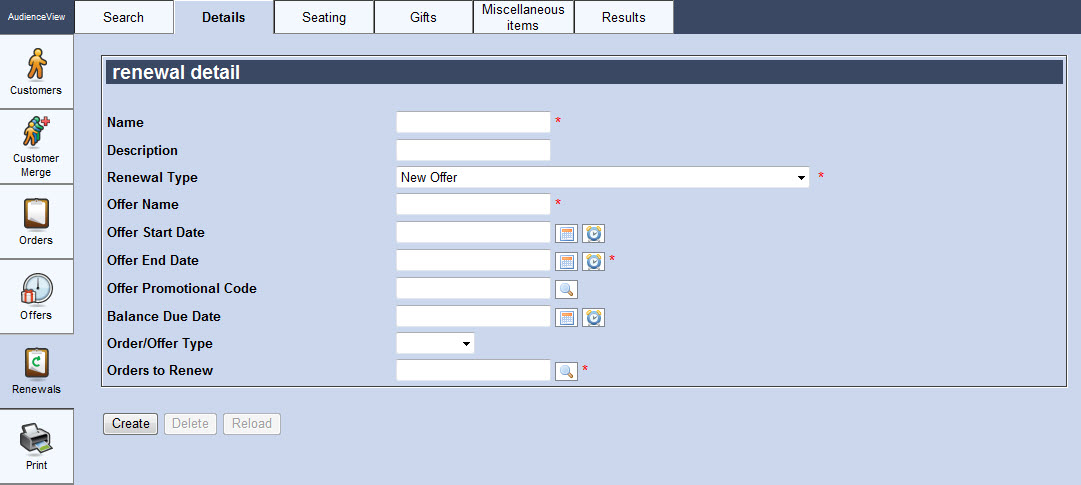
When New Offer has been selected from the 'Renewal Type' dropdown, the Utilities application Renewals|Details page will consist of the following properties:
| Field |
Description |
| Name |
Enter a name for the offer renewal. |
| Description |
Enter a brief description for the offer renewal. |
| Renewal Type |
The selected renewal type:
- New Offer: Creates a batch of new offers based on a previous one.
- New Order: Creates a batch of new orders based on a previous one.
- New Order ( Payment Fail OK ): Creates a batch of new orders based on a previous one. If the selected 'Payment Method' and 'Payment Type' fail, the order will still be created.
- New Order ( Payment Fail to Offer ): Creates a batch of new orders based on a previous one. If the selected 'Payment Method' and 'Payment Type' fail, the order will be converted to an offer.
- New Order with Renewal Payment Method: Creates a batch of new orders based on a previous one, using the saved customer payment method on the source order.
- New Order with Renewal Payment Method ( Payment Fail OK ): Creates a batch of new orders based on a previous one, using the saved customer payment method on the source order. If the payment fails, the order will still be created.
- New Order with Renewal Payment Method ( Payment Fail to Offer ): Creates a batch of new orders based on a previous one, using the saved customer payment method on the source order. If the payment fails, the order will be converted to an offer.
- Update Order: Updates a batch of existing orders. If you have sold a Draw Down bundle that now has performances associated to it, you must use this option to update the sold bundles.
- Update Order ( Payment Fail OK ): Updates a batch of existing orders. If you have sold a Draw Down bundle that now has performances associated to it, you must use this option to update the sold bundles. If the selected 'Payment Method' and 'Payment Type' fail, the order will still be created.
- Update Order with Renewal Payment Method: Updates a batch of existing orders based, using the saved customer payment method on the source order. If you are selling an Add-On bundle, you can use this method to charge customers using the previous payment method.
- Update Order with Renewal Payment Method ( Payment Fail OK ): Updates a batch of existing orders based, using the saved customer payment method on the source order. If you are selling an Add-On bundle, you can use this method to charge customers using the previous payment method. If the payment fails, the order is still created
If New Order or New Order ( Payment Fail OK ) is selected, the Renewal Type - New Order and New Order - Payment Fail OK section will be displayed.
If New Order ( Payment Fail to Offer ) is selected, the 'Renewal Type' - New Order ( Payment Fail to Offer ) section will be displayed.
If New Order with Renewal Payment Method or New Order with Renewal Payment Method ( Payment Fail OK ) is selected, the Renewal Type - New Order with Renewal Payment Method and New Order with Renewal Payment Method ( Payment Fail OK ) section will be displayed.
If New Order with Renewal Payment Method ( Payment Fail to Offer ) is selected, the Renewal Type - New Order with Renewal Payment Method ( Payment Fail to Offer ) section will be displayed.
If Update Order or Update Order ( Payment Fail OK ) are selected, the 'Renewal Type' - Update Order and Update Order ( Payment Fail OK ) section will be displayed.
If Update Order with Renewal Payment Method or Update Order with Renewal Payment Method ( Payment Fail OK ) are selected, the 'Renewal Type' - Update Order with Renewal Payment Method and Update Order with Renewal Payment Method ( Payment Fail OK ) section will be displayed.
|
| Offer Name |
The name of the offer that is being renewed. |
| Offer Start Date |
The date that the offer will be made available to customers.
Enter a date or relative date into the field or click  or or  to select the date or relative date. to select the date or relative date.
For more information, refer to Using a Calendar to Add a Date and Using Relative Dates and Times.
 | Caution
If you do not enter a value, the offer start date will be the date when the renewal was run ('Execute' was pressed). Online customers will immediately be able to see the offer when they log into their accounts. |
|
| Offer End Date |
The date that the offer will no longer be available to customers.
Enter a date or relative date into the field or click  or or  to select the date or relative date. to select the date or relative date.
For more information, refer to Using a Calendar to Add a Date and Using Relative Dates and Times.
Once this date has passed, the inventory will be released. If the 'End Date' is updated after the original date has passed and the inventory is still available, it will be added back to the offer. |
| Offer Promo Code |
The promotional code associated with the offer. When renewing an offer to a performance/series with an associated on-calendar/on-sale promotional code, the promotional code must be entered here and Yes must be selected from the Renewals|Seating page 'Use Offer Promo Code' field.
Enter a promotional code into this field or click  to search for a promotional code. to search for a promotional code.
For more information, refer to The Find Promotion Codes Dialog Box. |
| Balance Due Date |
When the offer is added to an order, the date the balance must be paid by. This date determines whether a customer renewing an offer in Online Sales will be given the option to schedule payments.
Enter a date or relative date into the field or click  or or  to select the date or relative date. to select the date or relative date.
For more information, refer to Using a Calendar to Add a Date and Using Relative Dates and Times. |
| Order/Offer Type |
Select the type of offer being created:
- Renewal: A renewal of a previous offer.
- Standard: A one time offer.
|
| Orders to Renew |
Enter the BI query that you want to use to renew offers or click  to search for a BI query. to search for a BI query.
For more information, refer to The Find Saved Lists Dialog Box.
For information on BI queries, refer to Using Business Intelligence. |
Renewal Type - New Order and New Order ( Payment Fail OK )
The following image illustrates the Utilities application Renewals|Details page when Order and New Order ( Payment Fail OK ) has been selected from the 'Renewal Type' dropdown:
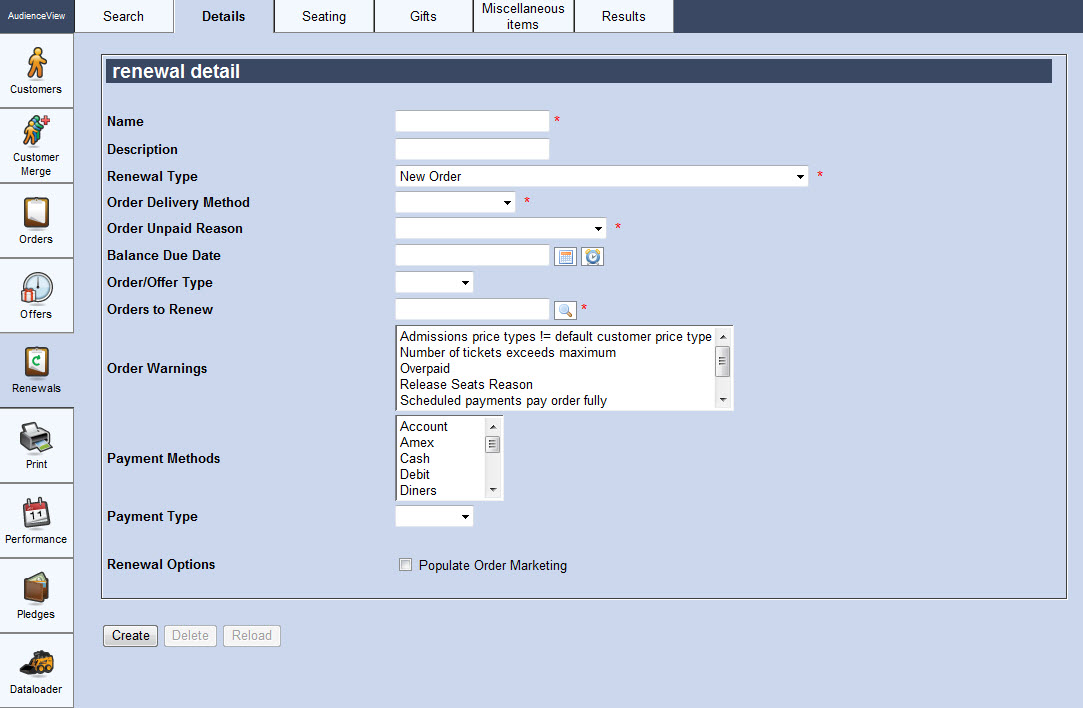
When New Order or and New Order - Payment Fail OK has been selected from the 'Renewal Type' dropdown, the Utilities application Renewals|Details page will consist of the following properties:
| Field |
Description |
| Name |
Enter a name for the order renewal. |
| Description |
Enter a brief description for the order renewal. |
| Renewal Type |
The selected renewal type:
- New Offer: Creates a batch of new offers based on a previous one.
- New Order: Creates a batch of new orders based on a previous one.
- New Order ( Payment Fail OK ): Creates a batch of new orders based on a previous one. If the selected 'Payment Method' and 'Payment Type' fail, the order will still be created.
- New Order ( Payment Fail to Offer ): Creates a batch of new orders based on a previous one. If the selected 'Payment Method' and 'Payment Type' fail, the order will be converted to an offer.
- New Order with Renewal Payment Method: Creates a batch of new orders based on a previous one, using the saved customer payment method on the source order.
- New Order with Renewal Payment Method ( Payment Fail OK ): Creates a batch of new orders based on a previous one, using the saved customer payment method on the source order. If the payment fails, the order will still be created.
- New Order with Renewal Payment Method ( Payment Fail to Offer ): Creates a batch of new orders based on a previous one, using the saved customer payment method on the source order. If the payment fails, the order will be converted to an offer.
- Update Order: Updates a batch of existing orders. If you have sold a Draw Down bundle that now has performances associated to it, you must use this option to update the sold bundles.
- Update Order ( Payment Fail OK ): Updates a batch of existing orders. If you have sold a Draw Down bundle that now has performances associated to it, you must use this option to update the sold bundles. If the selected 'Payment Method' and 'Payment Type' fail, the order will still be created.
- Update Order with Renewal Payment Method: Updates a batch of existing orders based, using the saved customer payment method on the source order. If you are selling an Add-On bundle, you can use this method to charge customers using the previous payment method.
- Update Order with Renewal Payment Method ( Payment Fail OK ): Updates a batch of existing orders based, using the saved customer payment method on the source order. If you are selling an Add-On bundle, you can use this method to charge customers using the previous payment method. If the payment fails, the order is still created
If New Offer is selected, the Renewal Type - New Offer section will be displayed.
If New Order ( Payment Fail to Offer ) is selected, the 'Renewal Type' - New Order ( Payment Fail to Offer ) section will be displayed.
If New Order with Renewal Payment Method or New Order with Renewal Payment Method ( Payment Fail OK ) is selected, the Renewal Type - New Order with Renewal Payment Method and New Order with Renewal Payment Method ( Payment Fail OK ) section will be displayed.
If New Order with Renewal Payment Method ( Payment Fail to Offer ) is selected, the Renewal Type - New Order with Renewal Payment Method ( Payment Fail to Offer ) section will be displayed.
If Update Order or Update Order ( Payment Fail OK ) are selected, the 'Renewal Type' - Update Order and Update Order ( Payment Fail OK ) section will be displayed.
If Update Order with Renewal Payment Method or Update Order with Renewal Payment Method ( Payment Fail OK ) are selected, the 'Renewal Type' - Update Order with Renewal Payment Method and Update Order with Renewal Payment Method ( Payment Fail OK ) section will be displayed.
|
| Order Delivery Method |
Select the delivery method that will be used for the renewed order. |
| Order Unpaid Reason |
Select a reason why unpaid orders are being created:
- Approved by Box Office Mgt
- Approved by Company Mgt
- Approved by Producer
- Awaiting Customer Confirmation
Most order renewals will use Awaiting Customer Confirmation as the unpaid reason.
|
| Balance Due Date |
When the offer is added to an order, the date the balance must be paid by. This date determines whether a customer renewing an offer in Online Sales will be given the option to schedule payments.
Enter a date or relative date into the field or click  or or  to select the date or relative date. to select the date or relative date.
For more information, refer to Using a Calendar to Add a Date and Using Relative Dates and Times. |
| Order/Offer Type |
Select the type of offer being created:
- Renewal: A renewal of a previous offer.
- Standard: A one time offer.
|
| Orders to Renew |
Enter the BI query that you want to use to renew offers or click  to search for a BI query. to search for a BI query.
For more information, refer to The Find Saved Lists Dialog Box.
For information on BI queries, refer to Using Business Intelligence. |
| Order Warnings |
Select the warning messages that you would like to suppress:
- Admissions price types != default customer price type (5325)
- Number of tickets exceeds maximum (5399)
- Release Seats Reason (5285)
- Scheduled payments pay order fully (4216)
- Unfulfilled bundles (5334)
- Unpaid Reason (5388)
- Overpaid (5008)
To select more than warning message to suppress, hold CTRL or SHIFT while making your selections.
|
| Payment Methods |
Select the payment methods that you would like to use to for the order.
To select more than warning message to suppress, hold CTRL or SHIFT while making your selections.
Cash cannot be used for renewals. |
| Payment Type |
Select the type of transaction that you want to apply:
- Payment: A new item will be added to the order; therefore, a payment is required.
- Refund: A performance/bundle will be removed from an order; therefore, a refund is required.
 | Information
If you are removing comp tickets that do not require a payment refund, you must still select the Refund option. |
- Both: A new item will be added, and a performance/bundle will be removed from the order; therefore, both a payment and a refund are required.
- None: Neither a payment nor a refund are required.
|
| Renewal Options |
Select the 'Populate Order Marketing' check box if you want to retain the values in the order marketing fields of the source order in the destination order. |
Renewal Type - New Order ( Payment Fail to Offer )
The following image illustrates the Utilities application Renewals|Details page when New Order ( Payment Fail to Offer ) has been selected from the 'Renewal Type' dropdown:
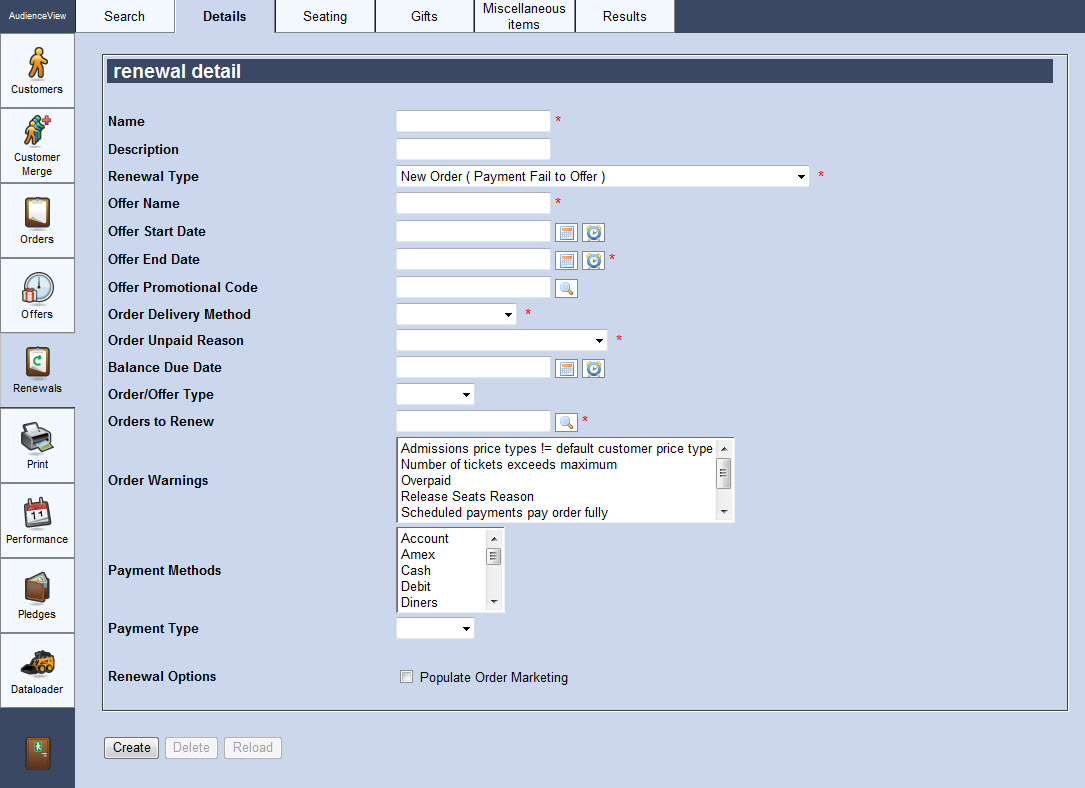
When New Order ( Payment Fail to Offer ) has been selected from the 'Renewal Type' dropdown, the Utilities application Renewals|Details page will consist of the following properties:
| Field |
Description |
| Name |
Enter a name for the order renewal. |
| Description |
Enter a brief description for the order renewal. |
| Renewal Type |
The selected renewal type:
- New Offer: Creates a batch of new offers based on a previous one.
- New Order: Creates a batch of new orders based on a previous one.
- New Order ( Payment Fail OK ): Creates a batch of new orders based on a previous one. If the selected 'Payment Method' and 'Payment Type' fail, the order will still be created.
- New Order ( Payment Fail to Offer ): Creates a batch of new orders based on a previous one. If the selected 'Payment Method' and 'Payment Type' fail, the order will be converted to an offer.
- New Order with Renewal Payment Method: Creates a batch of new orders based on a previous one, using the saved customer payment method on the source order.
- New Order with Renewal Payment Method ( Payment Fail OK ): Creates a batch of new orders based on a previous one, using the saved customer payment method on the source order. If the payment fails, the order will still be created.
- New Order with Renewal Payment Method ( Payment Fail to Offer ): Creates a batch of new orders based on a previous one, using the saved customer payment method on the source order. If the payment fails, the order will be converted to an offer.
- Update Order: Updates a batch of existing orders. If you have sold a Draw Down bundle that now has performances associated to it, you must use this option to update the sold bundles.
- Update Order ( Payment Fail OK ): Updates a batch of existing orders. If you have sold a Draw Down bundle that now has performances associated to it, you must use this option to update the sold bundles. If the selected 'Payment Method' and 'Payment Type' fail, the order will still be created.
- Update Order with Renewal Payment Method: Updates a batch of existing orders based, using the saved customer payment method on the source order. If you are selling an Add-On bundle, you can use this method to charge customers using the previous payment method.
- Update Order with Renewal Payment Method ( Payment Fail OK ): Updates a batch of existing orders based, using the saved customer payment method on the source order. If you are selling an Add-On bundle, you can use this method to charge customers using the previous payment method. If the payment fails, the order is still created
If New Offer is selected, the Renewal Type - New Offer section will be displayed.
If New Order or New Order ( Payment Fail OK ) is selected, the Renewal Type - New Order and New Order - Payment Fail OK section will be displayed.
If New Order with Renewal Payment Method or New Order with Renewal Payment Method ( Payment Fail OK ) is selected, the Renewal Type - New Order with Renewal Payment Method and New Order with Renewal Payment Method ( Payment Fail OK ) section will be displayed.
If New Order with Renewal Payment Method ( Payment Fail to Offer ) is selected, the Renewal Type - New Order with Renewal Payment Method ( Payment Fail to Offer ) section will be displayed.
If Update Order or Update Order ( Payment Fail OK ) are selected, the 'Renewal Type' - Update Order and Update Order ( Payment Fail OK ) section will be displayed.
If Update Order with Renewal Payment Method or Update Order with Renewal Payment Method ( Payment Fail OK ) are selected, the 'Renewal Type' - Update Order with Renewal Payment Method and Update Order with Renewal Payment Method ( Payment Fail OK ) section will be displayed.
|
| Offer Name |
Enter the name that you want to use for the offer should the payment fail. |
| Offer Start Date |
The date the offer becomes available.
Enter a date or relative date into the field or click  or or  to select the date or relative date. to select the date or relative date.
For more information, refer to Using a Calendar to Add a Date and Using Relative Dates and Times. |
| Offer End Date |
The date the offer is no longer available.
Enter a date or relative date into the field or click  or or  to select the date or relative date. to select the date or relative date.
For more information, refer to Using a Calendar to Add a Date and Using Relative Dates and Times. |
| Offer Promotion Code |
The promotional code associated with the offer.
Enter a promotional code into this field or click  to search for a promotional code. to search for a promotional code.
For more information, refer to The Find Promotion Codes Dialog Box. |
| Order Delivery Method |
Select the delivery method that will be used for the renewed order. |
| Order Unpaid Reason |
Select a reason why unpaid orders are being created:
- Approved by Box Office Mgt
- Approved by Company Mgt
- Approved by Producer
- Awaiting Customer Confirmation
Most order renewals will use Awaiting Customer Confirmation as the unpaid reason.
|
| Balance Due Date |
When the offer is added to an order, the date the balance must be paid by. This date determines whether a customer renewing an offer in Online Sales will be given the option to schedule payments.
Enter a date or relative date into the field or click  or or  to select the date or relative date. to select the date or relative date.
For more information, refer to Using a Calendar to Add a Date and Using Relative Dates and Times. |
| Order/Offer Type |
Select the type of offer being created:
- Renewal: A renewal of a previous offer.
- Standard: A one time offer.
|
| Orders to Renew |
Enter the BI query that you want to use to renew offers or click  to search for a BI query. to search for a BI query.
For more information, refer to The Find Saved Lists Dialog Box.
For information on BI queries, refer to Using Business Intelligence. |
| Order Warnings |
Select the warning messages that you would like to suppress:
- Admissions price types != default customer price type (5325)
- Number of tickets exceeds maximum (5399)
- Release Seats Reason (5285)
- Scheduled payments pay order fully (4216)
- Unfulfilled bundles (5334)
- Unpaid Reason (5388)
- Overpaid (5008)
To select more than warning message to suppress, hold CTRL or SHIFT while making your selections.
|
| Payment Methods |
Select the payment methods that you would like to use to for the order.
To select more than warning message to suppress, hold CTRL or SHIFT while making your selections.
Cash cannot be used for renewals. |
| Payment Type |
Select the type of transaction that you want to apply:
- Payment: A new item will be added to the order; therefore, a payment is required.
- Refund: A performance/bundle will be removed from an order; therefore, a refund is required.
 | Information
If you are removing comp tickets that do not require a payment refund, you must still select the Refund option. |
- Both: A new item will be added, and a performance/bundle will be removed from the order; therefore, both a payment and a refund are required.
- None: Neither a payment nor a refund are required.
|
| Renewal Options |
Select the 'Populate Order Marketing' check box if you want to retain the values in the order marketing fields of the source order in the destination order. |
Renewal Type - New Order with Renewal Payment Method and New Order with Renewal Payment Method ( Payment Fail OK )
The following image illustrates the Utilities application Renewals|Details page when New Order with Renewal Payment Method and New Order with Renewal Payment Method ( Payment Fail OK ) has been selected from the 'Renewal Type' dropdown:
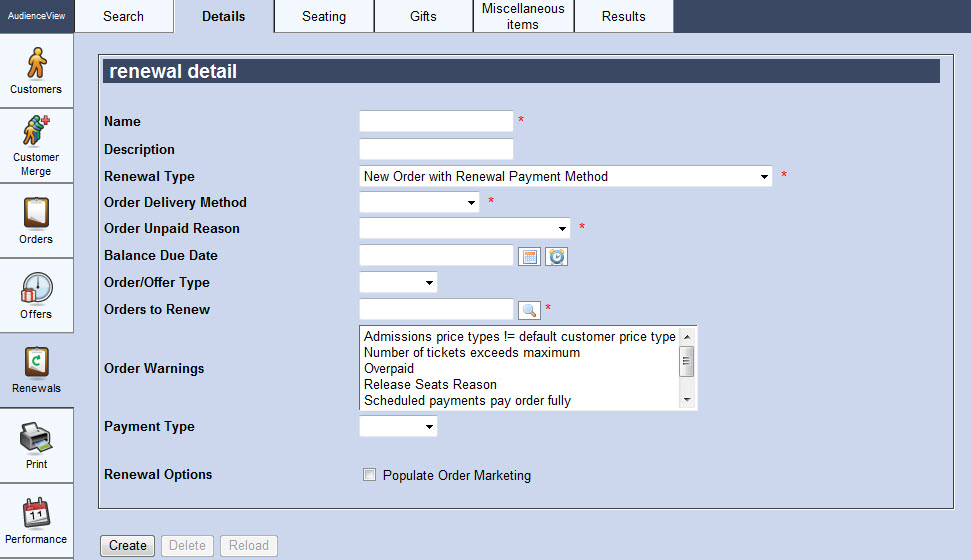
When New Order with Renewal Payment Method or and New Order with Renewal Payment Method ( Payment Fail OK ) has been selected from the 'Renewal Type' dropdown, the Utilities application Renewals|Details page will consist of the following properties:
| Field |
Description |
| Name |
Enter a name for the order renewal. |
| Description |
Enter a brief description for the order renewal. |
| Renewal Type |
The selected renewal type:
- New Offer: Creates a batch of new offers based on a previous one.
- New Order: Creates a batch of new orders based on a previous one.
- New Order ( Payment Fail OK ): Creates a batch of new orders based on a previous one. If the selected 'Payment Method' and 'Payment Type' fail, the order will still be created.
- New Order ( Payment Fail to Offer ): Creates a batch of new orders based on a previous one. If the selected 'Payment Method' and 'Payment Type' fail, the order will be converted to an offer.
- New Order with Renewal Payment Method: Creates a batch of new orders based on a previous one, using the saved customer payment method on the source order.
- New Order with Renewal Payment Method ( Payment Fail OK ): Creates a batch of new orders based on a previous one, using the saved customer payment method on the source order. If the payment fails, the order will still be created.
- New Order with Renewal Payment Method ( Payment Fail to Offer ): Creates a batch of new orders based on a previous one, using the saved customer payment method on the source order. If the payment fails, the order will be converted to an offer.
- Update Order: Updates a batch of existing orders. If you have sold a Draw Down bundle that now has performances associated to it, you must use this option to update the sold bundles.
- Update Order ( Payment Fail OK ): Updates a batch of existing orders. If you have sold a Draw Down bundle that now has performances associated to it, you must use this option to update the sold bundles. If the selected 'Payment Method' and 'Payment Type' fail, the order will still be created.
- Update Order with Renewal Payment Method: Updates a batch of existing orders based, using the saved customer payment method on the source order. If you are selling an Add-On bundle, you can use this method to charge customers using the previous payment method.
- Update Order with Renewal Payment Method ( Payment Fail OK ): Updates a batch of existing orders based, using the saved customer payment method on the source order. If you are selling an Add-On bundle, you can use this method to charge customers using the previous payment method. If the payment fails, the order is still created
If New Offer is selected, the Renewal Type - New Offer section will be displayed.
If New Order or New Order ( Payment Fail OK ) is selected, the Renewal Type - New Order and New Order - Payment Fail OK section will be displayed.
If New Order ( Payment Fail to Offer ) is selected, the 'Renewal Type' - New Order ( Payment Fail to Offer ) section will be displayed.
If New Order with Renewal Payment Method ( Payment Fail to Offer ) is selected, the Renewal Type - New Order with Renewal Payment Method ( Payment Fail to Offer ) section will be displayed.
If Update Order or Update Order ( Payment Fail OK ) are selected, the 'Renewal Type' - Update Order and Update Order ( Payment Fail OK ) section will be displayed.
If Update Order with Renewal Payment Method or Update Order with Renewal Payment Method ( Payment Fail OK ) are selected, the 'Renewal Type' - Update Order with Renewal Payment Method and Update Order with Renewal Payment Method ( Payment Fail OK ) section will be displayed.
|
| Order Delivery Method |
Select the delivery method that will be used for the renewed order. |
| Order Unpaid Reason |
Select a reason why unpaid orders are being created:
- Approved by Box Office Mgt
- Approved by Company Mgt
- Approved by Producer
- Awaiting Customer Confirmation
Most order renewals will use Awaiting Customer Confirmation as the unpaid reason.
|
| Balance Due Date |
When the offer is added to an order, the date the balance must be paid by. This date determines whether a customer renewing an offer in Online Sales will be given the option to schedule payments.
Enter a date or relative date into the field or click  or or  to select the date or relative date. to select the date or relative date.
For more information, refer to Using a Calendar to Add a Date and Using Relative Dates and Times. |
| Order/Offer Type |
Select the type of offer being created:
- Renewal: A renewal of a previous offer.
- Standard: A one time offer.
|
| Orders to Renew |
Enter the BI query that you want to use to renew offers or click  to search for a BI query. to search for a BI query.
For more information, refer to The Find Saved Lists Dialog Box.
For information on BI queries, refer to Using Business Intelligence. |
| Order Warnings |
Select the warning messages that you would like to suppress:
- Admissions price types != default customer price type (5325)
- Number of tickets exceeds maximum (5399)
- Release Seats Reason (5285)
- Scheduled payments pay order fully (4216)
- Unfulfilled bundles (5334)
- Unpaid Reason (5388)
- Overpaid (5008)
To select more than warning message to suppress, hold CTRL or SHIFT while making your selections.
|
| Payment Type |
Select the type of transaction that you want to apply:
- Payment: A new item will be added to the order; therefore, a payment is required.
- Refund: A performance/bundle will be removed from an order; therefore, a refund is required.
 | Information
If you are removing comp tickets that do not require a payment refund, you must still select the Refund option. |
- Both: A new item will be added, and a performance/bundle will be removed from the order; therefore, both a payment and a refund are required.
- None: Neither a payment nor a refund are required.
|
| Renewal Options |
Select the 'Populate Order Marketing' check box if you want to retain the values in the order marketing fields of the source order in the destination order. |
Renewal Type - New Order with Renewal Payment Method ( Payment Fail to Offer )
The following image illustrates the Utilities application Renewals|Details page when New Order with Renewal Payment Method ( Payment Fail to Offer ) has been selected from the 'Renewal Type' dropdown:

When New Order with Renewal Payment Method ( Payment Fail to Offer ) has been selected from the 'Renewal Type' dropdown, the Utilities application Renewals|Details page will consist of the following properties:
| Field |
Description |
| Name |
Enter a name for the order renewal. |
| Description |
Enter a brief description for the order renewal. |
| Renewal Type |
The selected renewal type:
- New Offer: Creates a batch of new offers based on a previous one.
- New Order: Creates a batch of new orders based on a previous one.
- New Order ( Payment Fail OK ): Creates a batch of new orders based on a previous one. If the selected 'Payment Method' and 'Payment Type' fail, the order will still be created.
- New Order ( Payment Fail to Offer ): Creates a batch of new orders based on a previous one. If the selected 'Payment Method' and 'Payment Type' fail, the order will be converted to an offer.
- New Order with Renewal Payment Method: Creates a batch of new orders based on a previous one, using the saved customer payment method on the source order.
- New Order with Renewal Payment Method ( Payment Fail OK ): Creates a batch of new orders based on a previous one, using the saved customer payment method on the source order. If the payment fails, the order will still be created.
- New Order with Renewal Payment Method ( Payment Fail to Offer ): Creates a batch of new orders based on a previous one, using the saved customer payment method on the source order. If the payment fails, the order will be converted to an offer.
- Update Order: Updates a batch of existing orders. If you have sold a Draw Down bundle that now has performances associated to it, you must use this option to update the sold bundles.
- Update Order ( Payment Fail OK ): Updates a batch of existing orders. If you have sold a Draw Down bundle that now has performances associated to it, you must use this option to update the sold bundles. If the selected 'Payment Method' and 'Payment Type' fail, the order will still be created.
- Update Order with Renewal Payment Method: Updates a batch of existing orders based, using the saved customer payment method on the source order. If you are selling an Add-On bundle, you can use this method to charge customers using the previous payment method.
- Update Order with Renewal Payment Method ( Payment Fail OK ): Updates a batch of existing orders based, using the saved customer payment method on the source order. If you are selling an Add-On bundle, you can use this method to charge customers using the previous payment method. If the payment fails, the order is still created
If New Offer is selected, the Renewal Type - New Offer section will be displayed.
If New Order or New Order ( Payment Fail OK ) is selected, the Renewal Type - New Order and New Order - Payment Fail OK section will be displayed.
If New Order ( Payment Fail to Offer ) is selected, the 'Renewal Type' - New Order ( Payment Fail to Offer ) section will be displayed.
If New Order with Renewal Payment Method or New Order with Renewal Payment Method ( Payment Fail OK ) is selected, the Renewal Type - New Order with Renewal Payment Method and New Order with Renewal Payment Method ( Payment Fail OK ) section will be displayed.
If Update Order or Update Order ( Payment Fail OK ) are selected, the 'Renewal Type' - Update Order and Update Order ( Payment Fail OK ) section will be displayed.
If Update Order with Renewal Payment Method or Update Order with Renewal Payment Method ( Payment Fail OK ) are selected, the 'Renewal Type' - Update Order with Renewal Payment Method and Update Order with Renewal Payment Method ( Payment Fail OK ) section will be displayed.
|
| Offer Name |
Enter the name that you want to use for the offer should the payment fail. |
| Offer Start Date |
The date the offer becomes available.
Enter a date or relative date into the field or click  or or  to select the date or relative date. to select the date or relative date.
For more information, refer to Using a Calendar to Add a Date and Using Relative Dates and Times. |
| Offer End Date |
The date the offer is no longer available.
Enter a date or relative date into the field or click  or or  to select the date or relative date. to select the date or relative date.
For more information, refer to Using a Calendar to Add a Date and Using Relative Dates and Times. |
| Offer Promotion Code |
The promotional code associated with the offer.
Enter a promotional code into this field or click  to search for a promotional code. to search for a promotional code.
For more information, refer to The Find Promotion Codes Dialog Box. |
| Order Delivery Method |
Select the delivery method that will be used for the renewed order. |
| Order Unpaid Reason |
Select a reason why unpaid orders are being created:
- Approved by Box Office Mgt
- Approved by Company Mgt
- Approved by Producer
- Awaiting Customer Confirmation
Most order renewals will use Awaiting Customer Confirmation as the unpaid reason.
|
| Balance Due Date |
When the offer is added to an order, the date the balance must be paid by. This date determines whether a customer renewing an offer in Online Sales will be given the option to schedule payments.
Enter a date or relative date into the field or click  or or  to select the date or relative date. to select the date or relative date.
For more information, refer to Using a Calendar to Add a Date and Using Relative Dates and Times. |
| Order/Offer Type |
Select the type of offer being created:
- Renewal: A renewal of a previous offer.
- Standard: A one time offer.
|
| Orders to Renew |
Enter the BI query that you want to use to renew offers or click  to search for a BI query. to search for a BI query.
For more information, refer to The Find Saved Lists Dialog Box.
For information on BI queries, refer to Using Business Intelligence. |
| Order Warnings |
Select the warning messages that you would like to suppress:
- Admissions price types != default customer price type (5325)
- Number of tickets exceeds maximum (5399)
- Release Seats Reason (5285)
- Scheduled payments pay order fully (4216)
- Unfulfilled bundles (5334)
- Unpaid Reason (5388)
- Overpaid (5008)
To select more than warning message to suppress, hold CTRL or SHIFT while making your selections.
|
| Payment Type |
Select the type of transaction that you want to apply:
- Payment: A new item will be added to the order; therefore, a payment is required.
- Refund: A performance/bundle will be removed from an order; therefore, a refund is required.
 | Information
If you are removing comp tickets that do not require a payment refund, you must still select the Refund option. |
- Both: A new item will be added, and a performance/bundle will be removed from the order; therefore, both a payment and a refund are required.
- None: Neither a payment nor a refund are required.
|
| Renewal Options |
Select the 'Populate Order Marketing' check box if you want to retain the values in the order marketing fields of the source order in the destination order. |
Renewal Type - Update Order and Update Order ( Payment Fail OK )
The following image illustrates the Utilities application Renewals|Details page when Update Order and Update Order ( Payment Fail OK ) has been selected from the 'Renewal Type' dropdown:
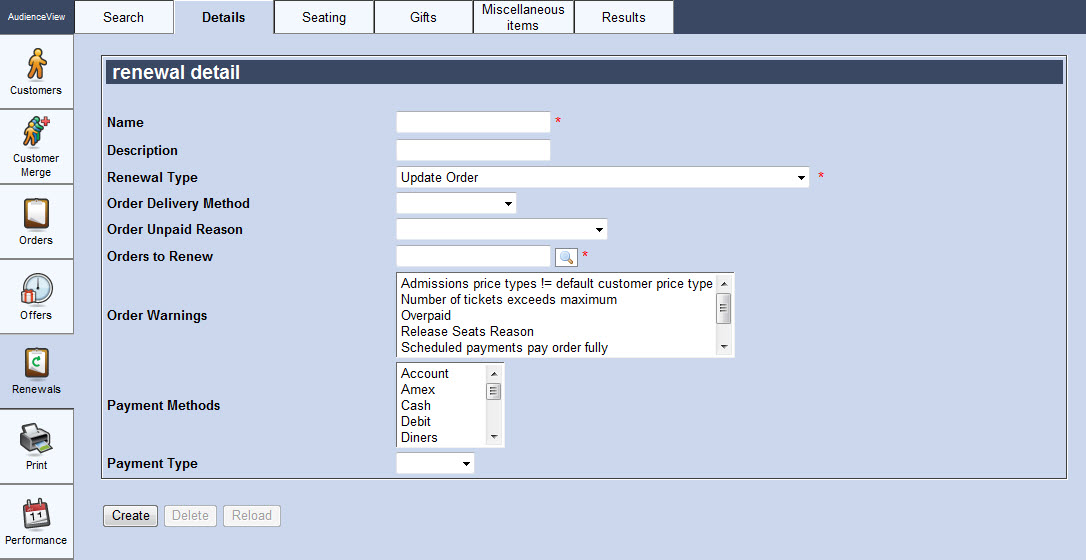
When Update Order and Update Order ( Payment Fail OK ) has been selected from the 'Renewal Type' dropdown, the Utilities application Renewals|Details page will consist of the following properties:
| Field |
Description |
| Name |
Enter a name for the order renewal. |
| Description |
Enter a brief description for the order renewal. |
| Renewal Type |
The selected renewal type:
- New Offer: Creates a batch of new offers based on a previous one.
- New Order: Creates a batch of new orders based on a previous one.
- New Order ( Payment Fail OK ): Creates a batch of new orders based on a previous one. If the selected 'Payment Method' and 'Payment Type' fail, the order will still be created.
- New Order ( Payment Fail to Offer ): Creates a batch of new orders based on a previous one. If the selected 'Payment Method' and 'Payment Type' fail, the order will be converted to an offer.
- New Order with Renewal Payment Method: Creates a batch of new orders based on a previous one, using the saved customer payment method on the source order.
- New Order with Renewal Payment Method ( Payment Fail OK ): Creates a batch of new orders based on a previous one, using the saved customer payment method on the source order. If the payment fails, the order will still be created.
- New Order with Renewal Payment Method ( Payment Fail to Offer ): Creates a batch of new orders based on a previous one, using the saved customer payment method on the source order. If the payment fails, the order will be converted to an offer.
- Update Order: Updates a batch of existing orders. If you have sold a Draw Down bundle that now has performances associated to it, you must use this option to update the sold bundles.
- Update Order ( Payment Fail OK ): Updates a batch of existing orders. If you have sold a Draw Down bundle that now has performances associated to it, you must use this option to update the sold bundles. If the selected 'Payment Method' and 'Payment Type' fail, the order will still be created.
- Update Order with Renewal Payment Method: Updates a batch of existing orders based, using the saved customer payment method on the source order. If you are selling an Add-On bundle, you can use this method to charge customers using the previous payment method.
- Update Order with Renewal Payment Method ( Payment Fail OK ): Updates a batch of existing orders based, using the saved customer payment method on the source order. If you are selling an Add-On bundle, you can use this method to charge customers using the previous payment method. If the payment fails, the order is still created
If New Offer is selected, the Renewal Type - New Offer section will be displayed.
If New Order or New Order ( Payment Fail OK ) is selected, the Renewal Type - New Order and New Order - Payment Fail OK section will be displayed.
If New Order ( Payment Fail to Offer ) is selected, the 'Renewal Type' - New Order ( Payment Fail to Offer ) section will be displayed.
If New Order with Renewal Payment Method or New Order with Renewal Payment Method ( Payment Fail OK ) is selected, the Renewal Type - New Order with Renewal Payment Method and New Order with Renewal Payment Method ( Payment Fail OK ) section will be displayed.
If New Order with Renewal Payment Method ( Payment Fail to Offer ) is selected, the Renewal Type - New Order with Renewal Payment Method ( Payment Fail to Offer ) section will be displayed.
If Update Order with Renewal Payment Method or Update Order with Renewal Payment Method ( Payment Fail OK ) are selected, the 'Renewal Type' - Update Order with Renewal Payment Method and Update Order with Renewal Payment Method ( Payment Fail OK ) section will be displayed.
|
| Order Delivery Method |
Select the delivery method that will be used for the updated order. |
| Orders to Renew |
Enter the BI query that you want to use to renew offers or click  to search for a BI query. to search for a BI query.
For more information, refer to The Find Saved Lists Dialog Box.
For information on BI queries, refer to Using Business Intelligence. |
| Order Warnings |
Select the warning messages that you would like to suppress:
- Admissions price types != default customer price type (5325)
- Number of tickets exceeds maximum (5399)
- Release Seats Reason (5285)
- Scheduled payments pay order fully (4216)
- Unfulfilled bundles (5334)
- Unpaid Reason (5388)
- Overpaid (5008)
To select more than warning message to suppress, hold CTRL or SHIFT while making your selections.
|
| Payment Methods |
Select the payment methods that you would like to use to for the order.
To select more than warning message to suppress, hold CTRL or SHIFT while making your selections.
Cash cannot be used for renewals. |
| Payment Type |
Select the type of transaction that you want to apply:
- Payment: A new item will be added to the order; therefore, a payment is required.
- Refund: A performance/bundle will be removed from an order; therefore, a refund is required.
 | Information
If you are removing comp tickets that do not require a payment refund, you must still select the Refund option. |
- Both: A new item will be added, and a performance/bundle will be removed from the order; therefore, both a payment and a refund are required.
- None: Neither a payment nor a refund are required.
|
Renewal Type - Update Order with Renewal Payment Method and Update Order with Renewal Payment Method ( Payment Fail OK )
The following image illustrates the Utilities application Renewals|Details page when Update Order with Renewal Payment Method and Update Order with Renewal Payment Method ( Payment Fail OK ) has been selected from the 'Renewal Type' dropdown:
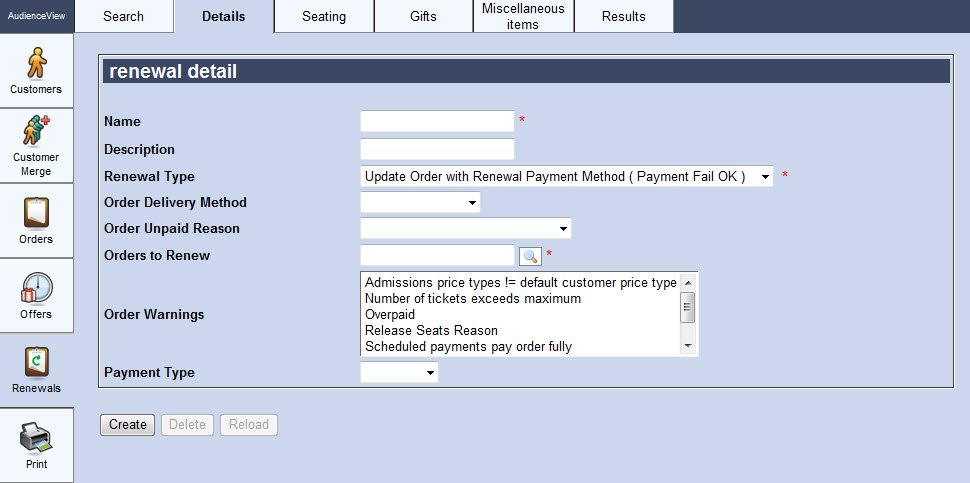
When Update Order with Renewal Payment Method and Update Order with Renewal Payment Method ( Payment Fail OK ) has been selected from the 'Renewal Type' dropdown, the Utilities application Renewals|Details page will consist of the following properties:
| Field |
Description |
| Name |
Enter a name for the order renewal. |
| Description |
Enter a brief description for the order renewal. |
| Renewal Type |
The selected renewal type:
- New Offer: Creates a batch of new offers based on a previous one.
- New Order: Creates a batch of new orders based on a previous one.
- New Order ( Payment Fail OK ): Creates a batch of new orders based on a previous one. If the selected 'Payment Method' and 'Payment Type' fail, the order will still be created.
- New Order ( Payment Fail to Offer ): Creates a batch of new orders based on a previous one. If the selected 'Payment Method' and 'Payment Type' fail, the order will be converted to an offer.
- New Order with Renewal Payment Method: Creates a batch of new orders based on a previous one, using the saved customer payment method on the source order.
- New Order with Renewal Payment Method ( Payment Fail OK ): Creates a batch of new orders based on a previous one, using the saved customer payment method on the source order. If the payment fails, the order will still be created.
- New Order with Renewal Payment Method ( Payment Fail to Offer ): Creates a batch of new orders based on a previous one, using the saved customer payment method on the source order. If the payment fails, the order will be converted to an offer.
- Update Order: Updates a batch of existing orders. If you have sold a Draw Down bundle that now has performances associated to it, you must use this option to update the sold bundles.
- Update Order ( Payment Fail OK ): Updates a batch of existing orders. If you have sold a Draw Down bundle that now has performances associated to it, you must use this option to update the sold bundles. If the selected 'Payment Method' and 'Payment Type' fail, the order will still be created.
- Update Order with Renewal Payment Method: Updates a batch of existing orders based, using the saved customer payment method on the source order. If you are selling an Add-On bundle, you can use this method to charge customers using the previous payment method.
- Update Order with Renewal Payment Method ( Payment Fail OK ): Updates a batch of existing orders based, using the saved customer payment method on the source order. If you are selling an Add-On bundle, you can use this method to charge customers using the previous payment method. If the payment fails, the order is still created
If New Offer is selected, the Renewal Type - New Offer section will be displayed.
If New Order or New Order ( Payment Fail OK ) is selected, the Renewal Type - New Order and New Order - Payment Fail OK section will be displayed.
If New Order ( Payment Fail to Offer ) is selected, the 'Renewal Type' - New Order ( Payment Fail to Offer ) section will be displayed.
If New Order with Renewal Payment Method or New Order with Renewal Payment Method ( Payment Fail OK ) is selected, the Renewal Type - New Order with Renewal Payment Method and New Order with Renewal Payment Method ( Payment Fail OK ) section will be displayed.
If New Order with Renewal Payment Method ( Payment Fail to Offer ) is selected, the Renewal Type - New Order with Renewal Payment Method ( Payment Fail to Offer ) section will be displayed.
If Update Order or Update Order ( Payment Fail OK ) are selected, the 'Renewal Type' - Update Order and Update Order ( Payment Fail OK ) section will be displayed.
|
| Order Delivery Method |
Select the delivery method that will be used for the updated order. |
| Order Unpaid Reason |
Select a reason why unpaid orders are being created:
- Approved by Box Office Mgt
- Approved by Company Mgt
- Approved by Producer
- Awaiting Customer Confirmation
Most order renewals will use Awaiting Customer Confirmation as the unpaid reason.
|
| Orders to Renew |
Enter the BI query that you want to use to renew offers or click  to search for a BI query. to search for a BI query.
For more information, refer to The Find Saved Lists Dialog Box.
For information on BI queries, refer to Using Business Intelligence. |
| Order Warnings |
Select the warning messages that you would like to suppress:
- Admissions price types != default customer price type (5325)
- Number of tickets exceeds maximum (5399)
- Release Seats Reason (5285)
- Scheduled payments pay order fully (4216)
- Unfulfilled bundles (5334)
- Unpaid Reason (5388)
- Overpaid (5008)
To select more than warning message to suppress, hold CTRL or SHIFT while making your selections.
|
| Payment Type |
Select the type of transaction that you want to apply:
- Payment: A new item will be added to the order; therefore, a payment is required.
- Refund: A performance/bundle will be removed from an order; therefore, a refund is required.
 | Information
If you are removing comp tickets that do not require a payment refund, you must still select the Refund option. |
- Both: A new item will be added, and a performance/bundle will be removed from the order; therefore, both a payment and a refund are required.
- None: Neither a payment nor a refund are required.
|