When you click  next to a 'Send to' field the Find Saved Lists dialog box appears. You can use this dialog box to search for saved lists.
next to a 'Send to' field the Find Saved Lists dialog box appears. You can use this dialog box to search for saved lists.
The following image illustrates the Find Saved Lists dialog box:
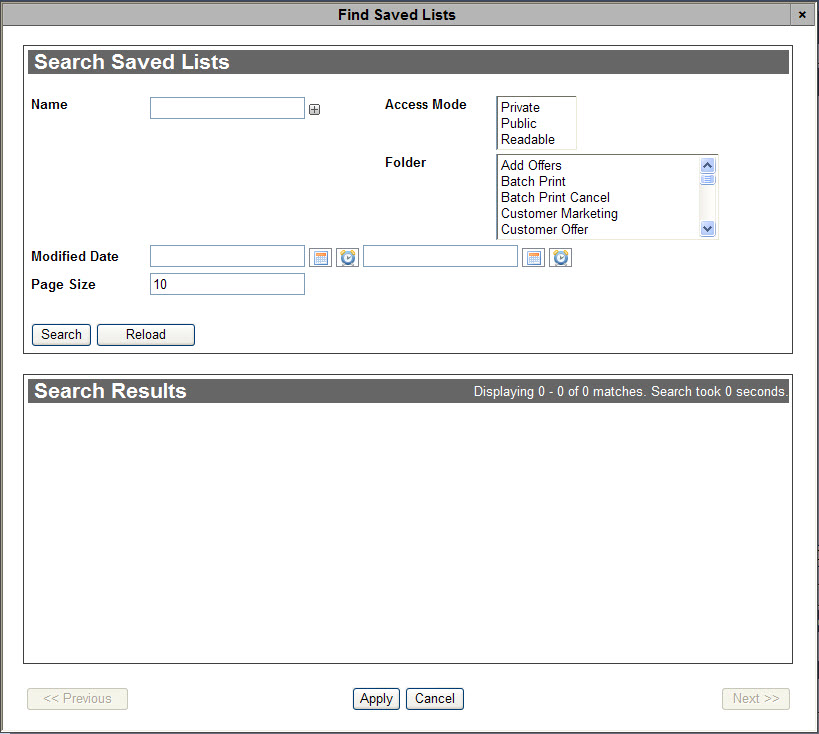
The Find Saved Lists dialog box contains the following properties:
| Field |
Description |
| Name |
Enables you to filter the search based on the name of the list. Click  to add additional fields. to add additional fields. |
| Access Mode |
Enables you to filter the search based on the access mode of the list.
To select more than one access mode, hold CTRL or SHIFT while making your selections. |
| Folder |
Enables you to filter the search based on the folder(s) selected.
To select more than one folder, hold CTRL or SHIFT while making your selections. |
| Modified Date |
Enables you to filter the search based on a range of dates in which the list was modified. Enter a date or relative date into the field or click  or or  to select the date or relative date. to select the date or relative date.
For more information, refer to Using a Calendar to Add a Date and Using Relative Dates and Times. |
| Page Size |
Enables you to specify the number of records to display per page returned in the results. |
To search for and select a saved list, complete the following:
- Enter the desired search criteria in the appropriate fields in the search saved lists group box.
- Click 'Search'.
The system returns all of the saved lists matching your entered search criteria and displays them in the search results display box.
If multiple pages of search results are displayed, you can use the '<< Previous' and 'Next >>' buttons to open the additional pages.
You cannot select items across multiple pages. If the two or more items that you want to select do not appear on the same page, you can:
- Increase the 'Page Size' to search again.
- Narrow your search by modifying your search criteria.
- Select the check box beside the desired saved list(s).
The system displays a checkmark in the check box beside the saved list.
- To deselect a saved list, click on the checkmark beside the saved list.
The system removes the checkmark from the check box beside the saved list.
- To select all of the saved lists displayed in the search results display box, click 'Select All'.
All of the currently displayed saved lists in the search results display box are marked for selection.
- To deselect all of the saved lists displayed in the search results display box, click 'Deselect All'.
All of the currently selected saved lists in the search results display box are no longer marked for selection.
The 'Deselect All' button only appears after the 'Select All' button has been clicked.
- Click 'Apply'.