The Venue Configuration application Series|Limits page can be used to resrtict the number of admissions a customer can purchase for specific performances within a series. Setting a limit against a series pushes all of the limits down to the series' performances. It is possible for customers to exceed these limits through the use of promotions and benefits. For more information, refer to Setting Promotion Limits.
 |
Information
Limits set on a series will be applied to all performances within the series. |
The following image illustrates the Venue Configuration application Series|Limits page:
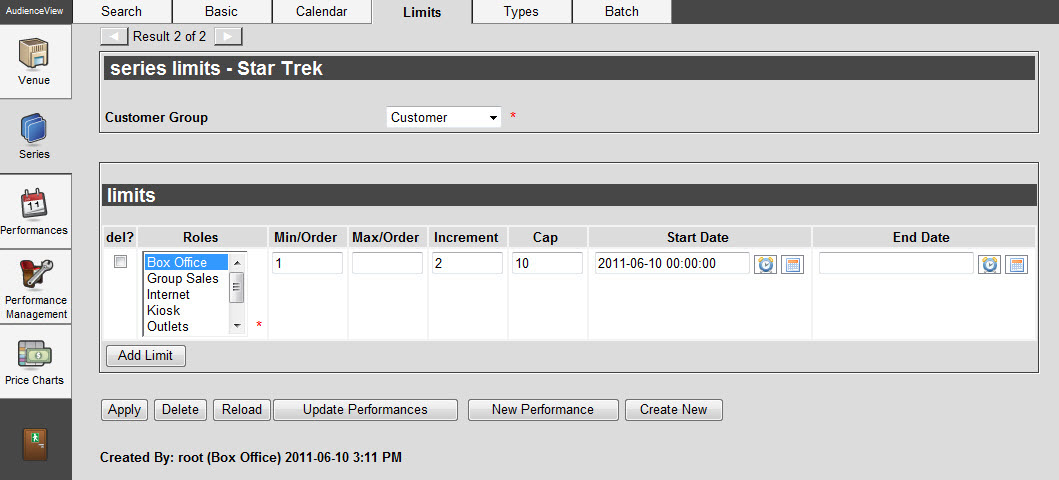
The Venue Configuration application Series|Limits page contains the following properties:
|
Field |
Description |
|
Customer Group |
Determines what the limits will be applied to:
-
Customer: The customer group limit will be applied per customer account.
-
None: No admission counting will be performed.
|
|
Roles |
The role(s) that apply to the limit.
To select more than one role, hold CTRL or SHIFT while making your selections.
 |
Hint
If limits are set against a particular role, all roles will be required to add a customer to their orders so that the purchases can be tracked and then the limits can enforced when appropriate. |
|
|
Min/Order |
The minimum number of admissions that can be purchased per order for this series. If a value is not entered, no minimum per order restriction is applied. |
|
Max/Order |
The maximum number of admissions that can be purchased per order for this series. If a value is not entered, no maximum per order restriction is applied. |
|
Increment |
The incremental number of admissions that can be purchased per order for this series (e.g. if this is set to 2 then customers can purchase 2, 4, 6 admissions and so on). If a value is not entered, no incremental restriction is applied. |
|
Cap |
The maximum number of admissions that can be purchased for the selected 'Customer Group' option. If a value is not entered, no 'Cap' limit is applied.
 |
Hint
Do not enter a limit if you do not require one. Setting the 'Cap' to an arbitrary number, such as 99, could affect the application's performance. |
|
|
Start Date |
The date and time the limit will take effect.
Enter a date or relative date into the field or click  or or  to select the date or relative date. to select the date or relative date.
For more information, refer to Using a Calendar to Add a Date and Using Relative Dates and Times.
 |
Information
Relative dates are applied against the performances' start dates. It will appear as the absolute date and time on the Venue Configuration application Performances|Limits page. |
|
|
End Date |
The date and time the limit is no longer in effect.
Enter a date or relative date into the field or click  or or  to select the date or relative date. to select the date or relative date.
For more information, refer to Using a Calendar to Add a Date and Using Relative Dates and Times.
 |
Information
Relative dates are applied against the performances' start dates. It will appear as the absolute date and time on the Venue Configuration application Performances|Limits page. |
|