You can create a link if you have the appropriate permissions. Your system administrator configures the types of 'parent-child' links you can create (e.g. employer-employee). In an employer-employee linkage, one account is the employer (parent) and the other the employee (child). Before creating the link, decide on whether the account you are linking to is the parent or the child.
To create a linkage, complete the following:
-
Open the Customer Services application from the AudienceView Desktop.
The Customer|Search page appears.
-
Search for and select the customer account you want to link to. For more information, refer to Searching for a Customer or Contact.
If you selected the default contact, the Customer|Basic page will appear, otherwise the Customer|Advanced page will appear.
-
Select the Links tabs.
The Customer|Links page appears.
-
Click 'Add Link'.
A section appears from which you create the link.
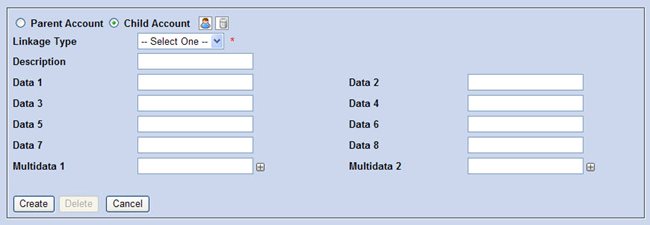
-
Select the 'Parent Account' or 'Child Account' radio button to specify the relationship between the accounts.
-
Click
 to search for the customer account you are linking to.
to search for the customer account you are linking to.
The Select Customers dialog box appears.
-
Search for and select the customer account you want to link to.
For more information, refer to Performing Searches.
The Select Customers dialog box closes and the customer number of the linked account displays on the Customer|Links page.
-
Select the type of link from the 'Linkage Type' dropdown (e.g. employer-employee).
-
Enter a short description of why the link is being created or other relevant information in the 'Description' field.

-
Click 'Create'.
A window confirms that the application created the link.
-
Click 'OK'.
The link appears in the account linkages section for both customer accounts as follows:

Parent Account with Link to Child Account
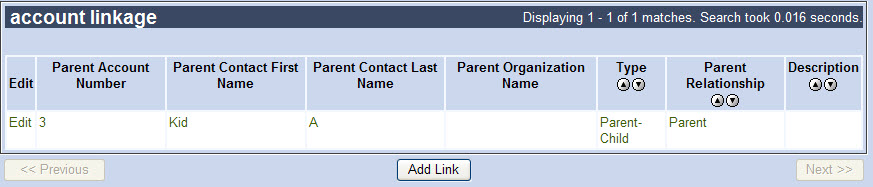
Child Account with Link to Parent Account