When a customer wants to place an order, you want to find his or her account quickly. The simplest way to locate a customer account in AudienceView is to search. Generally, you would search by the customer number, name or phone number.
AudienceView's default search provides you with the most commonly used fields. Your organization can create additional searches using the Business Intelligence and Reports application.
If you enter search criteria that does not return the desired customer account, and then proceed to create a new account, the application will populate the new account with your search criteria.
To search for a customer account or contact, complete the following:
- Open the Customer Services application from the AudienceView Desktop.
The Customer|Search page appears.
- Enter the search criteria into the applicable fields.
For more information, refer to Customer Services - Customer|Search Page or Performing Searches.
- Click 'Search'.
The search customers section collapses and the search results display in the select customer section.
If multiple pages of search results are displayed, you can use the '<< Previous' and 'Next >>' buttons to view the additional pages.
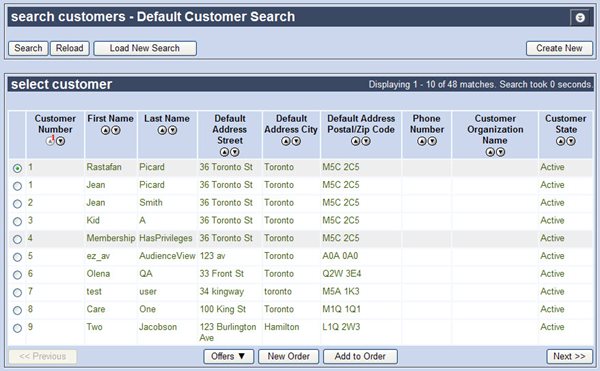
- Complete the appropriate action below to interact with the customer account:
| open the customer account, |
click on the customer.
The Customer|Basic or Customer|Advanced page appears. Once the customer account is open, you can browse all your search results using the buttons at the top left of the page:
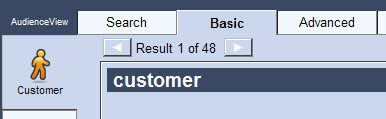 |
| create a new order for a customer, |
select the radio button next to the customer and click 'New Order'.
For more information, refer to Creating an Order Using an Existing Customer Account. |
| add a customer to an existing order, |
select the radio button next to the customer and click 'Add to Order'.
For more information, refer to Adding an Existing Customer to an Open Order. |
 |
Caution
When you open a customer account, AudienceView will close any open order that is associated to a different account. If you have an account or order open with unsaved changes, AudienceView will notify you that the current account or order has unsaved changes and will ask if you would like to continue. |
Within the Customer Services application (and other areas of AudienceView), you may be required to search for a customer using the Find Customers dialog box. For more information, refer to The Find Customers Dialog Box.
top
How AudienceView Searches Contacts and Addresses
Each customer account can contain multiple contacts and addresses. Each contact must have an address selected as the default address. Most often, a contact will be returned in the search results with the corresponding default address only. You can, however, select any of the account’s addresses when working with a contact on an order. You can always determine what the contact’s default address is by looking on the Customer|Advanced page in the address section at the 'Default Address' radio button.
The following image illustrates the address section of the Customer|Advanced page: 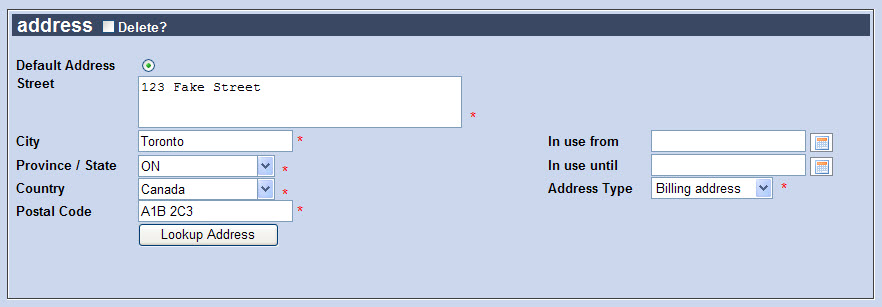
Information collected on the Customer|Basic and Customer|Advanced pages can be used as search fields on the Customer|Search page. If you require a field on the Customer|Search page that does not currently exist, contact your system administrator.