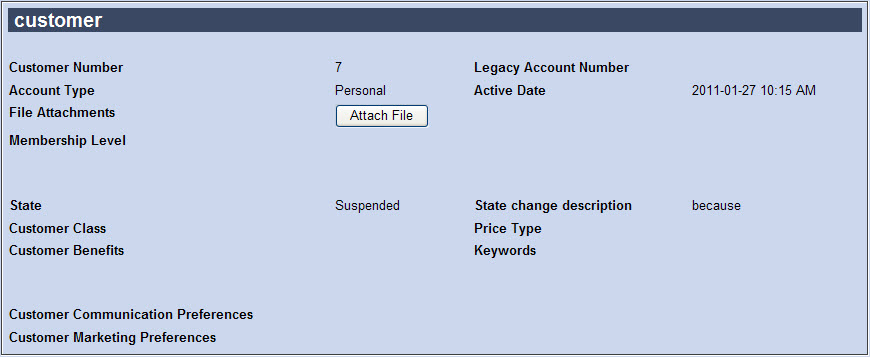You can change the state of a customer account if you have the appropriate permissions. Most often, accounts are Closed because the customer or agent is no longer interested in making any further purchases. This could be due to a customer moving away or a company going out of business. Accounts may be Suspended due to an overdue balance.
A Suspended or Closed account can be reactivated. For more information, refer to Reactivating a Suspended or Closed Customer Account.
To suspend or close a customer account, complete the following:
-
Open the Customer Services application from the AudienceView Desktop.
The Customer|Search page appears.
-
Search for and select the customer account that you are suspending or closing. For more information, refer to Searching for a Customer or Contact.
If you selected the default contact, the Customer|Basic page will appear, otherwise the Customer|Advanced page will appear.
-
Select the Basic tab, if necessary.
-
At the bottom of the page, expand the customer state section.
-
Enter a brief description (e.g. the reason for suspending the account) in the 'State Change Reason' field.
-
Click 'Suspend' or 'Close', as appropriate.
A window promtps you to confirm that the customer account will be suspended or closed.
-
Cick 'OK'.
A window confirms that the application has suspended or closed the account.
-
Click 'OK'.
The account’s 'State' and the 'State change description' fields are updated to reflect your changes.