The Customer|Links page displays the links to other customers and affiliations that a customer may have. The details of the link are displayed, providing an at-a-glance summary. To view the full details of the link, click on Edit next to the link to expand the account linkage section. Clicking the 'Add Link' button will also expand the account linkage section, allowing you to create a new link. Clicking on the link will bring you to that customer's Customer|Basic page.
The following image illustrates the Customer|Links page:
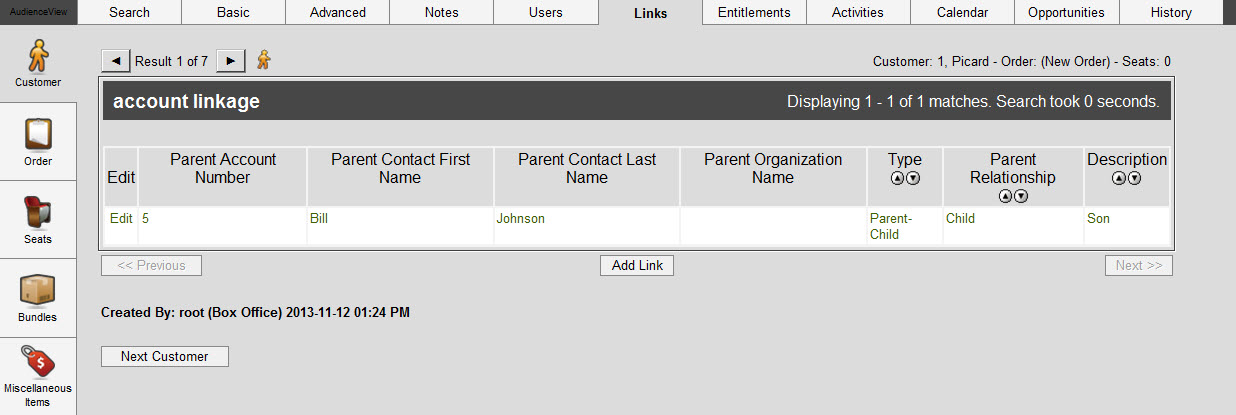
The following image illustrates the expanded account linkage section of the Customer|Links page:
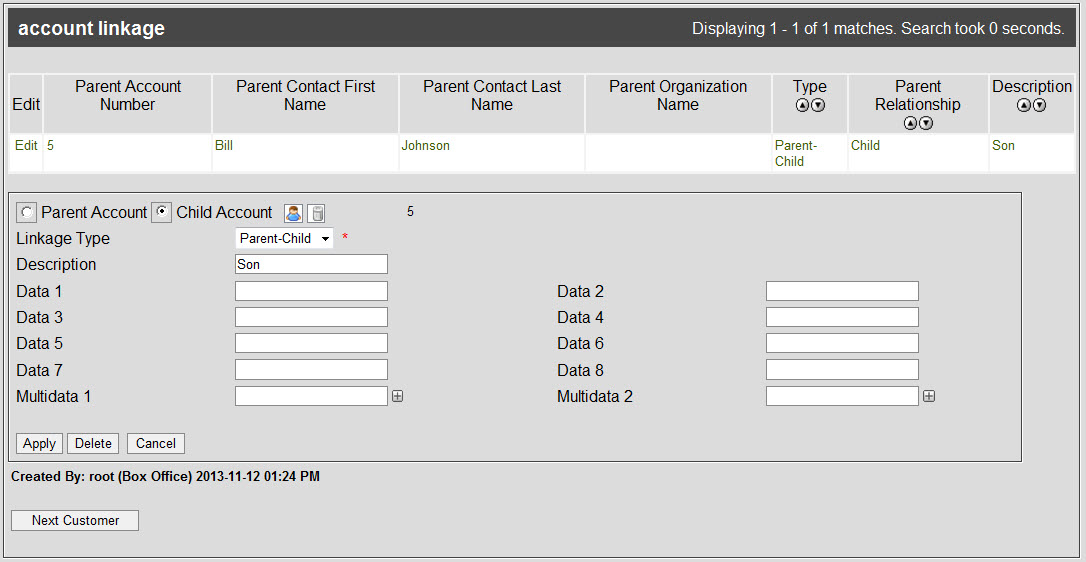
The Customer|Links page contains the following properties:
| Field |
Description |
| Parent Account |
Indicates that the customer being linked to is a 'parent' entity to the current account. This will appear in the 'Parent Relationship' field. |
| Child Account |
Indicates that the customer being linked to is a 'child' entity to the current account. This will appear in the 'Parent Relationship' field. |
| Parent Account Number |
The customer number of the customer being linked to. The number will appear to the right of the trash can icon.
Click  to search for a customer. to search for a customer.
For more information, refer to Performing Searches.
Click  to remove the customer number. to remove the customer number. |
| Parent Contact First Name |
The default contact's first name of the customer being linked to. This information is taken from contact details section of the Customer|Basic page. |
| Parent Contact Last Name |
The default contact's last name of the customer being linked to. This information is taken from the contact details section of the Customer|Basic page. |
| Parent Organization Name |
The name of the organization of the customer being linked to, if applicable. This information is taken from the agent organization details or organization details section of the Customer|Basic page. |
| Linkage Type |
The type of link created between the two customers:
- Parent-Child: Where one customer is seen as above the other in a hierarchy (e.g. different family accounts for mothers and daughters).
- Affiliate: Where the customer is a member of or associated to the other customer (e.g. customers associated to the American Automobile Association).
|
| Description |
A short description of the link. |
| Data [1-8] |
Enables you to store additional information specific to your organization.
Any data entered into these fields is searchable through Business Intelligence. To modify a data field label, navigate to the Registry application Registry::EN::Business Objects::TSAccountLinkageBO::AccountLinkage node and select the field that you want to re-label. |
| Multidata [1-2] |
Enables you to store additional information specific to your organization. To add additional fields, click  or press CTRL+TAB once you have made an entry. or press CTRL+TAB once you have made an entry.
Any data entered into these fields is searchable through Business Intelligence. To modify a multidata field label, navigate to the Registry application Registry::EN::Business Objects::TSAccountLinkageBO::AccountLinkage node and select the field that you want to re-label. |
 |
Information
The 'Parent Contact First Name', 'Parent Contact Last Name' and 'Parent Organization Name' fields are automatically filled in with information from the Customer|Basic page of the customer being linked to. |