The Key Ring tab is used to encrypt selected columns. Using this tab will alter data in your database. Make sure that the master keys entered in the Master Key tab match the master keys of the target application.
Before encrypting, complete the following to prepare the tool:
-
Retrieve the non-encrypted connection string:
-
Browse to the C:\AudienceView\Build\audienceview_6_3_2_98\Libs folder.
-
Right-click on the EncryptGUI.exe file.
-
Select Run as Administrator.
-
Browse to the C:\AudienceView\ClientName\ProdDesktop folder.
-
Right-click on the global.asa file.
-
Select Edit.
-
Copy the current connection string found on line 29.
tsApp.setConnectString("COPY THIS PORTION")
-
Select the AudienceView EncryptGUI's Master Keys tab.
-
Paste connection string into the AudienceView EncryptGUI.
-
'Decrypt'.
The information that appears in the grey box is the unencrypted connection string.
-
Enter the non-encrypted connection string in the 'Connection String' field, found on the Options tab of the AudienceView EncryptGUI.
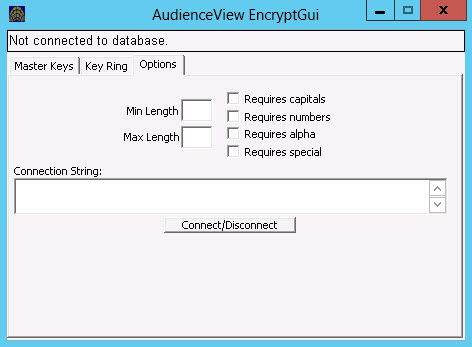
-
Click 'Connect/Disconnect'
-
Verify that the yellow text tells you that you are connected.
The following sections describe how to perform the following Key Ring related functions: