The following image illustrates the Content Management application Sites|Basic page:
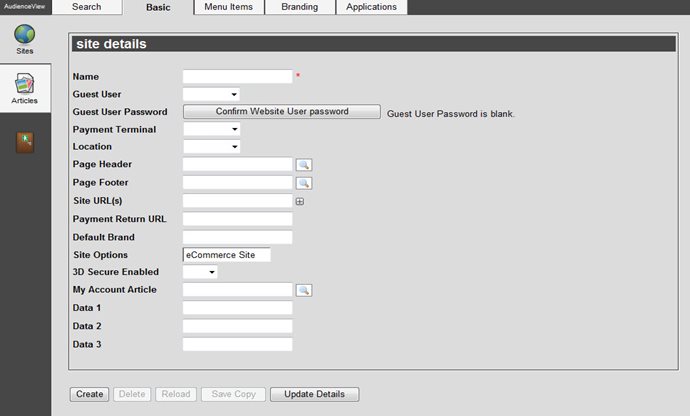
The Sites|Basic Page
The Sites|Basic page displays the basic information for the site in AudienceView. The information stored in the site details section defines the user roles that will be assumed upon visiting the site and defines page header, footer and default articles that are used. Also, you can define features that format the page layout.
The Content Management application Sites|Basic page contains the following properties:
| Field |
Description |
| Name |
The name of the site. |
| Guest User |
The default user that the user will assume when accessing the site as an anonymous user. |
| Guest User Password |
The password associated to the anonymous user login, if configured.
- When a 'Guest User Password' has not been set on the site, Guest User Password is blank appears next to the 'Confirm Website User Password' button.
- When a 'Guest User Password' has been set on the site, Guest User Password has a value appears next to the 'Confirm Website User Password' button.
|
| Payment Terminal |
The default payment terminal the user will assume once they access the site.
The address entered into this field must be a complete URL, including https://. |
| Location |
The default location the user will assume once they access the site. |
| Page Header |
The global header for the site that defines the containers for the HTML that will be used to display the header information. This HTML code is stored directly in the AudienceView application database
These are Banner as defined on the Articles|Basic page 'Article Type' dropdown. Typically this includes your organization's logo, order information and the shopping cart.
Enter the article in the field or click  to search for it. to search for it.
For more information, refer to The Find Articles Dialog Box. |
| Page Footer |
The global footer for the site that defines the containers for the HTML that will be used to display the footer information.
These are Banner as defined on the Articles|Basic page 'Article Type' dropdown.
Enter the article in the field or click  to search for it. to search for it.
For more information, refer to The Find Articles Dialog Box. |
| Site URL(s) |
The URL for the site on your organization's web server.To add additional fields, click  or press CTRL+TAB once you have made an entry. This provides the ability for more than one URL to take the user to the same site. This work is performed in IIS. or press CTRL+TAB once you have made an entry. This provides the ability for more than one URL to take the user to the same site. This work is performed in IIS.
 |
Caution
Site URLs are case sensitive. |
|
| Payment Return URL |
Enter the absolute URL of the page that you want to display once the online user’s secure password has been validated and the associated payment is processed.
AND/OR
Enter the absolute URL of the page that you want to display when a Facebook user clicks on a Like link. |
| Default Brand |
Enter the name of the default brand that you would like to use.
Brands are defined on the Sites|Branding page. |
Site Options
(as of AudienceView 6.3.1) |
Select eCommerce to identify the site as an online/ecommerce site so that transactions can be processed.
This is required for the majority sites. |
3D Secure Enabled
(as of AudienceView 6.3.1) |
Select whether or not the site will use 3D Secure when processing payments:
- Yes: The site will use 3D Secure payments.
- No: The site will not use 3D Secure payments.
When processing payments, the system will first look at the payment method's '3D Secure Enabled' setting on the General Configuration application Payment Method|Basic page, then the setting of this dropdown and then the payment gateway's setting in the Registry. The first option '3D Secure Enabled' dropdown to have a value (Yes or No) will be used.
|
| My Account Article |
Linkable features that are display on the My Account page.
Enter the article in the field or click  to search for it. to search for it.
For more information, refer to The Find Articles Dialog Box. |
| Data [1-3] |
The data fields enable you to add additional information specific to your organization. Any data entered into these fields is searchable through Business Intelligence. |