The following image illustrates the user details section of the Application Security application Users|Basic page:

The User Details Section
The following image illustrates the user details section of the Application Security application Users|Basic page:
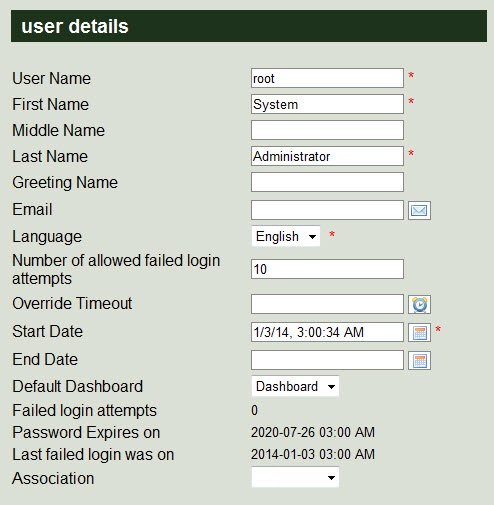
The user details section of the Application Security application Users|Basic page contains the following properties:
| Field |
Description |
| User Name |
The user's user name. |
| First Name |
The user's first name. |
| Middle Name |
The user's middle name. |
| Last Name |
The user's last name. |
| Greeting Name |
The user's name that displays online above the link to the shopping cart when the user is logged in.
By default, this field is populated with the information entered in the 'First Name' and 'Last Name' fields. |
| Email |
The user's email address. |
| Language |
The user's preferred language. |
| Number of allowed failed login attempts |
The number of times that the user can attempt (and fail) to login before the account is locked. |
| Override Timeout |
The amount of time before a system override times out. |
| Start Date |
The date that the user account was created. |
| End Date |
The date that the user account will expire. |
| Default Dashboard |
The default dashboard that will appear on the AudienceView Desktop.
Once a dashboard report has been saved, it will appear in this dropdown. The 'Default Dashboard' can also be set using the Application Security application Roles|Basic page. This setting overrides the setting on the Roles|Basic page. |
| Failed Login Attempts |
The total number of failed login attempts the user has made. |
| Password Expires On |
The date that user's password expires. |
| Last Failed Login Was On |
The most recent date that the user had a failed login attempt. |
| Association |
Specifies the relationship between customers and various aspects of your organization, so that customers can more accurately be targeted for marketing purposes. For example, by setting the 'Association' on a venue and some merchandise to Opera you can target those customers who purchased tickets to the opera and/or a related T-shirt with future opera offers. When an 'Association' is set on a user, any transactions completed by the user will be applied to the respective customer account.
For more information, refer to Customer Associations and Message Sources. |
| Password |
For more information, refer to The Change Password Section. |
| Confirm Password |
For more information, refer to The Change Password Section. |
| Expiry Rule |
For more information, refer to The Change Password Section. |
The Change Password Section
The change password section of the Users|Basic page displays as its own section along with the 'Change Password' button when an existing user account has been loaded via the Users|Search page.
The following image illustrates the change password section of the Application Security application Users|Basic page:
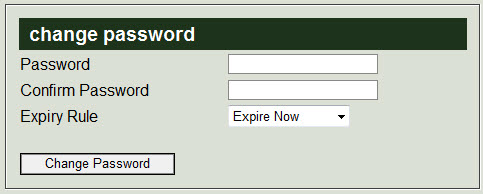
The change password section of the Application Security application Users|Basic page contains the following properties:
| Field |
Description |
| Password |
The user's password. The password is masked when it is entered into the field. |
| Confirm Password |
The user's password must be entered again to confirm that it matches the one entered in the 'Password' field.
The password is masked when it is entered into the field. |
| Expiry Rule |
Select when you would like the user's password to expire:
- Expire Now: Expires the password immediately.
- Does Not Expire: The password never expires.
- Normal: The password expiration date is set to the one predefined in the system.
|
The Group/Role Assignment Sections
The following image illustrates the group assignment and role assignment sections of the Application Security application Users|Basic page:
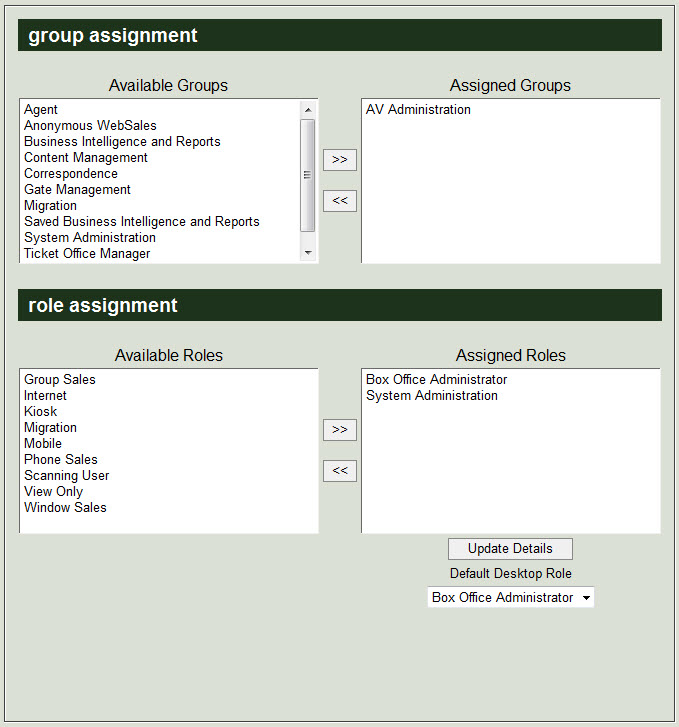
The assigned group/role sections of the Users|Basic page allows you to assign specific user groups and roles to a user. To assign groups/roles to a user, select the groups/roles from the Available Groups/Available Roles list and click '>>' to move them to the desired list. To remove a group/role from the Assigned Groups/Assigned Roles lists, select the group/role and click '<<'.
 |
Information
To select more than one group/role, hold CTRL or SHIFT while making your selections. |
The 'Default Desktop Role' dropdown allows you to set the role that the user will automatically be assigned when logging into the AudienceView Desktop. If a 'Default Desktop Role' is not selected, the user will be logged in as the first role in the 'Assigned Roles' field. An alternate role can be selected from the AudienceView Desktop. Only the roles listed in the 'Assigned Roles' field will be available in the 'Default Desktop Role' dropdown.
User Data Section
The following image illustrates the user data section of the User|Basic page:

The user data section of the Venue Configuration application User|Basic page contains the following properties:
| Field |
Description |
| Data [1-8] |
Enables you to store additional information specific to your organization.
Any data entered into these fields is searchable through Business Intelligence. To modify a data field label, navigate to the Registry::EN::Business Objects::TSuserBO::User node and select the appropriate field that you want to re-label. |
| Multidata [1-2] |
Enables you to store additional information specific to your organization. To add additional fields, click  or press CTRL+TAB once you have made an entry. or press CTRL+TAB once you have made an entry.
Any data entered into these fields is searchable through Business Intelligence. To modify a multidata field label, navigate to the Registry application Registry::EN::Business Objects::TSuserBO::User node and select the field that you want to re-label. |