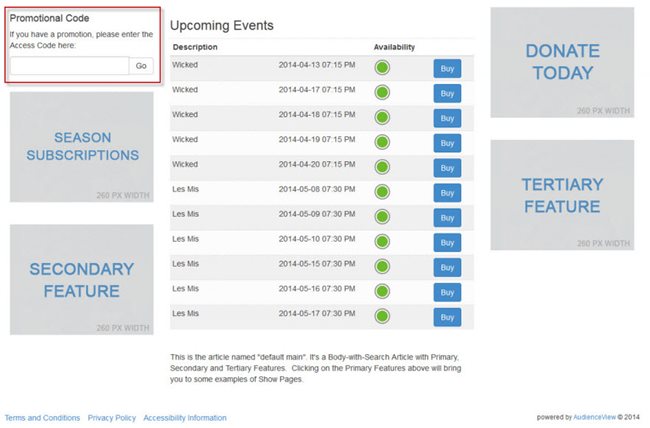Promotional access codes offer a means to present customers, employees or partners with free or discounted performances or other incentives. Many organizations offer discounts or incentives that are unlocked to customers once they provide a promotional access code. AudienceView also enables you to unlock deals or incentives automatically by enabling customers to be assigned promotional access codes. This method can be used to give exclusive deals to members.
Customers can enter a promotional access codes in the Promotion Code field to activate any available promotions.
Once a customer enters an access code it will appear in the Promotional Code box with a link to an article explaining the promotion (this will only display the most recently entered promotion).
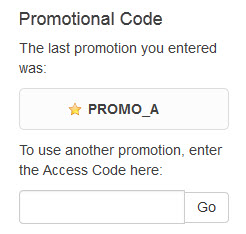
Any promotions that are associated to a customer (e.g. via a membership) will automatically be loaded when the customer logs in. All active promotions appear above the shopping cart.

For more information on promotions, refer to Product Configuration - Promotions.
You can customize the field labels and buttons within the promoCode.inc file using the following Registry application Registry::EN nodes and keys:
| Node |
Key |
Default Label |
| Application::Online |
Another Promo Message |
To use another promotion, enter the Access Code here: |
| Application::Online |
Last Promo Message |
The last promotion you entered was: |
| Application::Online |
Promo Article Link Text |
More information about this code |
| Application::Online |
Promo Code |
Promotional Code |
| Application::Online |
Promo Simple Message |
If you have a promotion, please enter the Access Code here: |
| Application::Online |
Submit Promo Code |
Go |
- The promotion box can be styled via .CSS on the default.asp and seatSelect.asp; however, the promotion box on the mapSelect.asp page cannot be styled because it is embedded within the Flash map.
- The promotion box on the default.asp, seatSelect.asp and mapSelect.asp pages can be enabled/disabled via Application Security application User|Content and Group|Content page's Online property's Promotional Code - Seat Select, Promotional Code - Default and Promotional Code - Map Select options.
For more information, refer to Enabling Online Content in Application Security.
- If the promotion box is enabled on the default.asp page, it will always appear at the top of the 'Secondary Linked Features' column. All of the features that are configured within the 'Secondary Linked Features' column will cascade below the promotion box (as illustrated in the image below).