You can search for specific segments of text and replace it with other text.
To find and replace specific text, complete the following:
-
Click
 .
.
-
The Find and Replace lightbox appears.
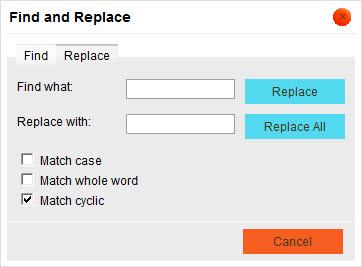
-
Enter the text that you want to search for and replace in the 'Find what:' field.
-
Enter the replacement text that you want to use in the 'Replace with:' field.
-
Click the 'Match case' check box if you want the search to match the case of the entered search text.
-
Click the 'Match whole word' check box if you want to search for the entire word that was entered as search text. The search engine will not look for a phrase, only the entire word as entered.
-
Click the 'Match cyclic' check box if you want to search for all instances of the entered search text instead of the first instance only.
-
To replace the first found instance of the search text with the replacement text, click 'Replace'.
OR
To replace all instances of the search text with the replacement text, click 'Replace All'.
The found text is replaced with the replacement text.
-
If you clicked 'Replace', click 'Replace' again to find and replace the next instance of the search text.
If you clicked 'Replace All', a message is displayed telling you how many instances of the search text were replaced.
If the text is not found, the error message The specified text was not found displays. Refine your search text and search again.