The General Configuration application Payment Methods|Search page allows you to search for and select previously saved payment method. When the 'Search' button is clicked, results that match the entered search criteria are displayed in the select payment method section. When a payment method is selected the Payment Methods|Basic page appears, allowing you to view and edit the basic details of the selected payment method.
The following image illustrates the default General Configuration application Payment Methods|Search page:
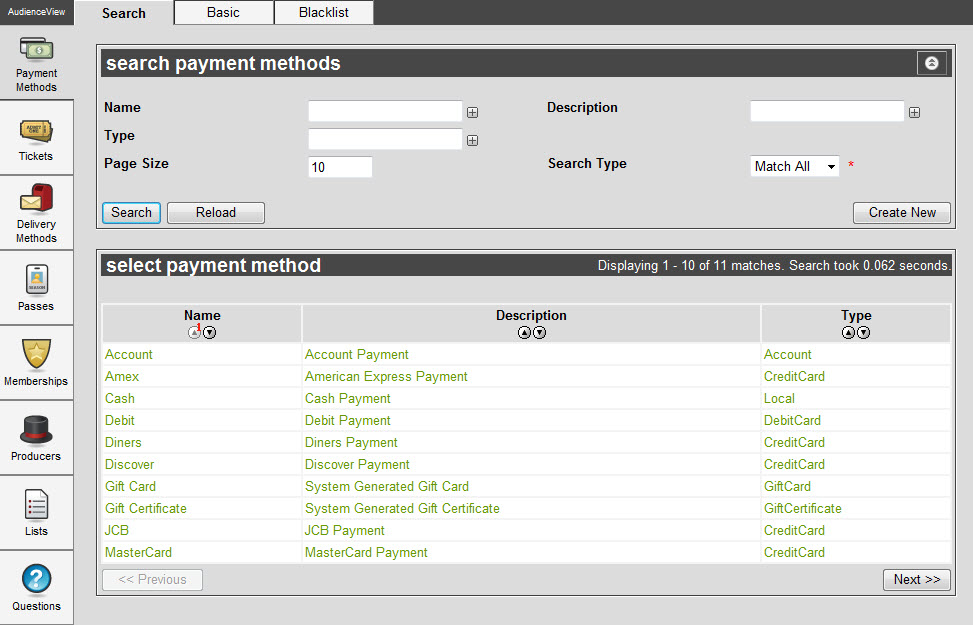
The default General Configuration application Payment Methods|Search page enables you to search for existing payment methods using the following criteria:
|
Field |
Description |
|
Name |
Enables you to filter the search based on the name of the payment method. You can enter the words with which the name begins or use wildcards to search using portions of text.
For more information refer to Using Wildcard Characters to Perform a Search.
To add additional fields, click  or press CTRL+TAB once you have made an entry. or press CTRL+TAB once you have made an entry. |
|
Description |
Enables you to filter the search based on the description of the payment method for which you are searching. You can enter the words with which the description begins or use wildcards to search using portions of text.
For more information refer to Using Wildcard Characters to Perform a Search.
To add additional fields, click  or press CTRL+TAB once you have made an entry. or press CTRL+TAB once you have made an entry. |
|
Type |
Enables you to filter the search based on the payment method. By default, AudienceView provides you with the following payment types:
-
Account: Payment from a customer’s AudienceView account.
-
Cheque: Payment by cheque.
-
Credit Card: Payment from a credit card.
-
Debit Card: Payment from a bank debit card. This is not used in all countries/markets.
-
Gift Card: Payment with a gift card (similar to a gift certificate).
-
Gift Certificate: Payment with a gift certificate.
-
Local: Any type of payment that is treated like cash (e.g. cash, debit and cheque).
To add additional fields, click  or press CTRL+TAB once you have made an entry. or press CTRL+TAB once you have made an entry.
|
|
Page Size |
Enables you to specify the number of records to display per page returned in the results. |
|
Search Type |
Enables you to choose the appropriate type of matches you are expecting:
-
Match Any: When you want to search for records containing one or more of the search terms you selected.
-
Match All: When you want to search for records that contain all of the search terms you selected.
|
Other searches can be created using the Business Intelligence and Reports application. For more information, refer to Business Intelligence and Reports Business Intelligence.