The following image illustrates the Product Configuration application Charges|Details page:
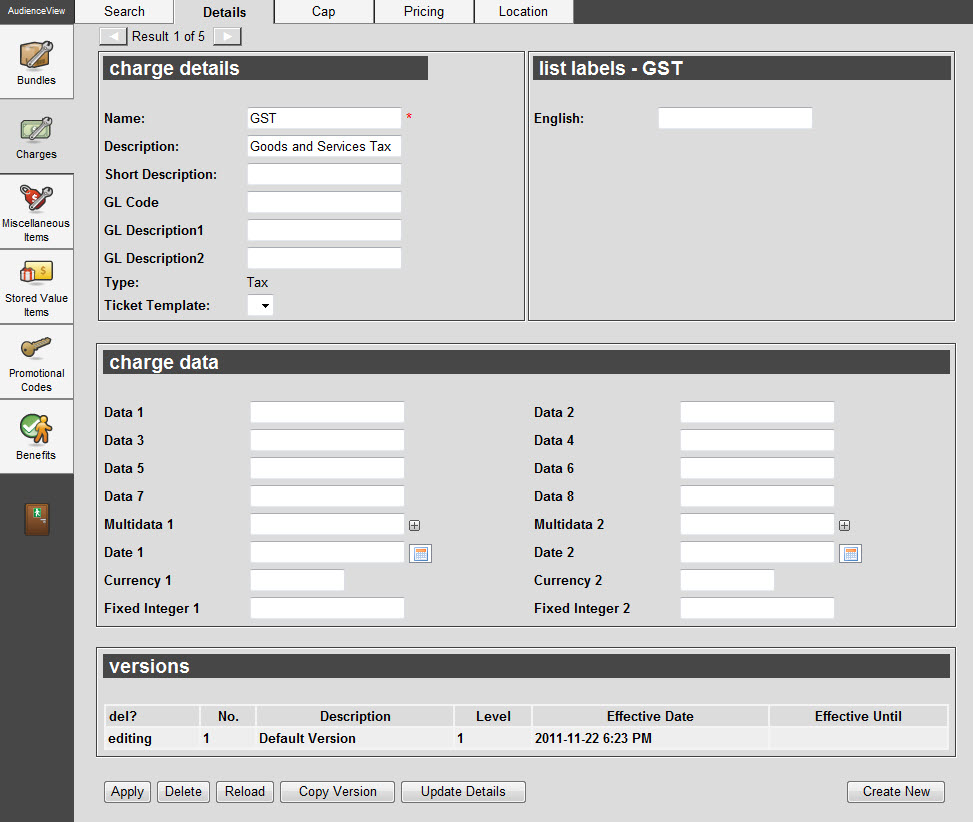
The Product Configuration application Charges|Details page contains the following properties:
| Field |
Description |
| Name |
The name of the charge. |
| Description |
A description of the charge. |
| Short Description |
A short description of the charge. |
| GL Code |
The general ledger code, for accounting purposes. It is used in the General Ledger Report and through the Business Intelligence and Reports application's Business Intelligence pages. |
| GL Description1 |
A description of the general ledger code. It is used in the General Ledger Report and through the Business Intelligence and Reports application's Business Intelligence pages. |
| GL Description2 |
A second description of the general ledger code. It is used in the General Ledger Report and through the Business Intelligence and Reports application's Business Intelligence pages. |
| Type |
The type of charge (e.g. Commission, Service Charge, Tax). |
| Ticket Template |
The ticket template that will be used in association with the charge. |
| List Labels |
The text that will represent the charge for each language configured in the application. |
Charges Data Section
The charges data section of the Product Configuration application Charges|Details page enables you to add additional information specific to your organization.
The following image illustrates the charges data section of the Product Configuration application Charges|Details page:
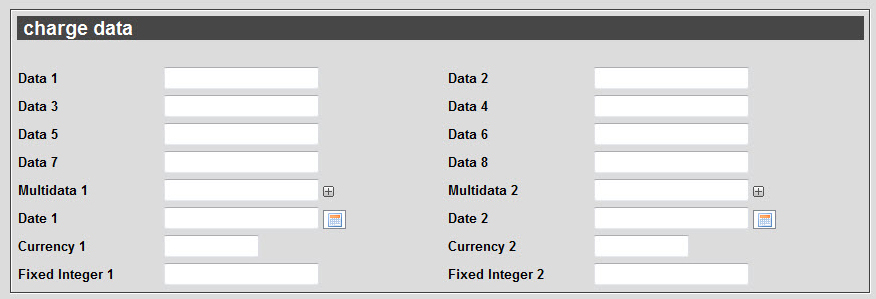
The charges data section of the Product Configuration application Charges|Details page contains the following properties:
| Field |
Description |
| Data [1-8] |
Enables you to store additional information specific to your organization.
Any data entered into these fields is searchable through Business Intelligence. To modify a data field label, navigate to the Registry::EN::Business Objects::TSserviceChargeBO::Charge node and select the appropriate field that you want to re-label. |
| Multidata [1-2] |
Enables you to store additional information specific to your organization. To add additional fields, click  or press CTRL+TAB once you have made an entry. or press CTRL+TAB once you have made an entry.
Any data entered into these fields is searchable through Business Intelligence. To modify a multidata field label, navigate to the Registry application Registry::EN::Business Objects::TSserviceChargeBO::Charge node and select the field that you want to re-label. |
| Date [1-2] |
Enables you to store additional date information specific to your organization.
Any dates entered into these fields are searchable through Business Intelligence. Enter a date or click  to select a date. For more information, refer to Using a Calendar to Add a Date. to select a date. For more information, refer to Using a Calendar to Add a Date.
To modify a date field label, navigate to the*Registry::EN::Business Objects::TSserviceChargeBO::Charge* node and select the appropriate field that you want to re-label. |
| Currency [1-2] |
Enables you to store additional currency information specific to your organization.
Any currency data entered into these fields is searchable through Business Intelligence. To modify a currency field label, navigate to the Registry::EN::Business Objects::TSserviceChargeBO::Charge node and select the appropriate field that you want to re-label. |
| Fixed Integer [1-2] |
Enables you to store additional information (as fixed integers) specific to your organization.
Any integer data entered into these fields is searchable through Business Intelligence. If To modify a fixed integer field label, navigate to the Registry::EN::Business Objects::TSserviceChargeBO::Charge node and select the appropriate field that you want to re-label. |
Versions Section
The versions section displays the history of versions of the charge. If you select an older version in this section, you can view the charge's previous pricing and threhold values on the Charges|Pricing page. The currently selected version will read editing in the 'del?' column. Pricing and threshold values can only be updated for versions with an 'Effective Date' in the future.
The versions section of the Charges|Details page contains the following properties:
| Field |
Description |
| No. |
The version number. |
| Description |
A description of the version (e.g. Default Version). |
| Level |
Where in the charge structure the charge will be calculated:
- 1: at the primary level on the item itself
- 2: against the item and any level-one charges. This allows you to facilitate charges on charges.
|
| Effective Date |
The date and time the version takes effect. If you leave this field blank, the version will take effect immediately upon saving.
Enter a date into the field or click  to select a date. to select a date.
For more information, refer to Using a Calendar to Add a Date. |
| Effective Until |
The date and time the version will no longer be in effect.
Enter a date into the field or click  to select a date. to select a date.
For more information, refer to Using a Calendar to Add a Date. |