The General Ledger (GL) Report displays detailed transaction information on all sales and payments over a specified date range. The report includes GL codes descriptions for all items, provided that the 'GL Code', 'GL Description1' and 'GL Description2' fields have been populated in the following areas:
- Venue Configuration application Performances|Basic page for all performances
- General Configuration application Payment Methods|Basic page for all payment methods
- Product Configuration application Charges|Details page for all charges
- Product Configuration application Miscellaneous Items|Details page for all miscellaneous items
- Product Configuration application Stored Value Items|Details page for all stored value items
- Funds Management application Funds|Details page for all funds
 | Information
'Account Receivable Payment GL' and 'Unallocated Payment GL' field labels can be configured in the Registry application Application::System node. |
General Ledger Report Criteria
The following table describes this report’s criteria:
| Criteria |
Description |
| Transaction Date Format |
Specifies the date(s) to use for the report:
- Date Range
- Previous 7 Days – This does not include today.
- Today
- Yesterday
This is the date that the transaction took place.
|
| Transaction From |
If you are entering a date range, this is the date from which data will be included in the report. This date is inclusive where the starting time will be 0:00:00 on the selected date.
Any value entered into this field will only apply if Date Range is selected in the 'Transaction Date Format' field.
Enter a date or relative date into the field or click  or or  to select the date or relative date. to select the date or relative date.
For more information, refer to Using a Calendar to Add a Date and Using Relative Dates and Times. |
| Transaction To |
If you are entering a date range, this is the date to which data will be included in the report. This date is inclusive where the end time will be up to 23:59:59 on the selected date.
Any value entered into this field will only apply if Date Range is selected in the 'Transaction Date Format' field.
Enter a date or relative date into the field or click  or or  to select the date or relative date. to select the date or relative date.
For more information, refer to Using a Calendar to Add a Date and Using Relative Dates and Times. |
| Include Unallocated Items? |
Enables you to specify whether the report will include unallocated transactions. |
| Report Output By |
Specifies whether to display transactions by:
|
| Display Headers |
Enables you to specify whether the report will include headers.
This field only effects the CSV version of the report. |
Advanced Section
The following criteria is available in the advanced section:
| Criteria |
Description |
| User Role |
Enables you to filter the report by the selected user roles.
This is the user who last updated the order.
To select more than one user role, hold CTRL or SHIFT while making your selections. |
| User Role Group |
Enables you to filter the report by the selected user groups.
To select more than one user role group, hold CTRL or SHIFT while making your selections. |
| Marketing Data (1 through 8) |
Enables you to include information that is populated in the available 'Marketing Data' fields. |
General Ledger Report Output
The following images illustrate sample reports.
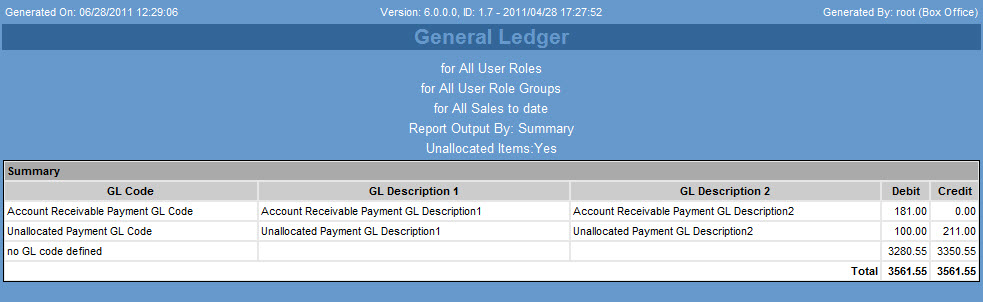
The following table describes the report’s output:
| Column |
Description |
| GL Code |
Displays the GL Code name. |
| GL Description1 |
Displays the first GL description. |
| GL Description2 |
Displays the second GL description. |
| Debit |
Displays the total debits for each of the GL codes. |
| Credit |
Displays the total credits for each of the GL codes. |