The Ticket Sales by Price Type and Price Zone report displays the number and net value (excluding taxes and charges) of seats sold over a selected series and performance date range by price type and price zone. If you do not filter by a performance date range, the report provides a summary of the sales across all performances in the series and then breaks down the sales by performance.
Use this report on an as needed basis to determine overall sales for a particular series. Since the report details sales and revenue by performance, it can also be used as part of a daily sales report.
Ticket Sales by Price Type and Price Zone Report Criteria
The following table describes this report’s criteria:
| Criteria |
Description |
| Venue |
Enables you to filter the report by one or more venue selections.
To select more than one venue, hold CTRL or SHIFT while making your selections. |
| User Role |
Enables you to filter by the selected user roles.
This is the user who last updated the order.
To select more than one user role, hold CTRL or SHIFT while making your selections. |
Series
|
Enables you to filter the report by the selected series.
Enter the series name or click  to search for the series. For more information, refer to The Find Series Dialog Box. to search for the series. For more information, refer to The Find Series Dialog Box. |
Performance Date Format
|
Enables you to filter the report by:
- Advanced Sales: Filters for allocated tickets for performances that occur after today’s date.
- Past Sales: Filters for allocated tickets for performances that have occurred on or before today’s date.
- Performance Range: Filters for performances occurring between the date range entered in the 'From Performance' and 'To Performance' fields.
|
| Performances From |
Enables you to filter for those performances that occur on or after the date entered.
The application will ignore your entry if you do not enter a value for 'Performances To' date.
Enter a date or relative date into the field or click  or or  to select the date or relative date. to select the date or relative date.
For more information, refer to Using a Calendar to Add a Date and Using Relative Dates and Times. |
| Performances To |
Enables you to filter for those performances that occur on or before the date entered.
The application will ignore your entry if you do not enter a value for 'Performances From' date.
Enter a date or relative date into the field or click  or or  to select the date or relative date. to select the date or relative date.
For more information, refer to Using a Calendar to Add a Date and Using Relative Dates and Times. |
| Performance Code |
Enables you to filter the report by a specific performance.
Enter the performance code or click  to search for the performance. For more information, refer to The Find Performances Dialog Box. to search for the performance. For more information, refer to The Find Performances Dialog Box. |
| Include Open Holds |
Enables you to choose whether or not to include open holds in the report.
Open holds are tickets that are not on hold:
- Blank: Leaving the field blank will return all sold tickets.
- Always: Filters for all sold tickets that were not on a hold.
- Never: Filters for all sold tickets that were on a hold.
|
| Hold Type |
Enables you to filter the report by the selected hold types.
To select more than one hold type, hold CTRL or SHIFT while making your selections.
 | Information
If you select a hold type and still want the report to show sold tickets that were not on a hold, you must select Always from the 'Include Open Holds' dropdown. |
|
| Report On |
Enables you to report on:
- All Admissions
- Bundle Admissions Only
- Admissions Only
|
| Group by |
Enables you to group the reporting data by:
- Series
- Series and Performance
- User Role
- User Role Group
|
| Group Price Types By |
Enables you to group the price type reporting data by:
- Price Type: Provides totals by price type.
- Price Type Description - Detail: Groups price types by their description and provides totals for each price type and price type description.
- Price Type Description - No Detail: Provides totals by price type description.
- Price Type Group - Detail: Groups report data by price type group and provides totals for each price type in the group.
- Price Type Group - No Detail: Provides totals by price type group.
|
| Display Values |
Enables you to filter the report by the values that you want to display:
- Paid: Tickets that have been paid for.
- Sold: Tickets that are on an order, but have not been paid for (e.g. the customer will pay for the ticket when he/she picks it up at will call).
|
| Display Charge Types |
Enables you to filter by the selected display charge types:
- Commission
- Tax
- Service Charge
If you select only one charge type, only that charge type will appear on the report. To select more than one option, hold CTRL or SHIFT while making your selections.
 | Information
Two other options, User Tax1 and User Tax2, are available. By default they are disabled in the General Configuration application List|Entries page for the Service Charge Types list. To configure these options, they must first be enabled. For information on configuring taxes and charges, refer to Product Configuration Charges. |
|
Ticket Sales by Price Type and Price Zone Report Output
The following image illustrates a sample report.
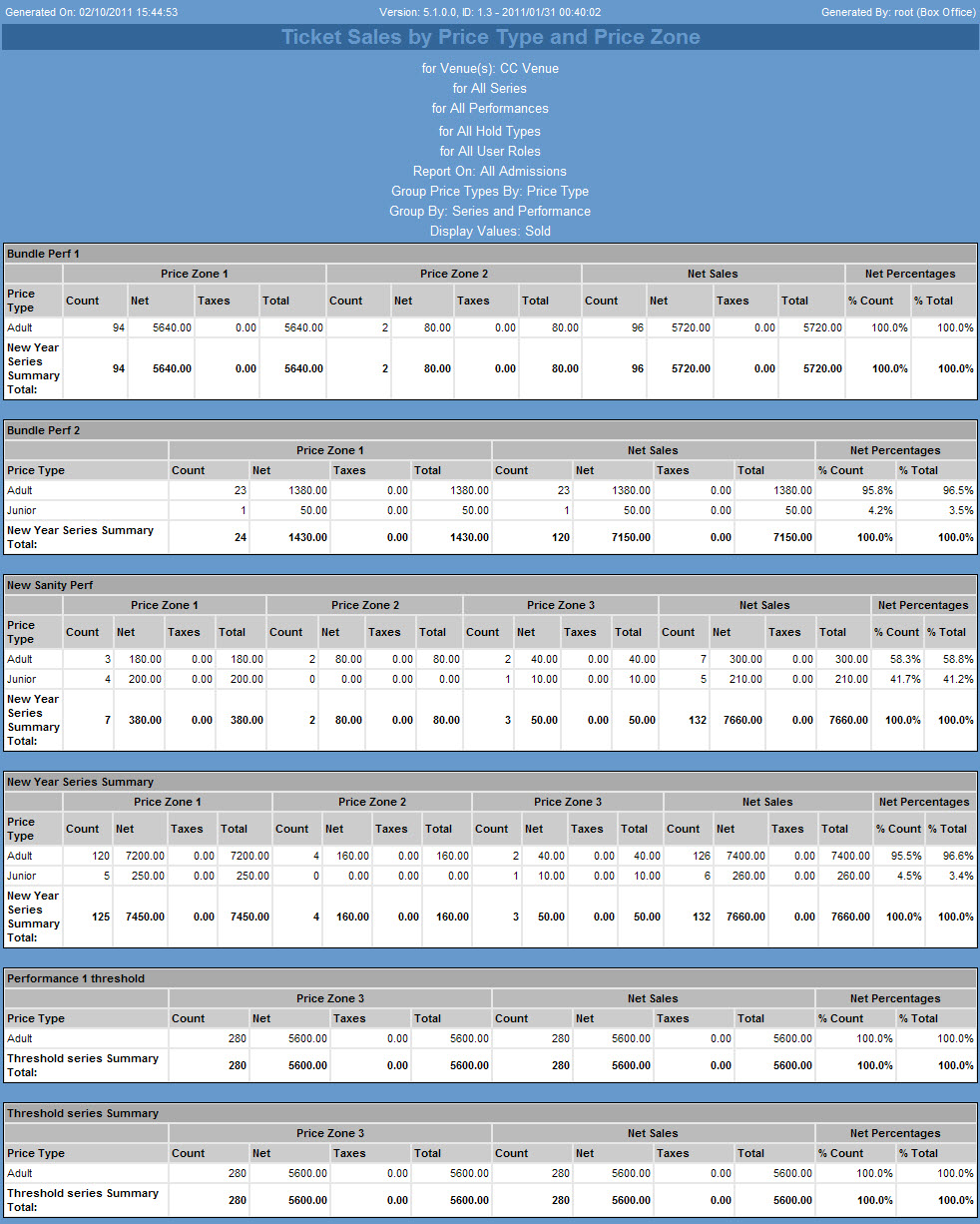
Ticket Sales by Price Type and Price Zone Results (Grouped by Price Type)
If you did not filter your report by a specific performance, the top part of this report displays sales information across the entire selected series and date range. Each performance is then broken out so you can view the total number of seats sold and the net value of the seats sold (excluding taxes and charges).