The Wrap Report provides information pertaining to performance sales within a particular time-frame. You can use this report to obtain the following information:
-
User sales within a particular time frame.
-
Total sales to date.
-
Ticket sales by performance, price type, price type group, series, user role group or user role name.
-
Total number of sold or paid tickets.
Wrap Report Criteria
The following table describes this report’s criteria:
|
Criteria |
Description |
|
Venue |
Enables you to filter the report by one or more venue selections.
To select more than one venue, hold CTRL or SHIFT while making your selections. |
|
Series |
Enables you to filter the report by the selected series. Enter the series name or click  to search for the series. For more information, refer to The Find Series Dialog Box. to search for the series. For more information, refer to The Find Series Dialog Box. |
|
Performance Code |
Enables you to filter the report by a specific performance.
Enter the performance code or click  to search for the performance. For more information, refer to The Find Performances Dialog Box. to search for the performance. For more information, refer to The Find Performances Dialog Box. |
|
Sales Date Format |
Specifies the date to use for the report:
-
Date Range
-
Previous 7 Days - This does not include today.
-
Today
-
Yesterday
This is the date that the item on the order was sold, modified or deleted.
|
|
Sales From |
If you are entering a date range, this is the date from which data will be included in the report. This date is inclusive where the starting time will be 0:00:00 on the selected date.
Any value entered into this field will only apply if Date Range is used.
Enter a date or relative date into the field or click  or or  to select the date or relative date. to select the date or relative date.
For more information, refer to Using a Calendar to Add a Date and Using Relative Dates and Times. |
|
Sales To |
If you are entering a date range, this is the date to which data will be included in the report. This date is inclusive where the end time will be up to 23:59:59 on the selected date.
Any value entered into this field will only apply if Date Range is used.
Enter a date or relative date into the field or click  or or  to select the date or relative date. to select the date or relative date.
For more information, refer to Using a Calendar to Add a Date and Using Relative Dates and Times. |
|
Report On |
Enables you to report on:
-
Performance
-
Performance Description
-
Price Type
-
Price Type Group
-
Series
-
User name
-
User Role Group
-
User Role Name
|
|
Display Values |
Enables you to specify what values to display:
-
Net Paid
-
Net Paid and Total Paid
-
Net Sold and Total Sold: Displays both net values (excluding taxes and service charges) and total values (including taxes and totals). When selecting this option, the report includes separate columns for taxes and service charges.
-
Net Sold: Displays net values only (excluding taxes and service charges).
|
Advanced Section
The following criteria is available in the advanced section:
|
Criteria |
Description |
|
Performance Date Format |
Enables you to filter the report by:
-
Advanced Sales: Filters for allocated tickets for performances that occur after today’s date.
-
Past Sales: Filters for allocated tickets for performances that have occurred on or before today’s date.
-
Performance Range: Filters for performances occurring between the date range entered in the 'Performance From' and 'Performance To' fields.
|
|
Performances From |
Enables you to filter for those performances that occur on or after the date entered.
Any value entered into this field will only apply if the Performance Range date format is used.
The application will ignore your entry if you do not enter a value for 'Performances To' date.
Enter a date or relative date into the field or click  or or  to select the date or relative date. to select the date or relative date.
For more information, refer to Using a Calendar to Add a Date and Using Relative Dates and Times. |
|
Performances To |
Enables you to filter for those performances that occur on or before the date entered.
Any value entered into this field will only apply if Performance Range date format is used.
The application will ignore your entry if you do not enter a value for 'Performances From' date.
Enter a date or relative date into the field or click  or or  to select the date or relative date. to select the date or relative date.
For more information, refer to Using a Calendar to Add a Date and Using Relative Dates and Times. |
|
User Name |
Enables you to filter by the selected users.
Enter the user name and press ENTER or click  to search for the user(s). For more information on searching for a user, refer to The Find Users Dialog Box. to search for the user(s). For more information on searching for a user, refer to The Find Users Dialog Box.
This is the user who last updated the order. |
|
User Role |
Enables you to filter by the selected user roles.
This is the user who last updated the order. |
|
User Role Group |
Enables you to filter by the selected user role groups.
This is the user who last updated the order. |
|
Include Non-producer Performances |
Enables you to choose whether or not to include non-producer performances in the report. |
|
Producer |
Enables you to filter by the selected producers.
The report will return data related to the current producer of the performance(s).
To select more than one producer, hold CTRL or SHIFT while making your selections. |
|
Include Open Holds |
Enables you to choose whether or not to include open holds in the report.
Open holds are tickets that are not on hold:
-
Blank: Leaving the field blank will return all sold tickets.
-
Always: Filters for all sold tickets that were not on a hold.
-
Never: Filters for all sold tickets that were on a hold.
|
|
Hold Type |
Enables you to filter the report by the selected hold types.
To select more than one hold type, hold CTRL or SHIFT while making your selections.
 |
Information
If you select a hold type and still want the report to show sold tickets that were not on a hold, you must select Always from the 'Include Open Holds' dropdown. |
|
Wrap Report Output
The following image illustrates a sample report:
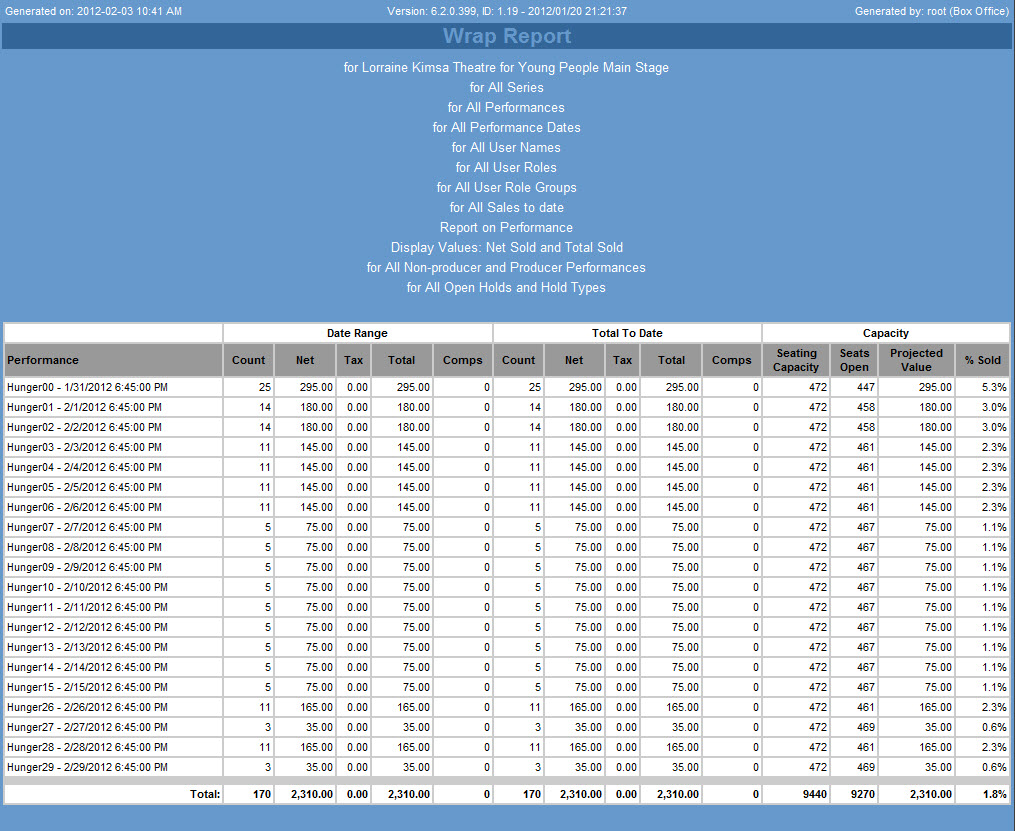
|
Column |
Description |
|
Performance |
The specific performance which the report is extracting sales data for. |
|
Date Range |
Displays a count and total for the ticket sales for the performances within the specified date range. |
|
Total to Date |
Displays a count and total to date for the ticket sales for the performances throughout its performance history. |
|
Capacity |
The percentage of seats open, held, paid, unpaid, and complimentary (calculated against the total capacity).
Projected values are calculated using the highest price from the performance’s default pricing model. If there is no default price model, the 'Projected Value' will be calculated as the total 'Paid' plus the total 'Unpaid'. |