The following image illustrates the Venue Configuration application Price Charts|Pricing page:
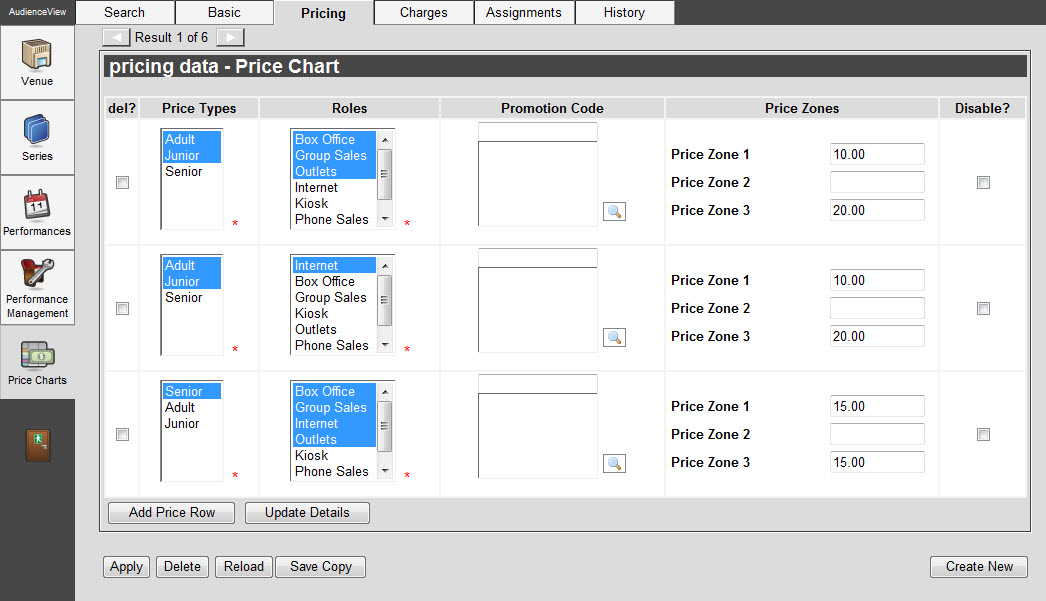
The Venue Configuration application Price Charts|Pricing page contains the following properties:
|
Field |
Description |
|
Price Types |
The price types that are associated with the pricing in the price row.
To select more than one price type, hold CTRL or SHIFT while making your selections. |
|
Roles |
The roles that will have access to the pricing in the price row.
To select more than one user role, hold CTRL or SHIFT while making your selections. |
|
Promotion Code |
Grants access to the price chart using a promotional code.
Click  next to the 'Promotional Code' field to search for existing codes. For more information, refer to The Find Promotion Codes Dialog Box next to the 'Promotional Code' field to search for existing codes. For more information, refer to The Find Promotion Codes Dialog Box
-
If the promotional code does not have an access code, only those customers holding a benefit that has the associated promotional code will be able to access the series.
-
If the promotional code has an access codes, customers must enter the 'Promotional Access Code' online to access the series.
For more information, refer to Configuring Promotional Codes.
 |
Information
If you add a promotional code to a pricing row and you want a charge to be applied, you must add the same promotional code to the appropriate charge on the Price Chart|Charges page.
For more information, refer to Managing Charges on a Price Chart. |
|
|
Price Zones |
The monetary value of an admission in each price zone, available to the selected roles and price types.
 |
Information
It is possible to enter percentages and +/- values in the 'Price Zone' fields.
For more information, refer to Layering Price Charts. |
|
|
Disable? |
Select the 'Disable?' check box to disable a price row without deleting it.
Disabled price rows can still be reported on using the price chart proofing extracts. |
|
Add Price Row |
Adds a new price row to the page. |