The following image illustrates the Venue Configuration application Price Charts|Charges page:
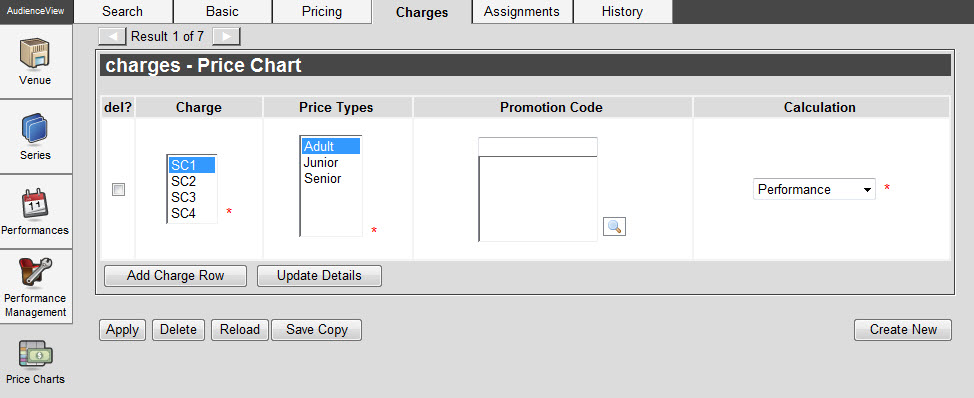
The Venue Configuration application Price Charts|Charges page contains the following properties:
| Field |
Description |
| Charge |
The charge(s) that will be applied for the price chart.
To select more than one charge, hold CTRL or SHIFT while making your selections. |
| Price Types |
The price types that are associated with the selected charge.
To select more than one price type, hold CTRL or SHIFT while making your selections. |
| Promotion Code |
The promotional code that is associated to the charge row, available to the selected charge and price types.
Enter the promotional code(s) into the field or click  to search for the promotional code(s). to search for the promotional code(s).
For more information, refer to The Find Promotion Codes Dialog Box. |
| Calculation |
The way that charges are applied for the price chart:
- Order: The charge is raised at the order level for each admission triggering the charge until the limit is reached, if a limited has been defined.
If you select Order, you must place a 'Cap' of 1 to the applicable charge. For more information, refer to Adding a Cap to a Charge.
- Performance: The charge is raised at the performance level for each admission triggering the charge until the limit is reached, if a limit has been defined.
- Additional Ticket: The charge is raised at the admission level in addition to the price of the admission.
- Included Ticket: The charge is raised at the admission level. The charge is calculated on the net value of the item either as a fixed amount or a percentage rate that contributes to the amount of the item.
- Inside Ticket: The charge is raised at the admission level. The charge is calculated on the amount of that item either as a fixed amount or a percentage rate that contributes to the amount of the item.
|
| Add Charge Row |
Adds a new charge row to the page. |