You use the Customer Services application Seats|Best Available page when you need to find the best seats available in a given price zone for a performance or a group of performances. AudienceView searches for best available seats according to the priority seating plan configured for the venue and event by your system administrator and returns those results to you. You can then choose to accept the seating results or make another search.
The following image illustrates the Customer Services application Seat|Best Available page:
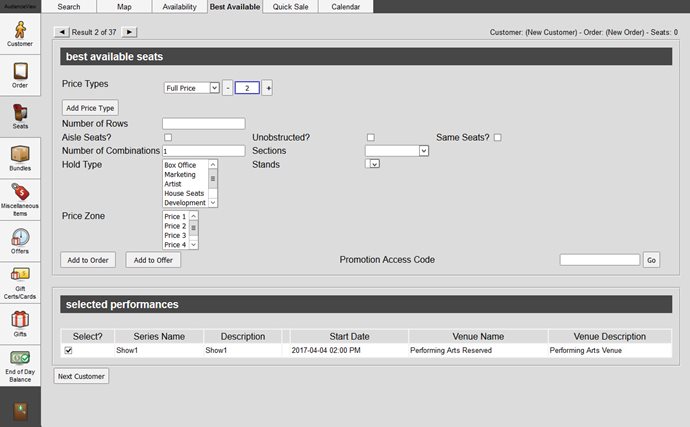
The Customer Services application Seat|Best Available page contains the following properties:
| Field |
Description |
| Price Types |
Select the number of tickets you want to add to the order by price type.
Select the price type from the dropdown list.
Enter the number of tickets for this price type in the field or click  or or  to add or remove tickets respectively. to add or remove tickets respectively.
To add another price type, click 'Add Price Type'.
The price types available are dependant on the selected performance.
The performance may have a limit on the number of tickets allowed per order or per customer. If you exceed this limit, the application will prevent you from creating the order. |
| Number of Rows |
Enter the number of rows that the seats can span over. |
| Aisle Seats? |
Select the check box if an aisle seat is required. |
Unobstructed?
(Available in AudienceView 6.8.11 HotFix 9 and AudienceView 6.8.19) |
Select this check box if you want the best available search to omit any seats that have been identified as Obstructed on the Venue|Seats page. |
| Same Seats? |
If you have selected multiple performances, select this check box to keep the same seats for all performances. |
| Number of Combinations |
Enter the total number of seating combinations from which you want to choose. This is defaulted to the number of performances selected.
Typically you would use this option when searching for seats for multiple performances. For example, if you had three performances selected, setting the combination to three would return the best seats for all three performances thus allowing you to see which performance had the best seats to offer the customer.
If the number of selected performances is greater than the number of combinations, the application returns the performances (equal to the number of combinations) that have the best to offer. For example, if you have selected three performances and two combinations, the two performances with the best seats are returned.
For more information, refer to How AudienceView Searches for the Best Available Seats. |
| Section Names |
To restrict your search by section, select the section(s) from the list. |
| Hold Type |
To restrict your search by a specific hold type, select a type from the dropdown list.
This list is not restricted by those holds to which you have access. If you select a hold type that you do not have access to, the application will prevent you from adding such held seats to the order. If you can access the hold through a promotion, add the 'Promotion Access Code' to the order before using the best available search. |
| Section Stands |
To restrict your search by stand, select the stand(s) from the list. |
| Price Zone |
To restrict your search by price zone, select the zone(s) from the list. |
| Promotion Access Code |
Enables you to search based on 'Promotion Access Code' associated with the performance.
Click 'Go' to activate the promotion via an access code. You can enter multiple promotions. The currently active promotion appear in the upper left of the page below the tabs.
Click 'Clear' to deactivate the promotion, which was activated via an access code.
If a customer account that has promotion benefits attached to it is open while you are searching for performances, the associated promotion(s) will be active and will be listed at the top of the page. |