The Seats|Quick Sale is useful when you need to sell a maximum number of tickets in a minimum amount of time while collecting minimum customer information. For example, ticket window sellers can use the Seats|Quick Sale page to sell tickets on the night of a performance. This page will search for seats using a similar search to Best Available and then enable you to complete the order and collect payment using a single page.
When using the Seats|Quick Sale page, the order summary is displayed on the same page and contains the minimum details required to complete the order. These details include the delivery method, payment information, and if required, any marketing data fields. Only one payment can be added to the order from this page. If you want to specify additional information or add additional items to the order, you can open the Order|Summary page to display the full order details.
The following image illustrates the Customer Services application Seats|Quick Sale page:
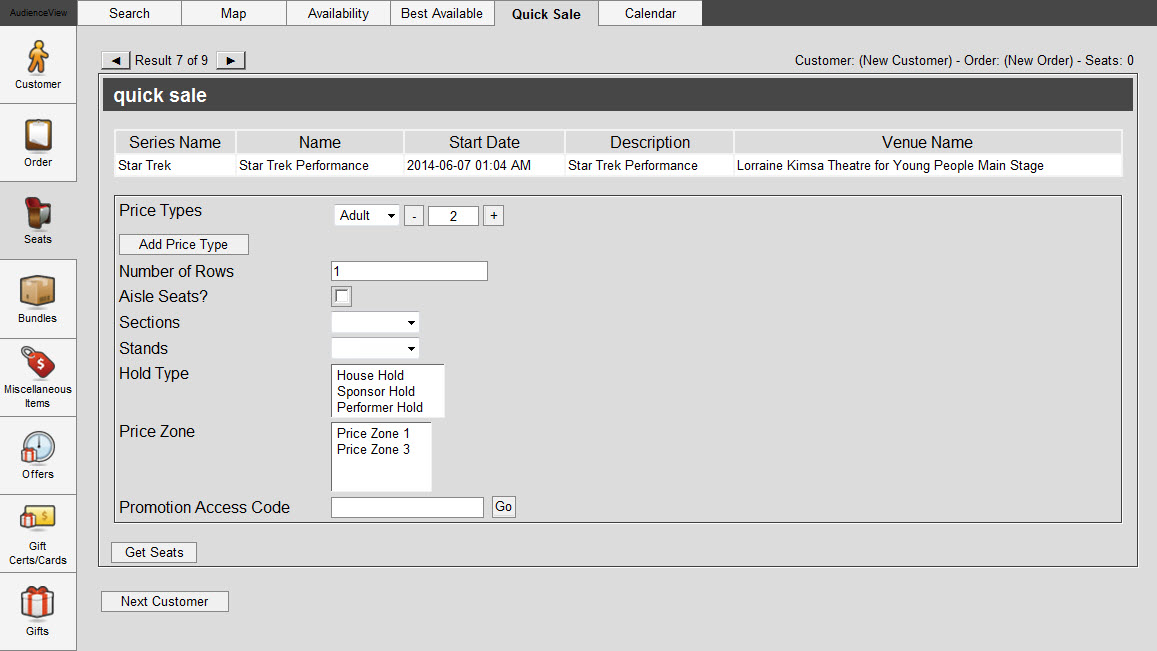
The Customer Services application Seats|Quick Sale page contains the following properties:
|
Field |
Description |
|
Price Types |
Select the number of tickets you want to add to the order by price type.
Select the price type from the dropdown list.
Enter the number of tickets for this price type, in the field or click  or or  to add or remove tickets respectively. to add or remove tickets respectively.
To add another price type, click 'Add Price Type'. Optionally you can add all the tickets required and then change the price type later.
The price types available are dependent on the performance you have selected.
The performance may have a limit on the number of tickets allowed per order or per customer. If you exceed this limit, the application will prevent you from creating the order. |
|
Number of Rows |
Enter the number of rows that the seats can span over. |
|
Aisle Seats? |
Select the check box if an aisle seat is required. |
|
Section Names |
To restrict your search by section, select the section(s) from the list. |
|
Section Stands |
To restrict your search by stand, select the stand(s) from the list. |
|
Hold Type |
To restrict your search by a specific hold type, select a type from the dropdown list.
This list is not restricted by those holds to which you have access. If you select a hold type to which you do not have access, the application will prevent you from adding such held seats to the order. If you can access the hold through a promotion, add the 'Promotion Access Code' to the order before using the best available search. |
|
Price Zone |
To restrict your search by price zone, select the zone(s) from the list. |
|
Promotion Access Code |
Enables you to search based on 'Promotion Access Code' associated with the performance.
Click 'Go' to activate the promotion via an access code. You can enter multiple promotions. The currently active promotion appear in the upper left of the page below the tabs.
Click 'Clear' to deactivate the promotion, which was activated via an access code.
If a customer account that has promotion benefits attached to it is open while you are searching for performances, the associated promotion(s) will be active and will be listed at the top of the page. |