Once you have created a campaign, you can then create appeals for the campaign, if you have permission to do so.
To create an appeal, complete the following:
- Open the Funds Management application from the AudienceView Desktop.
- Select the Programs tab.
The Programs|Search page appears.
- Search for and select the program with the campaign that you want to add an appeal to. For more information, refer to the Funds Management Programs-Search Page and Performing Searches.
The Programs|Details page appears.
- Select the campaign that you want to work with from the program section.
The Programs|Campaigns page appears.
- Click 'New Appeal'.
The Programs|Appeals page appears.
- Complete the page.
For more information, refer to Funds Management Programs-Appeals Page.
- Click 'Apply'.
A window confirms that the application updated the program.
- Click 'OK'.
Once created, the application inserts the 'Pledges to Date' and 'Received Donations to Date' read-only tracking fields that you can use to track the pledges and donations towards this appeal. For more information, refer to Tracking Program Pledges and Donations.
The application also inserts a new Appeals section to the Programs|Campaigns page. This section contains a link to each appeal attached to the campaign.
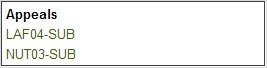
Configuring the Default Appeal
Once you have created appeals, you can configure the default appeal for all roles using the Application Security application Roles|Basic page. For each role in the system, you are able to associate a default appeal. Whenever users create a donation order, the application defaults to the default appeal unless changed by the user. For more information on working with the Application Security application, refer to Application Security Application.