The Customer Services application Seats|Calendar page enables you to search for and view on calendar and on sale performances available to your current role by date.
All performances currently on calendar and on sale for the current month display.
The following image illustrates the Customer Services application Seats|Calendar page:
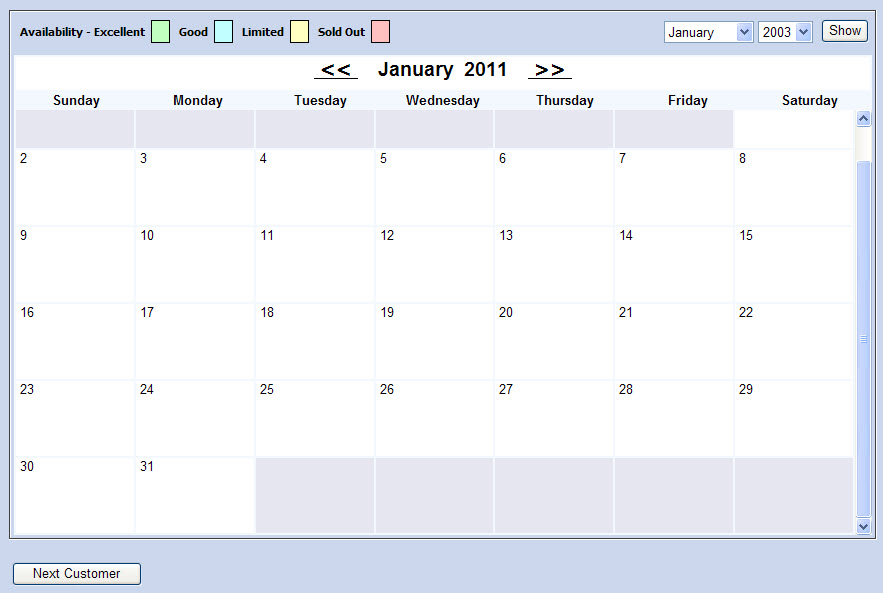
The default Customer Services application Seat|Calendar page enables you to search for on-sale/available performances using the following criteria:
|
Field |
Description |
|
Venue |
Enables you to filter the search based on the name of the venue associated to the performance. |
|
Performance Code |
Enables you to filter the search based on the performance code. You can enter the words with which the performance code begins or use wildcards to search using portions of text.
For more information, refer to Using Wildcard Characters to Perform a Search.
To add additional fields, click  or press CTRL+TAB once you have made an entry. or press CTRL+TAB once you have made an entry. |
|
Performance Description |
Enables you to filter the search based on the performance description. You can enter the words with which the performance description begins or use wildcards to search using portions of text.
For more information, refer to Using Wildcard Characters to Perform a Search.
To add additional fields, click  or press CTRL+TAB once you have made an entry. or press CTRL+TAB once you have made an entry. |
|
Venue City |
Enables you to filter the search based on the city where the performances venue resides.
To add additional fields, click  or press CTRL+TAB once you have made an entry. or press CTRL+TAB once you have made an entry. |
If you move your mouse over a performance, you can also view the series and venue:
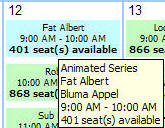
Clicking a performance in the calendar takes you to the Seats|Map page (Map Sales) for that performance. Only those performances that are on sale can be selected from the calendar.
When available, performances are highlighted based on their availability. The Availability legend shows the four-colour-coded categories used represent seat availability per performances.
The calendar displays the following information:
-
Performance Code
-
Start and End Time
-
Seat Availability (if available) – This will only display if the performance has been accessed recently.