The Correspondence application Messages|Search page allows you to search for and select previously saved messages. When the 'Search' button is clicked, results that match the entered search criteria are displayed in the select messages section. When a message is selected the Messages|Basic page appears, allowing you to view and edit the basic details of the selected message.
The following image illustrates the Correspondence application Messages|Search page:
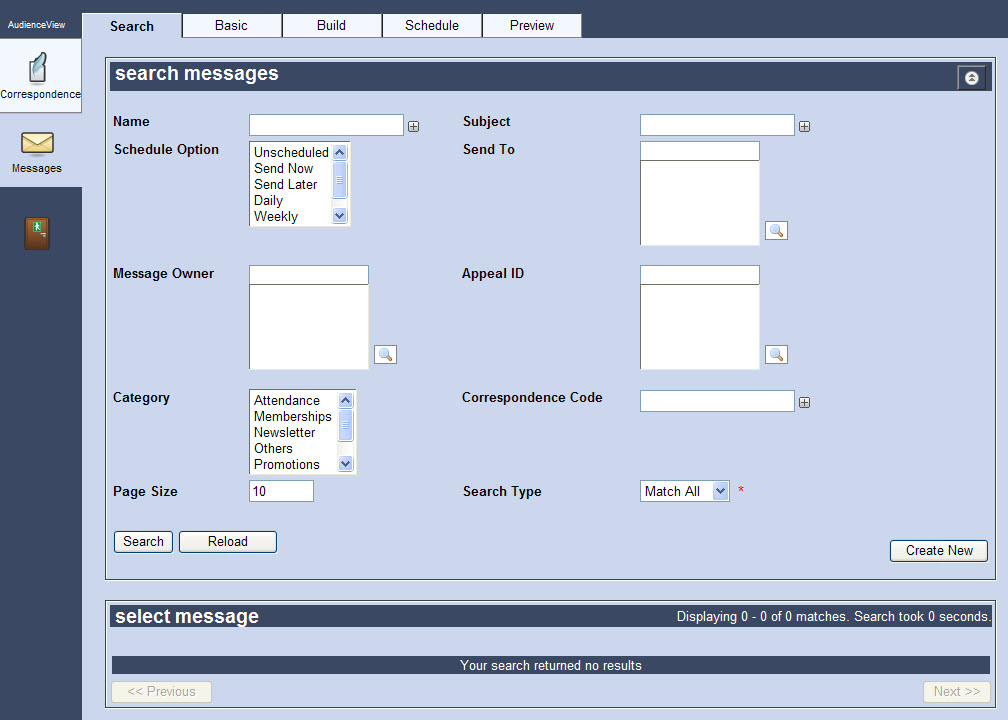
The Messages|Search Page
The default Correspondence application Messages|Search page enables you to search for existing messages using the following criteria:
| Field |
Description |
| Name |
Enables you to filter the search based on the name of the saved message.
To add additional fields, click  or press CTRL+TAB once you have made an entry. or press CTRL+TAB once you have made an entry. |
| Subject |
Enables you to filter the search based on the subject used for the saved message.
To add additional fields, click  or press CTRL+TAB once you have made an entry. or press CTRL+TAB once you have made an entry. |
| Schedule Option |
Enables you to filter the search based on the schedule option used for the message.
To select more than one schedule option, hold CTRL or SHIFT while making your selections. |
| Send To |
Enables you to filter the search based on the saved BI list that is used for the mailing of the message.
Enter the name of the list or click  to search for the list. to search for the list.
For more information, refer to The Find Saved Lists Dialog Box. |
| Message Owner |
Enables you to filter the search based on the user who created or owns the message.
Enter the name of the message owner or click  to search for the message owner. to search for the message owner.
For more information, refer to The Find Users Dialog Box. |
| Appeal ID |
Enables you to filter the search based on the ID for the appeal associated with the message.
Enter the name of the appeal or click  to search for the appeal. to search for the appeal.
For more information, refer to The Find Appeals Dialog Box. |
| Category |
Enables you to filter the search based on the category associated to the message.
To select more than one category, hold CTRL or SHIFT while making your selections. |
| Correspondence Code |
Enables you to filter the search based on the correspondence code associated to the message.
To add additional fields, click  or press CTRL+TAB once you have made an entry. or press CTRL+TAB once you have made an entry. |
| Page Size |
Enables you to specify the number of records to display per page returned in the results. |
| Search Type |
Enables you to choose the appropriate type of matches you are expecting:
- Match Any: When you want to search for records containing one or more of the search terms you selected.
- Match All: When you want to search for records that contain all of the search terms you selected.
|
Other searches can be created using the Business Intelligence and Reports application. For more information, refer to Business Intelligence and Reports - Business Intelligence.