The Product Configuration application Promotional Codes|Search page allows you to search for and select previously saved promotional codes. When the 'Search' button is clicked, results that match the entered search criteria are displayed in the select promotional code section. When a promotional code is selected the Promotional Codes|Details page appears, allowing you to view and edit the basic details of the selected promotional code.
The following image illustrates the default Product Configuration application Promotional Code|Search page:
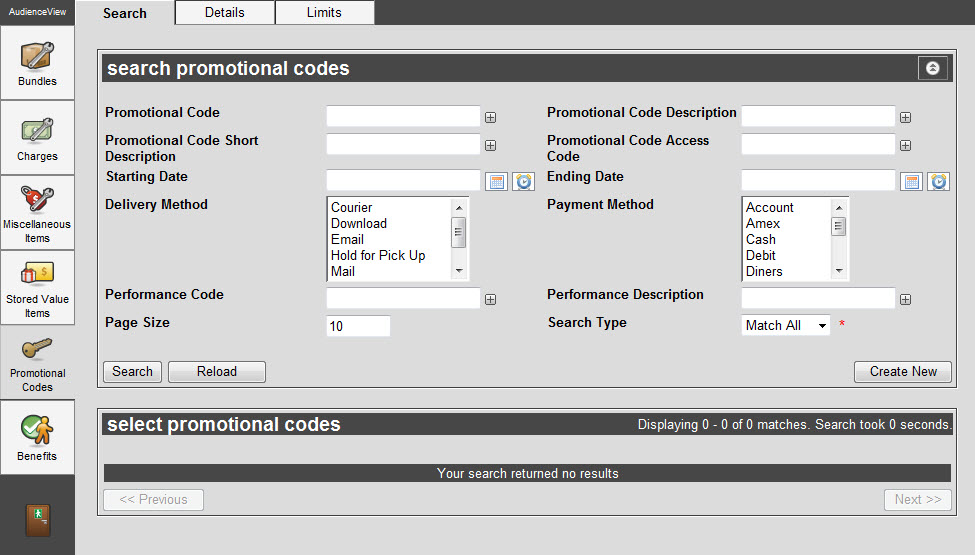
The Promotional Codes|Search Page
The default Product Configuration application Promotional Codes|Search page enables you to search for existing promotional codes using the following criteria:
|
Field |
Description |
|
Promotional Code |
Enables you to filter the search based on the promotional code. You can enter the words with which the promotional code begins or use wildcards to search using portions of text.
For more information refer to Using Wildcard Characters to Perform a Search.
To add additional fields, click  or press CTRL+TAB once you have made an entry. or press CTRL+TAB once you have made an entry. |
|
Promotional Code Description |
Enables you to filter the search based on the description. You can enter the words with which the promotional code description begins or use wildcards to search using portions of text.
For more information refer to Using Wildcard Characters to Perform a Search.
To add additional fields, click  or press CTRL+TAB once you have made an entry. or press CTRL+TAB once you have made an entry. |
|
Promotional Code Short Description |
Enables you to filter the search based on the short description. You can enter the words with which the promotional code short description begins or use wildcards to search using portions of text.
For more information refer to Using Wildcard Characters to Perform a Search.
To add additional fields, click  or press CTRL+TAB once you have made an entry. or press CTRL+TAB once you have made an entry. |
|
Promotional Code Access Code |
Enables you to filter the search based on the access code. You can enter the words with which the promotional code access code begins or use wildcards to search using portions of text.
For more information refer to Using Wildcard Characters to Perform a Search.
To add additional fields, click  or press CTRL+TAB once you have made an entry. or press CTRL+TAB once you have made an entry. |
|
Starting Date |
Enables you to filter the search based on the promotional code’s start date. Enter a date or relative date into the field or click  or or  to select the date or relative date. to select the date or relative date.
For more information, refer to Using a Calendar to Add a Date and Using Relative Dates and Times. |
|
Ending Date |
Enables you to filter the search based on the promotional code’s end date. Enter a date or relative date into the field or click  or or  to select the date or relative date. to select the date or relative date.
For more information, refer to Using a Calendar to Add a Date and Using Relative Dates and Times. |
|
Delivery Method |
Enables you to filter the search based on the promotional code’s delivery method(s).
To select more than one user role, hold CTRL or SHIFT while making your selections. |
|
Payment Method |
Enables you to filter the search based on the promotional code’s payment method(s).
To select more than one user role, hold CTRL or SHIFT while making your selections. |
|
Performance Code |
Enables you to filter the search based on the performance code to which the promotional code is attached.
You can enter the words with which the description begins or use wildcards to search using portions of text.
For more information refer to Using Wildcard Characters to Perform a Search.
To add additional fields, click  or press CTRL+TAB once you have made an entry. or press CTRL+TAB once you have made an entry. |
|
Performance Description |
Enables you to filter the search based on the performance description to which the promotional code is attached.
You can enter the words with which the description begins or use wildcards to search using portions of text.
For more information refer to Using Wildcard Characters to Perform a Search.
To add additional fields, click  or press CTRL+TAB once you have made an entry. or press CTRL+TAB once you have made an entry. |
|
Page Size |
Enables you to specify the number of records to display per page returned in the results. |
|
Search Type |
Enables you to choose the appropriate type of matches that you are expecting:
-
Match Any: When you want to search for records containing one or more of the search terms you selected.
-
Match All: When you want to search for records that contain all of the search terms you selected.
|
Other searches can be created using the Business Intelligence and Reports application. For more information, refer to Business Intelligence and Reports Business Intelligence.