If you want to reuse a promotional code but use a different set of access codes, or if you want to prevent customers from using single-use access codes after a certain period of time, you can mark the access codes as used.
To mark a single-use promotional code access code as used, complete the following:
- Open the Product Configuration application from the AudienceView Desktop.
- Select the Promotional Codes tab.
The Promotional Codes|Search page appears.
- Search for and select the promotional code that you want to mark as used. For more information, refer to the Product Configuration Promotional Code-Search Page and Performing Searches.
The Promotional Codes|Details page appears.
- Click 'One Time Access Code'
The One Time Access Codes dialog box appears.
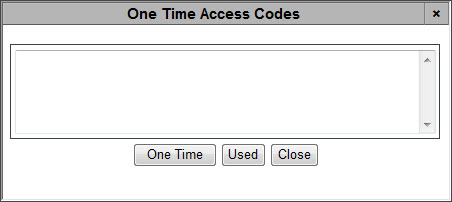
- Enter/copy and paste the unique access codes that you want to mark as used, separated by returns (not exceeding 49 characters per access code per access code).
- Click 'Used'.
A window appears indicating the number of records that have been updated.
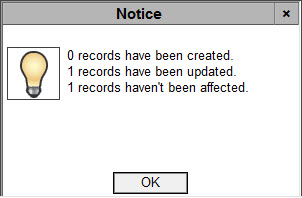
- Records have been created: This will always appear as 0 when marking tickets as used since no new codes are created during this process.
- Records have been updated: Indicates the number of unused single-use access codes that have been marked as used.
- Records haven't been affected: Indicates the number of single-use access codes that have been used by customers or were not originally entered against the promotional code.
- Click 'OK'.
The window closes.
- Click 'Close'.
The One Time Access Code dialog box closes.