When offers have been created for customers, they are able to accept the offer using the Online application. The customers log into their online account and accept the offer, and then pay for the created order.
To accept an offer Online, complete the following:
- Navigate to the online application.
- Click on the 'My Account' action link to navigate to the 'My Account' page to log into the online application.
- Log into the application using the appropriate user name and password.
You are navigated to the web sales home page.
- Click on the 'My Account' action link.
You are navigated to the 'Account Options' page. If offers are available, this will be indicated under the Messages section of the page.
- Click the You have offer(s) hyperlink or the Customer Offers and Renewals hyperlink.
You are navigated to the Offers page.
- Select the offer that you want to accept by clicking the check box beside the desired offer.
- Click 'Add to My Order'.
You are navigated to the Shopping Cart page displaying the contents of the offer in the order.
- Pay for the order as per a usual online order.
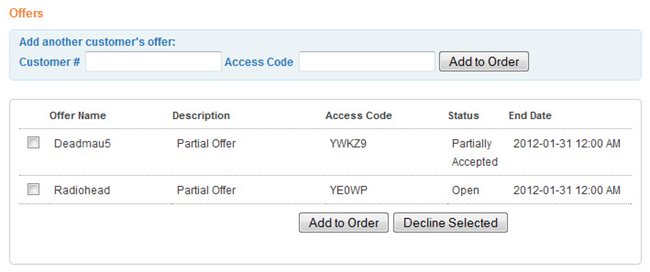
The Offers Page from the Online Application