The Customer Services application Bundles|Search page allows you to search for and select on-sale bundles. When the 'Search' button is clicked, results that match the entered search criteria are displayed in the select bundle section. When a bundle is selected the Bundles|Details page appears, allowing you to view and edit the basic details of the selected bundle.
The following image illustrates the default Customer Services application Bundles|Search page:
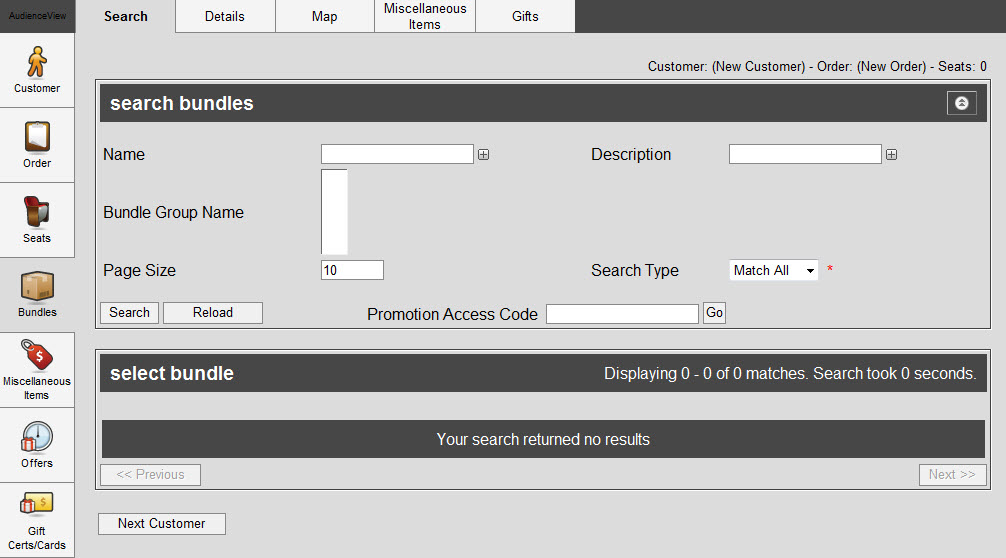
The default Customer Services application Bundles|Search page contains the following properties:
|
Field |
Description |
|
Name |
Enables you to filter the search using the bundle's name.
You can enter the name or use wildcard characters to search using portions of text.
For more information, refer to Using Wildcard Characters to Perform a Search.
To add additional fields, click  or press CTRL+TAB once you have made an entry. or press CTRL+TAB once you have made an entry. |
|
Description |
Enables you to filter the search based on the bundle's description.
To add additional fields, click  or press CTRL+TAB once you have made an entry. or press CTRL+TAB once you have made an entry. |
|
Bundle Group Name |
Enables you to filter the search based on the bundle group's name. |
|
Page Size |
Enables you to specify the number of records to display per page returned in the results. |
|
Search Type |
Enables you to choose the appropriate type of matches that you are expecting:
-
Match Any: When you want to search for records containing one or more of the search terms you selected.
-
Match All: When you want to search for records that contain all of the search terms you selected.
|
|
Promotion Access Code |
Enables you to search based on 'Promotion Access Code' associated with the bundle.
Click 'Go' to activate the promotion via an access code. You can enter multiple promotions. The currently active promotion appear in the upper left of the page below the tabs.
Click 'Clear' to deactivate the promotion, which was activated via an access code.
If a customer account that has promotion benefits attached to it is open while you are searching for bundles, the associated promotion(s) will be active and will be listed at the top of the page. |
Other searches can be created using the Business Intelligence and Reports application. For more information, refer to Business Intelligence and Reports - Business Intelligence.
Search Results
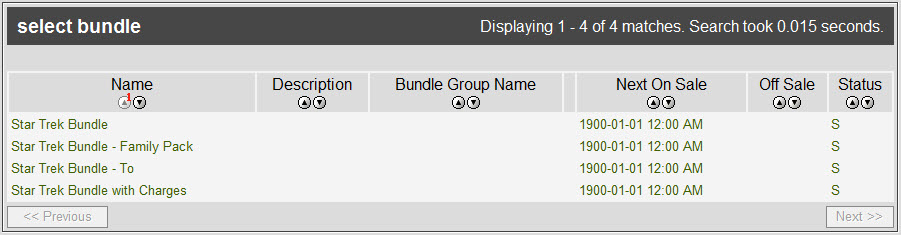
The Bundles|Search page results contains:
|
Field |
Description |
|
Name |
The bundle's name |
|
Description |
The bundle's description |
|
Bundle Group Name |
The bundle's group name |
|
On Sale |
The date the bundle went on sale |
|
Off Sale |
The date the bundle is no longer available for sale. |
|
Status |
The status of the bundle:
-
C: On calendar
-
C*: On calendar through a promotion
-
S: On sale
-
S*: On sale through a promotion
-
R: Reload (stored value items)
-
R*: Reloads (stored value items) through a promotion
-
SR: On sale and reload (stored value items)
-
SR*: On sale and reload through a promotion (stored value items)
-
U: Unavailable
A bundle that is on sale (S) is also considered to be on calendar.
|