You can create a payment plan, if you have the approriate permissions. The payments in the plan will all use the same payment method.
To create a payment plan, complete the following:
-
Open the Customer Services application from the AudienceView Desktop.
-
Select the Order tab.
The Order|Search page appears.
-
Search for and select the order that you want to work with. For more information, refer to Searching for an Order or Creating an Order.
The Order|Summary page appears.
-
Click 'Schedule Payments'.
The Schedule Payments dialog box appears.
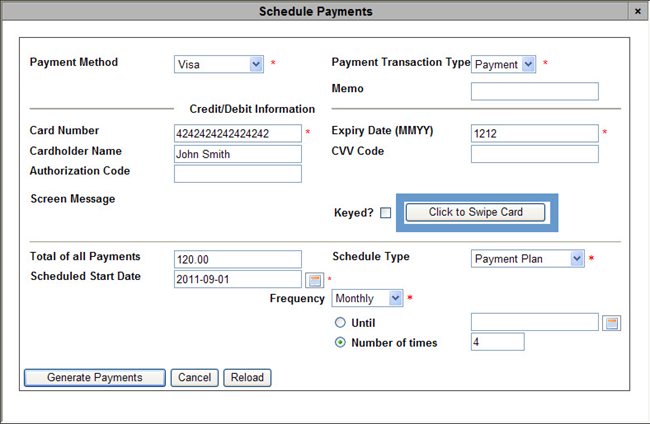
-
Select the appropriate payment method, from the 'Payment Method' dropdown.
-
Complete the payment details (card swiping is not supported when scheudling payments).
-
Click 'Generate Payments'.
The Schedule Payments dialog box closes and the Order|Summary page becomes active. The unprocessed payment is added to the order.
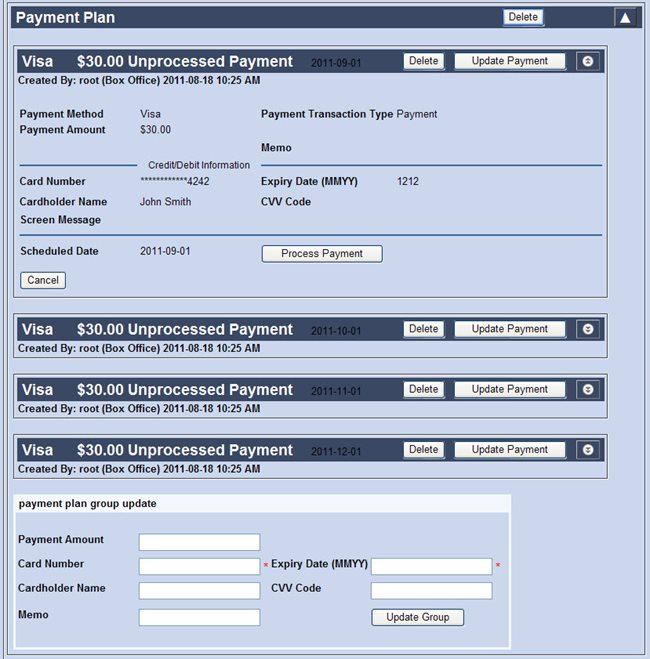
-
Click 'Create' or 'Apply'.
A window confirming the application updated or created the order appears. The 'Amount Due' on the order reflects those payments processed.
-
Click 'OK'.
Scheduled Payment Combinations
The following table illustrates how AudienceView calculates payments based on the selected schedule type and frequency.
|
Schedule Type |
Amount |
Frequency |
Start Date |
Until/# of Times |
Payment Schedule |
|
Payment Plan |
592.61 |
Monthly |
2010-09-01 |
Number of times: 6 |
6 payments of $98.77, on the first of each month from September through February. |
|
Payment Plan |
592.61 |
Bi-weekly |
2010-09-01 |
Until: 2010-10-31 |
5 payments of $118.52, on Sept. 1,15, 29, Oct. 13 and 26. |
|
Recurring |
25.00 |
Monthly |
2010-09-01 |
Number of times: 4 |
4 payments of $25.00 on the first each month, September through December. Total paid = $100.00. |
|
Recurring |
25.00 |
Weekly |
2010-09-01 |
Until: 2010-11-30 |
14 payments of $25.00, every week from Sept. 1 to Nov. 30. Total paid = $350.00. |